Frustrated with the ‘Login Failed’ error which you keep getting every time you try to sign in to your TikTok account?
After a tiring day at the office or school, you get your phone and open the TikTok app to watch a couple of videos to relax.
However, you are surprised that your account has been logged out of the app and you are greeted with the Login screen. You enter your account details only to find out that you are unable to log back into your account.
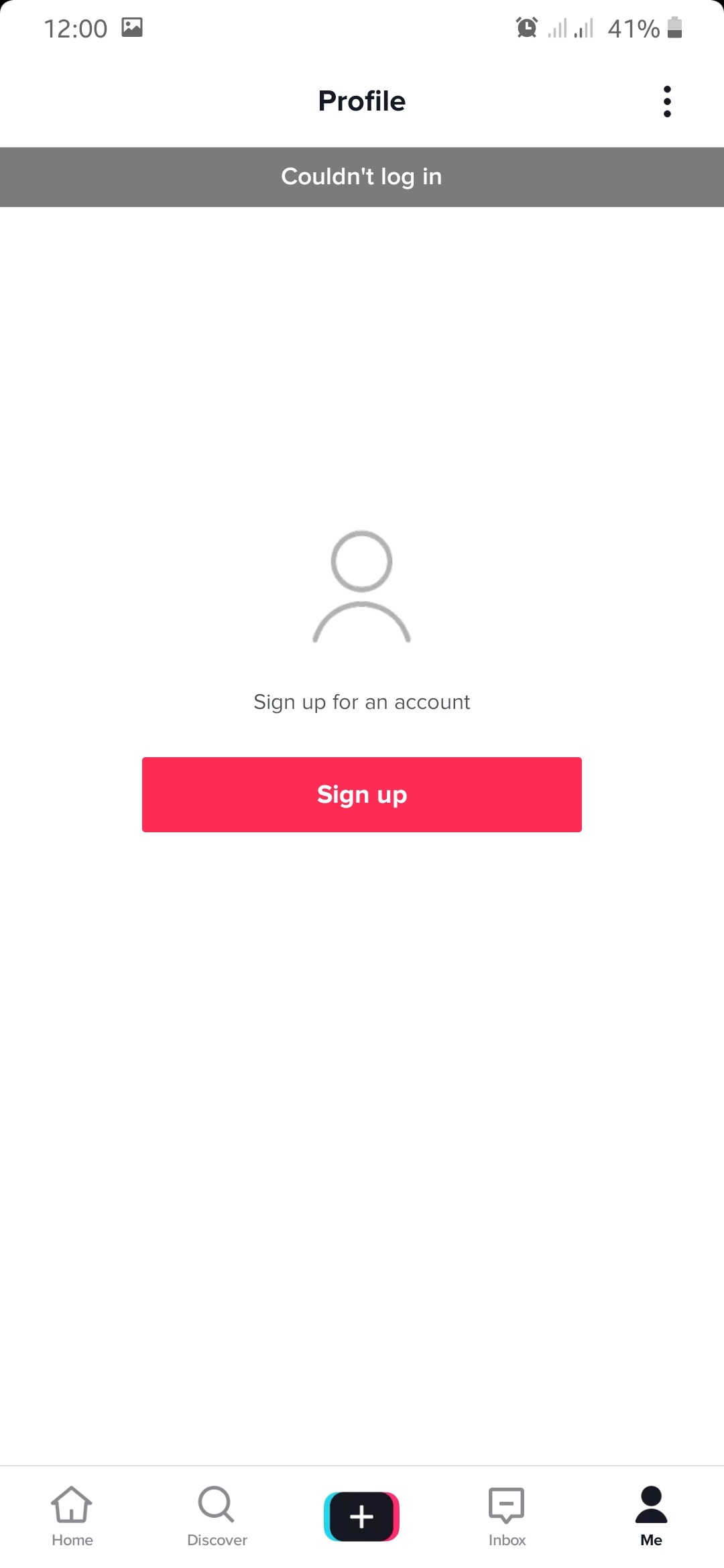
According to TikTok’s official Twitter account, they have been receiving reports from numerous users about having problems with their account.
In this guide, we are going to show you different methods we’ve found to be effective at fixing the login errors on the TikTok app.
Let’s get right into it.
- 1. Check TikTok’s Servers.
- 2. Check Your Network Connection.
- 3. Restart Your Internet Router.
- 4. Check Your Profile Details.
- 5. Stop Using VPN Services.
- 6. Update Your TikTok App.
1. Check TikTok’s Servers.
The first thing that you should do before anything else is to check if the servers of TikTok are working properly. If the TikTok’s server is currently down or experiencing problems then there is a high possibility that you won’t be able to access your account until the issue on their servers gets resolved.
Since TikTok doesn’t have a page on their website where you can check the status of their servers. You can use a third-party website like Downdector. It is a free website that gives you live information about TikTok’s current status. The website also shows you if it encountered any problems for the past 24 hours.
In case TikTok’s server is down then, the only thing that you can do for now is to wait. Remember to check once in a while on the website if the TikTok’s server is already up and running.
If TikTok’s servers are working normally then, you can proceed to the next method below to guide you in troubleshooting the app.
2. Check Your Network Connection.
If you are unable to login with your TikTok account, there’s a possibility that your device is not connected to the internet or cellular data.
TikTok requires an internet connection for it to work properly. If the TikTok app doesn’t have access to a stable internet then it won’t be able to communicate with the servers properly which can cause the login errors on the TikTok app.
How to Check Internet Connection on Android Devices.
In checking the network connection on your Android device, you can proceed to the step-by-step guide below.
- On your Android device, go to the App Drawer and open the Settings app.
- Next, inside the Settings app, find and tap the Connections tab.
- Now, tap on the Wi-Fi tab and check if you are connected to a wireless network.
- If your Android device is connected to the Wi-Fi, click on the Settings icon on the side of your wireless network’s name.
- After that, click on Forget Network. The position of this button may vary depending on the brand and the model of your Android device.
- Lastly, after forgetting your Wi-Fi connection, reconnect to the wireless network and enter your Wi-Fi password if applicable.
Now, if you use cellular data on your Android device, you can check if it is enabled by following the steps below.
- On your device, go to the main menu and swipe down from the upper portion of the screen until the Notifications page appears.
- Now, on the Notifications page, you will see some quick access buttons that allow you to turn on some of the device’s features without going to the Settings app.
- Lastly, find the Mobile Data / Cellular Data switch and tap on it to enable cellular data. Usually, if your mobile data is disabled, the button would be gray.
After ensuring that your device is connected to your Wi-Fi network or the mobile data is enabled, launch the TikTok app and try logging in to your account.
How to Check Internet Connection on iOS Devices.
If you are an iOS device user, you can follow the steps below to guide you in checking your network connection.
- Open your iOS device, and launch the Settings app.
- Next, inside the Settings app, tap on the Wi-Fi tab.
- After that, check if your iOS device is currently connected to a wireless internet connection. If yes, tap on the (i) icon on the right side of the Wi-Fi network’s name.
- Click on Forget this Network and confirm by selecting Forget.
- Lastly, reconnect to your Wi-Fi and re-enter your Wi-Fi password (if applicable).
On the other hand, if you are using cellular data to access the internet on your iOS device, you can do the following.
- On your iOS device, go to the main menu and tap on the Settings app.
- Next, tap on the Cellular tab inside the Settings app. It is placed on the upper part of the page and between the Bluetooth and Personal Hotspot tab.
- Lastly, inside the Cellular tab, tap on the Cellular Data switch which is placed on the upper part of the Cellular tab’s main page.
After checking the network connection on your iOS device, try launching the TikTok app and log in to your account.
However, if you are still unable to access your TikTok account, try to reset your router which will be discussed in detail below.
3. Restart Your Internet Router.
If the TikTok app is having problems connecting to the servers due to poor internet connection, you can try resetting your router.
Your router may have problems connecting with your internet service provider or it encountered some system glitches especially if it has been running for weeks already.
To properly reset your router, unplug the router’s power cable from the main outlet and let the router rest for about 10 to 15 seconds. Then, plugin the power cable back to your outlet and wait for your router to start up.
Now, try to connect your Android and iOS device to the wireless network. Launch the TikTok app and try accessing your account.
If still no luck, go ahead to the fourth method below to try and fix the problem with the TikTok app.
4. Check Your Profile Details
TikTok has received a $5.7 million fine from a US regulator for violating children’s privacy. With this, TikTok is forced to disable access to users whose age is below 13 years old.
This resulted in login issues with many users especially if you registered a wrong birthdate on your account. If you think that you have registered a wrong birthdate on your TikTok account, you can proceed to the “Report a Problem” section on the app and ask them to re-enable your account.
You can also go to TikTok’s official support page to report this issue. Keep in mind that they will ask you to provide proof that you are really above 13 years old like a government-issued ID.
However, if you registered the correct birthdate on your account and the age on your profile is above 13 years old then, you can skip this step and proceed to the fifth method.
5. Stop Using VPN Services
If you are using VPN services, this can possibly cause the login error on the TikTok app. VPN services are helpful in protecting your privacy online when browsing through different sites.
However, this can cause instability in your device’s network connection. In order for a VPN to keep your data private online, it masks your IP address with another one from its proxy servers.
An IP address is a numerical label assigned to every device that is connected to the internet. If the VPN masks your device’s IP address then it would have problems communicating with TikTok’s servers.
In case you still want to use VPN to make yourself private online, you can check out these VPN services especially if you want to watch US Netflix from outside the US.
6. Update Your TikTok App.
The last thing that you can do if you are still having problems with logging in to your account is to check for updates.
TikTok might be already aware of this issue and it is possible that they would roll out an official update from Google Play Store or the App Store to address the issue on failed user account logins.
How to Check For an Update on Android Devices.
If you are an Android device user, you can do the following steps to try and check for an update on the TikTok app.
- On your Android device, go to the App Drawer and open the Google Play Store.
- Next, on the left side of the search bar, you would see a button with three horizontal lines. Tap on it to open the side menu.
- Now, on the side menu, tap on My Apps & Games tab.
- After that, this will prompt Google Play to check for updates on all the applications installed on your Android device.
- Lastly, try to find the TikTok app if there are any updates available. If yes, click on the Update button on the right side of the app.
After updating the application, Launch the TikTok app and try logging in to your TikTok account and check if the “Login Failed” error is resolved.
How to Check For an Update on iOS Devices.
On an iOS device, you can check for an update on your applications by following the steps below.
- Unlock your iOS device and open the App Store.
- Now, inside the App Store, you will find a navigation bar at the bottom of the screen. Tap on the Updates tab.
- Lastly, if an update is available for the TikTok app, it will be displayed on the Update tab’s main page. Tap on the Update button to start updating the TikTok app.
Now, wait for the update to finish then, open the TikTok app on your iOS device and try to login to your account.
This wraps up our troubleshooting guide on how to fix TikTok login problems on both iOS and Android devices. If you have other tips on how to fix this issue on the TikTok app, feel free to share it in the comment section below. We would be glad to give you credit once this article gets updated.
If this guide helped you, please share it. 🙂





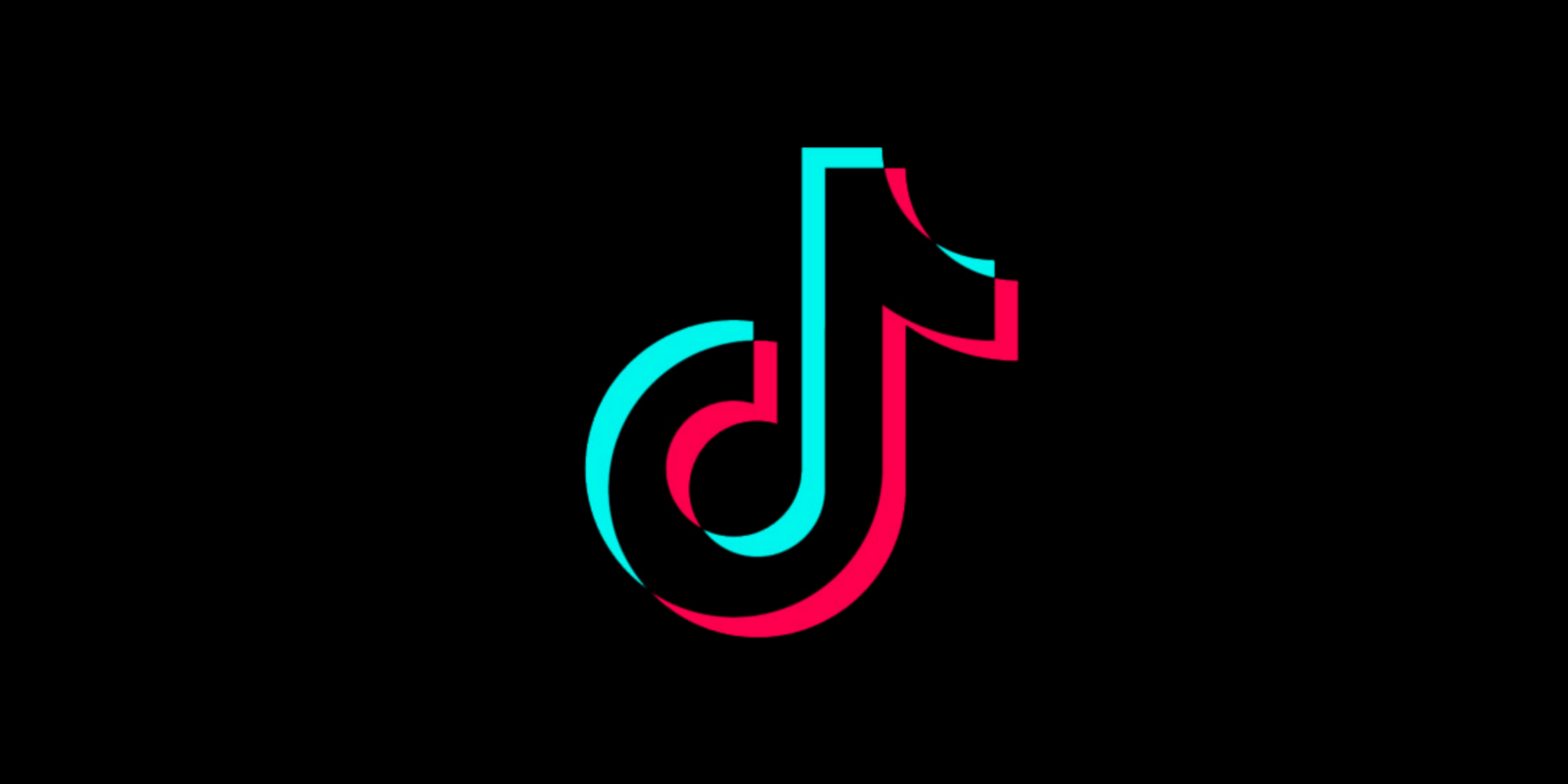
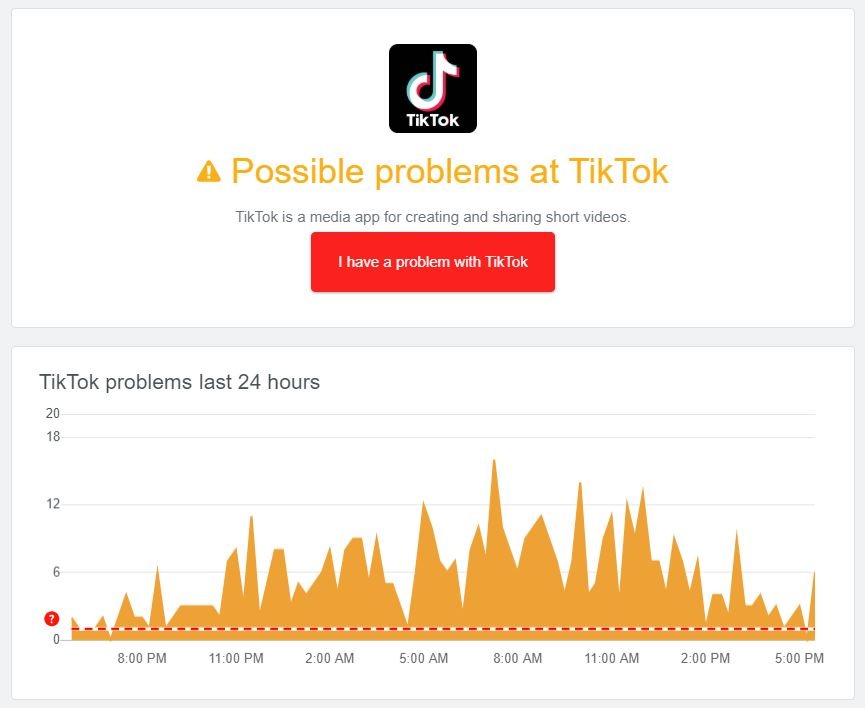
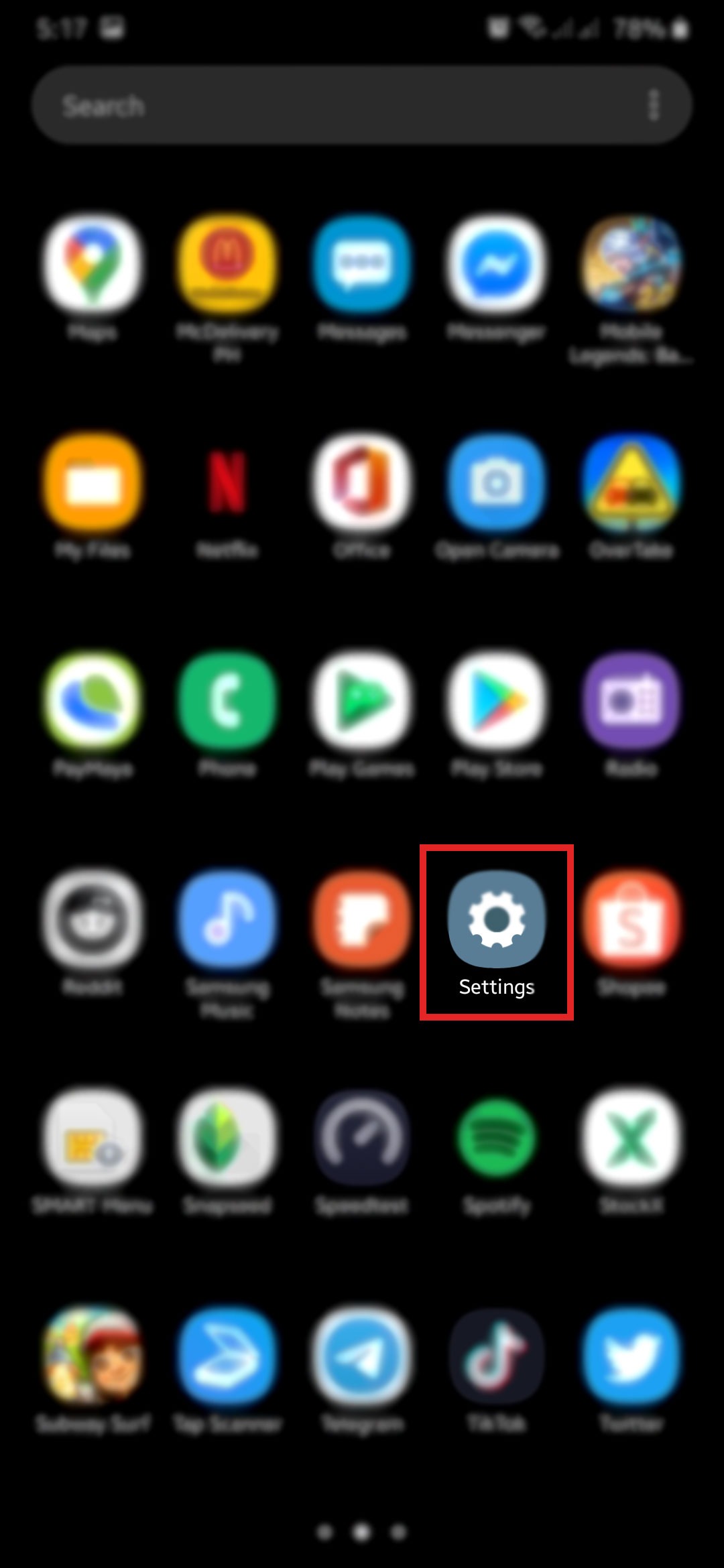
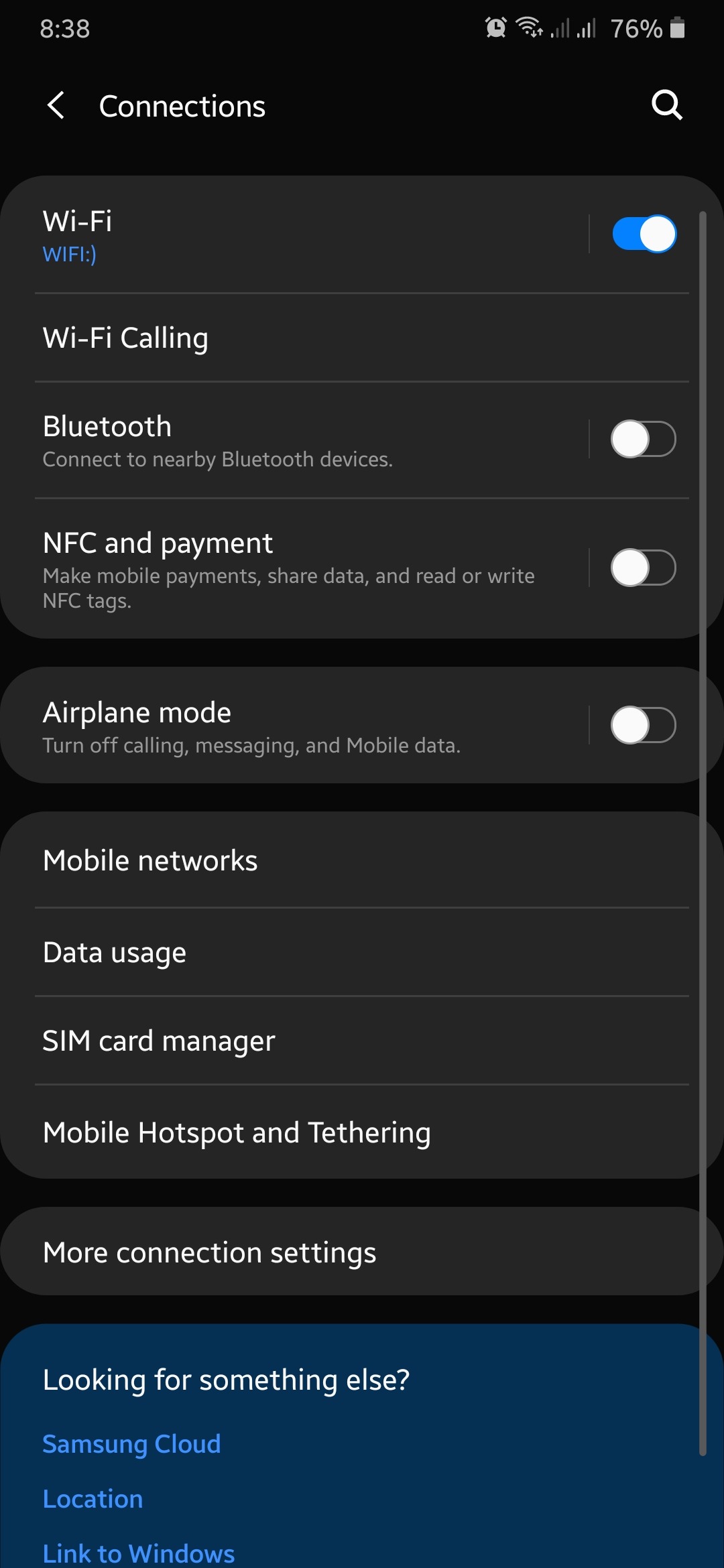
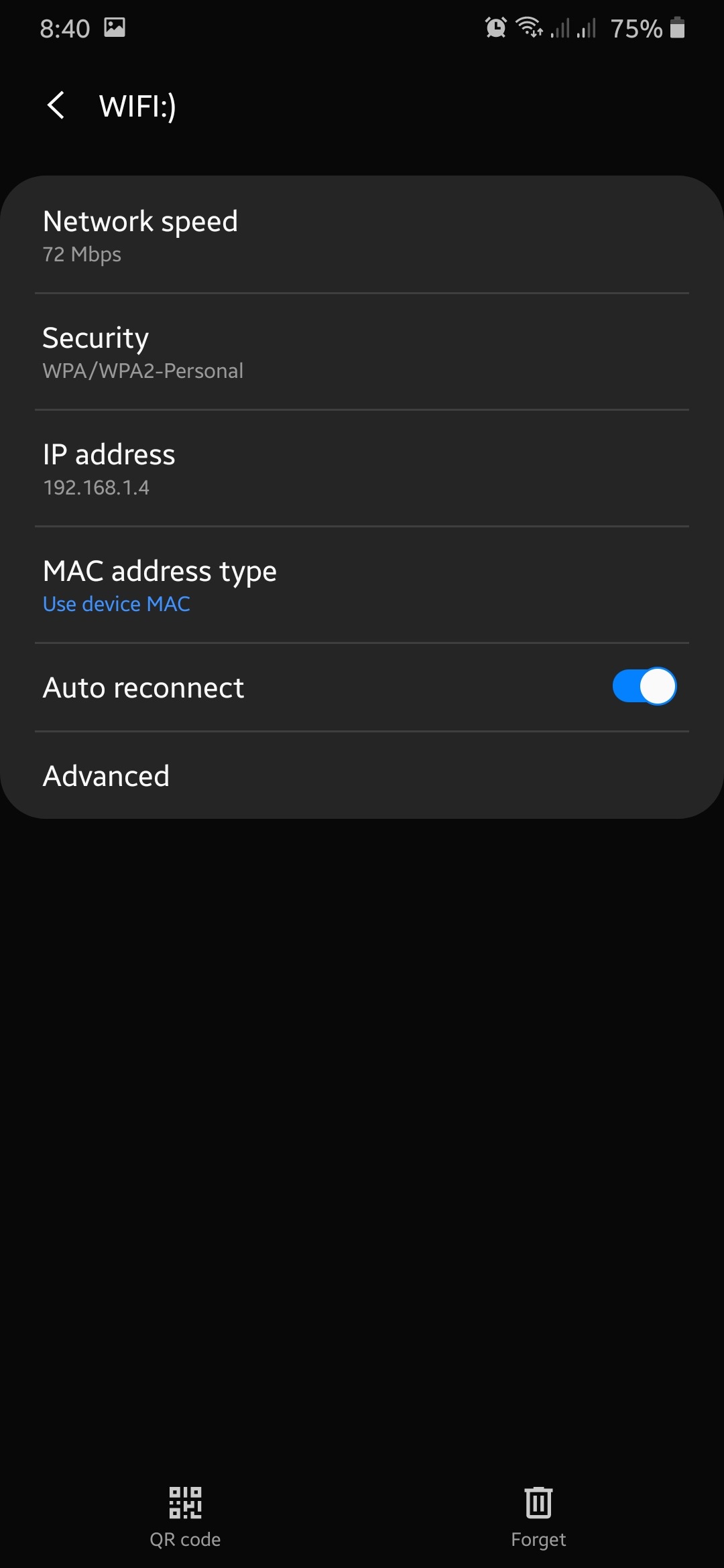
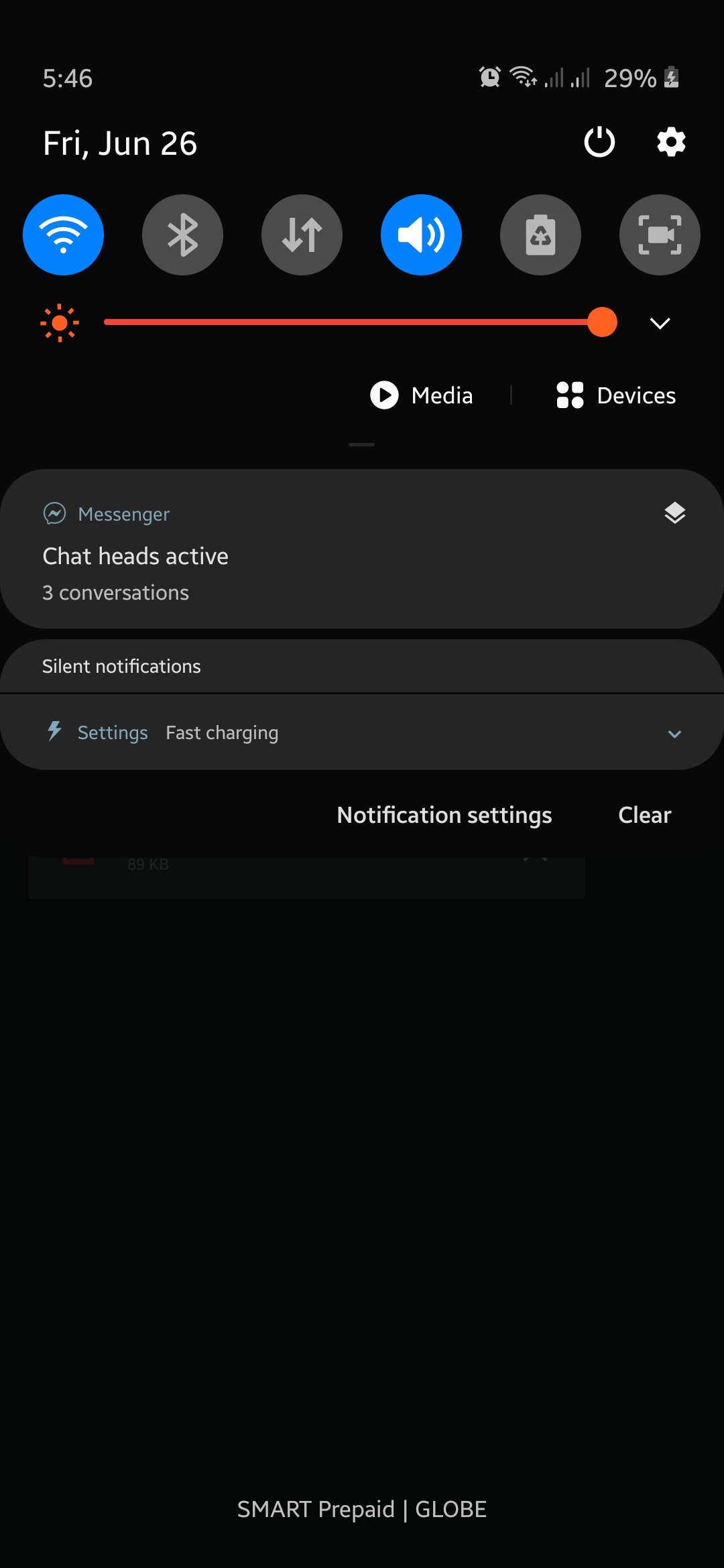
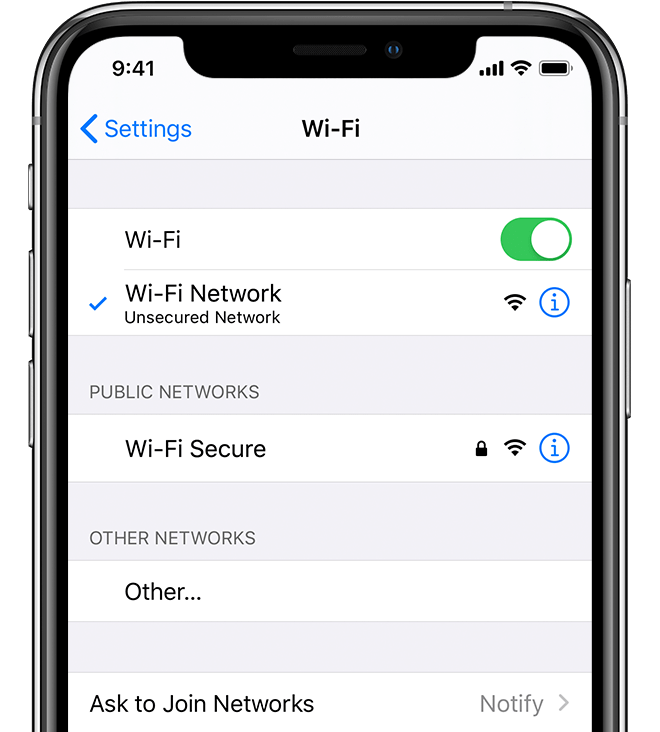

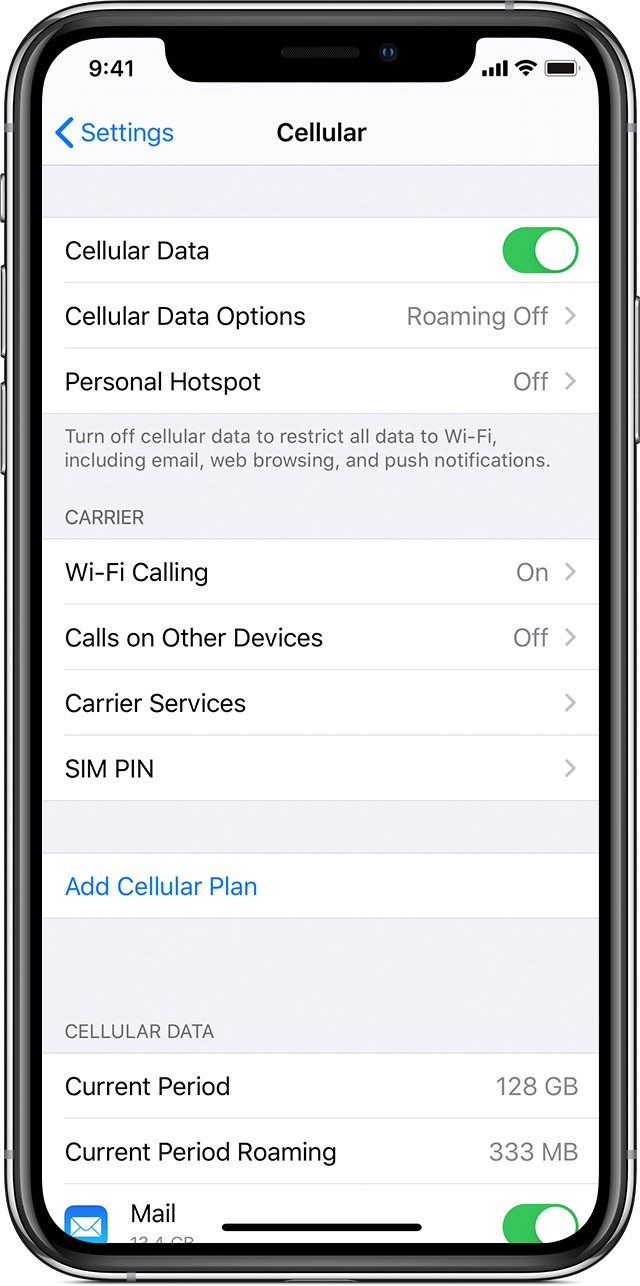

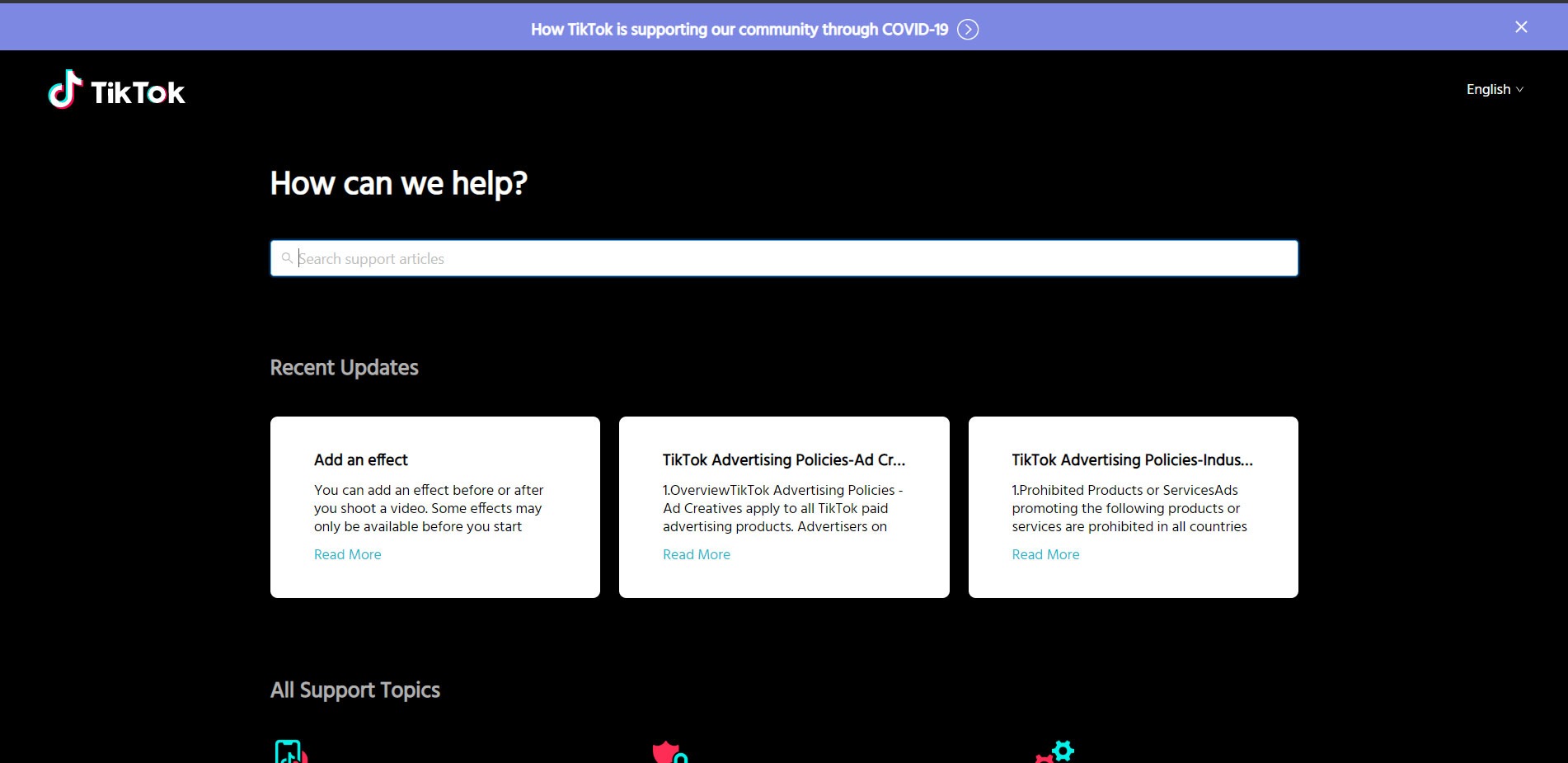
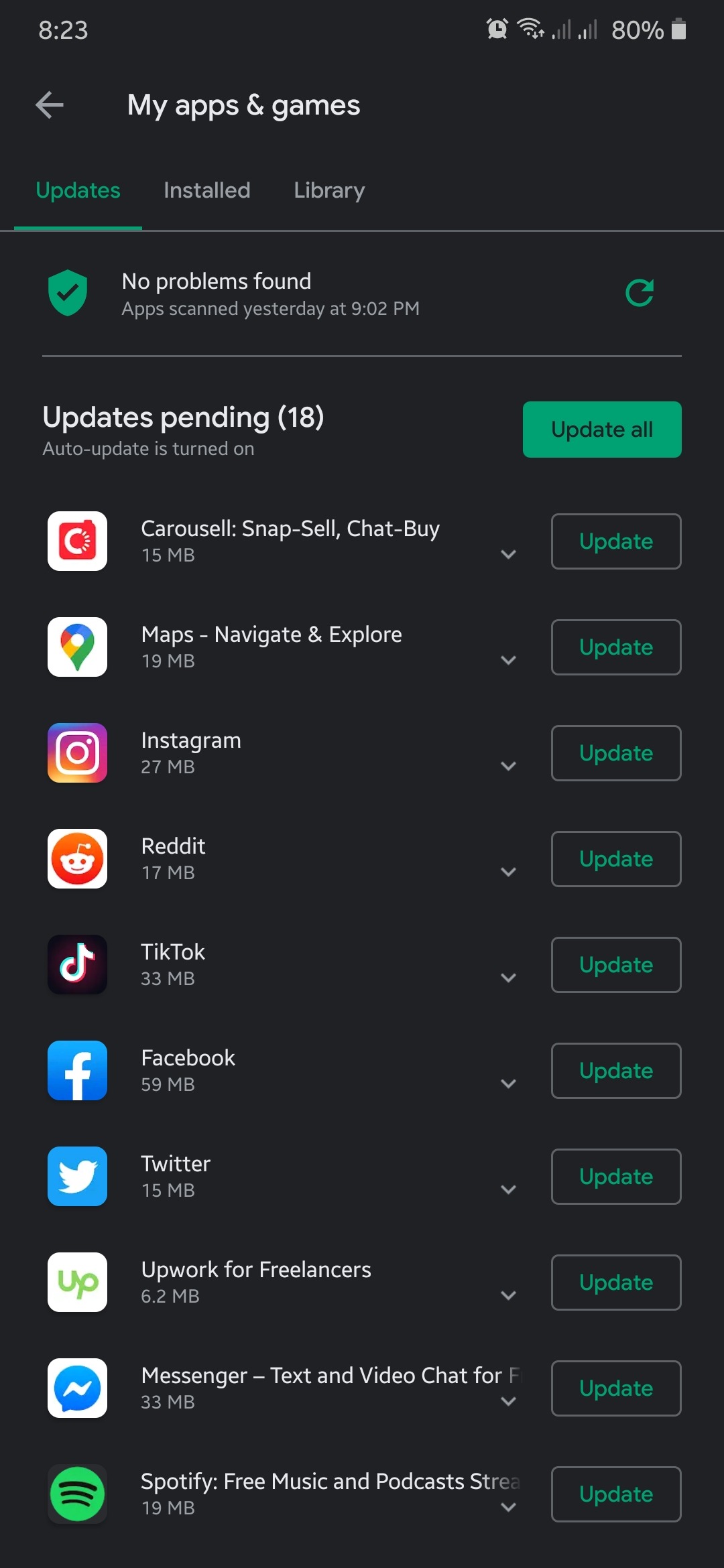
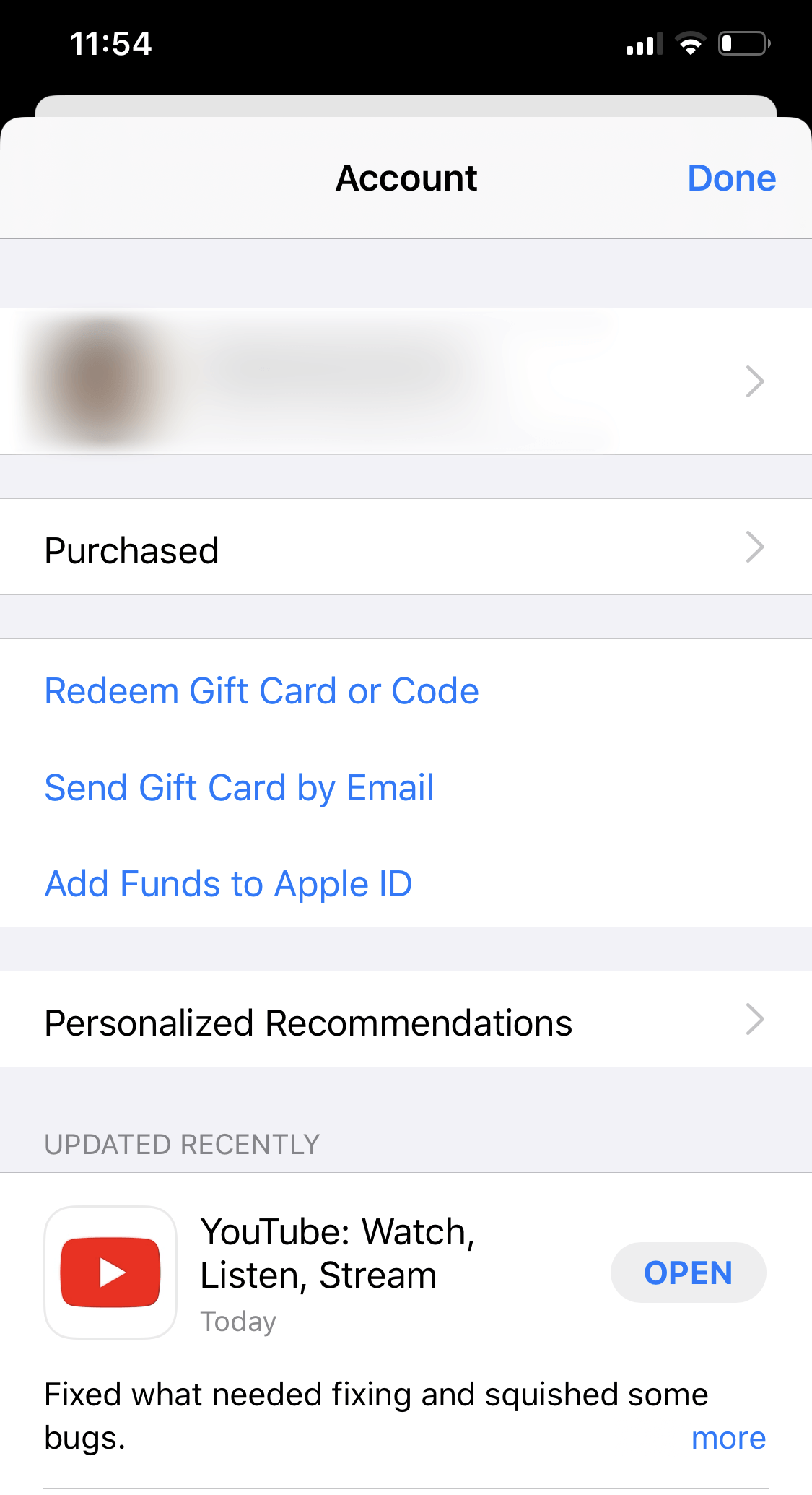

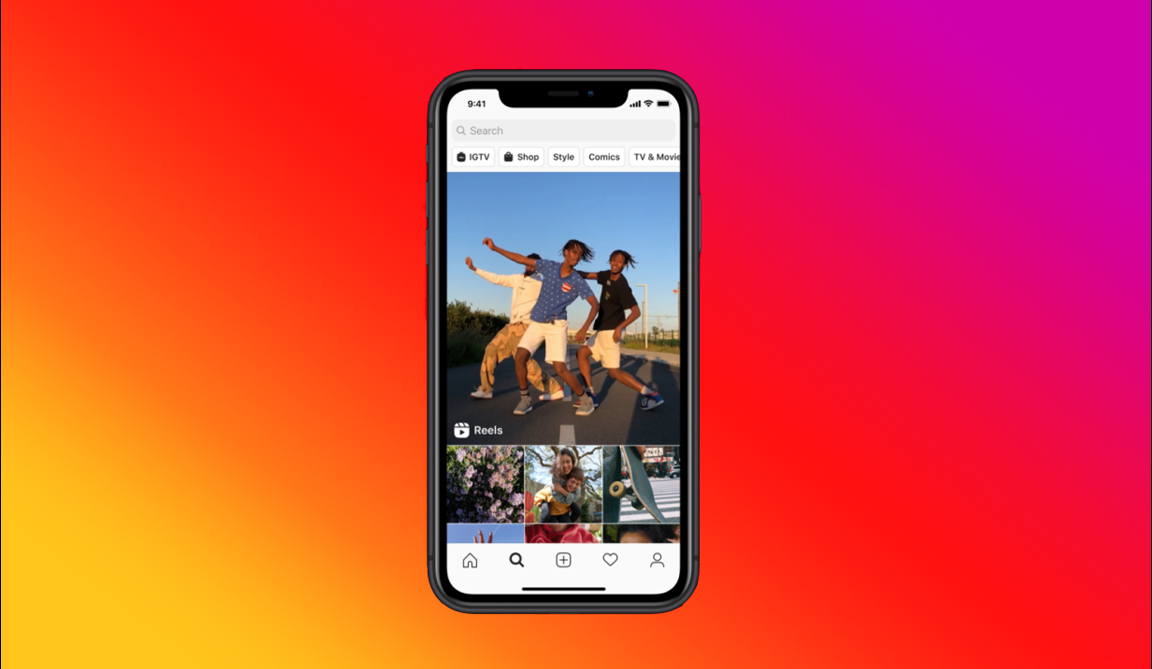
I got logged out for no reason
Tik tok us telling me “couldn’t access account” and I don’t know why.