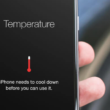Constantly encountering the Valorant error code: VAL 43 Error Connecting?
Any hindrance in the way of smooth gameplay can turn your day to bad in a matter of seconds. One such problem many users have reported is the Valorant error code 43. Though a network issue primarily triggers this, there are many other reasons associated with it as well.
These include the unresponsive Valorant servers, disabled Vanguard service, misconfigured Riot Client settings, and more. But don’t fret. Like most issues, this too, is fixable with the right guidance. Read through our detailed guide to learn the most effective remedies.
Let’s get started!
1. Restart Your Computer.
When any system error occurs, the first fix is to reboot your system. The rebooting process will help clear up memory spaces and provide a fresh restart to the system software. Hence, if you’re facing a connection error when playing Valorant, a simple restart may resolve the issue.
Perform the following steps to do so:
- Right-click on the Windows icon from the taskbar.
- Hover your cursor over Shut down or sign out, then select the Restart option.

If restarting your Windows 11 PC does not solve the problem, check out other solutions below.
2. Check Server Status.
Another main cause of the Valorant error code 43 is server failure or maintenance. Sometimes, the game servers are down for various reasons resulting in an error. So, to ensure the server is the culprit, check your game’s server status by clicking here.
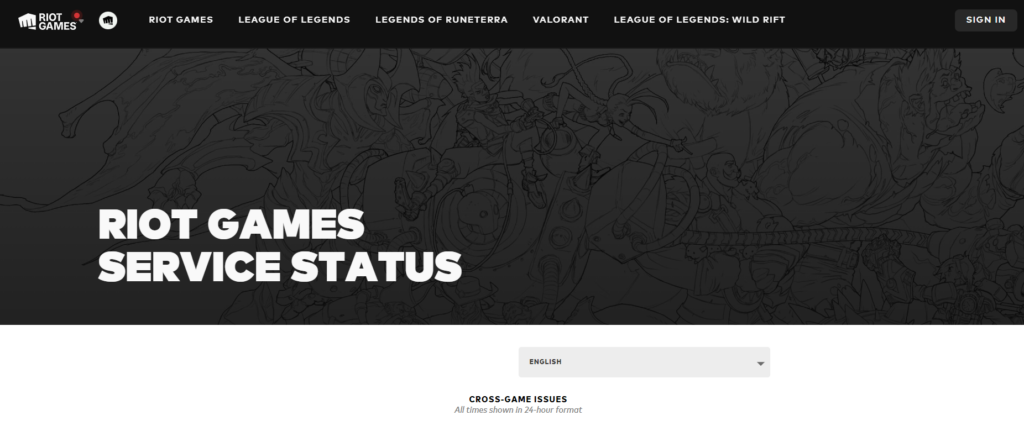
3. Run Valorant as Administrator.
Certain security restrictions may cause Valorant game servers to go down, resulting in the Valorant error code 43. If that’s so, running Valorant with elevated privileges may fix the issue by bypassing these restrictions.
Follow the steps below to run Valorant as administrator:
- From your desktop, right-click on the Valorant app and select Properties from the options.
- Then, go to the Compatibility tab.
- Mark the checkbox next to Run this program as an administrator.
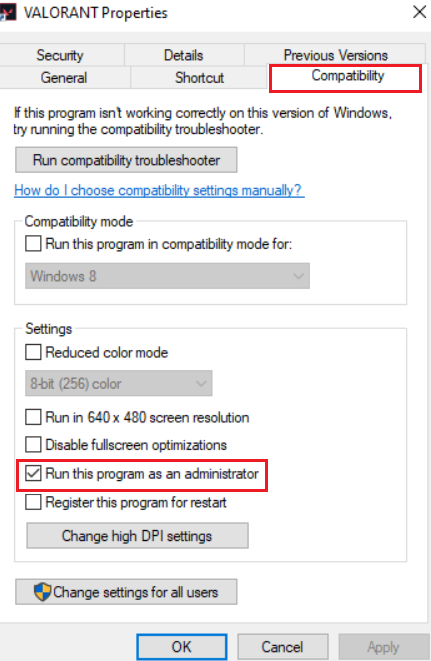
- Next, click on Apply to confirm the action.
- Then, click the OK button.
Now, play your game and see if the error is showing or not.
4. Login to Play Valorant.
Sometimes, the Valorant error code 43 is fixed by simply logging in to your account through the official Valorant website by Riot Games. This has proven to fix the error for many players.
Follow the steps below:
- First, open your browser.
- Then, go to the official Valorant game website.
- On the top-right corner of the screen, click on the Play Now option.
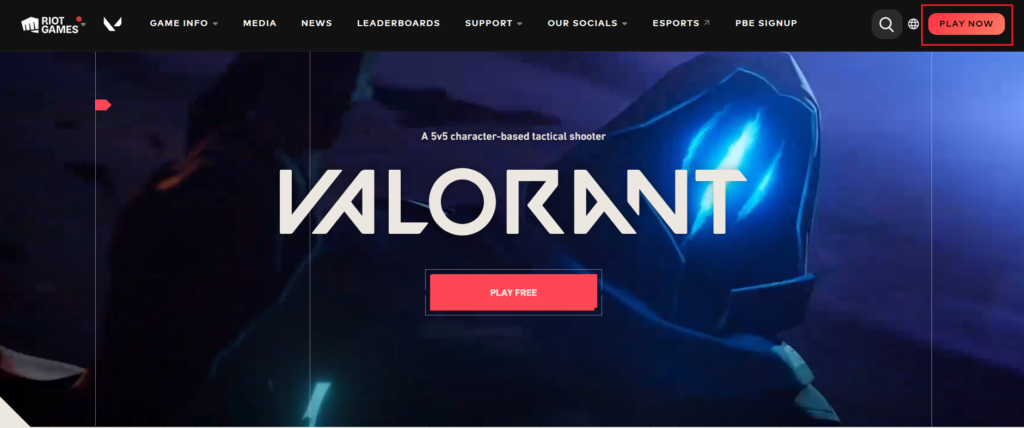
- You will need to either Sign in to your current Riot account or make a new one.
- From there, click on SIGN IN and enter your login credentials.
- After signing in from the website, close your browser and launch the Valorant app.
Check to see if the issue is resolved.
Related: How to Fix Valorant Stuck on Loading Screen
5. Delete Riot Client Settings File From App Data.
Another reason for the VAL 43 error occurring is the Riot Client settings which are kept in the App Data directory. Therefore, to get rid of this issue, you need to delete the Riot Client settings. This file will be created by default upon relaunching the program, but the saved setting may be lost.
To delete this file from App Date, follow the instructions below:
- Start by launching the Run dialog box by pressing Windows + R keys.
- Then, type ‘%AppData%’ in the given field and press the Enter key. This will open the AppData folder.
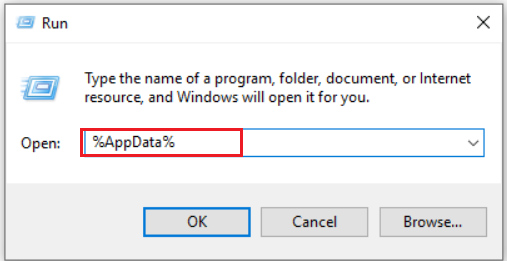
- From there, select the Local folder.
- Then, go to Riot Games and select Riot Client.
- Next, choose the Data folder.
- In that folder, right-click the RiotClientPrivateSettings.yaml file and select Delete from the menu.
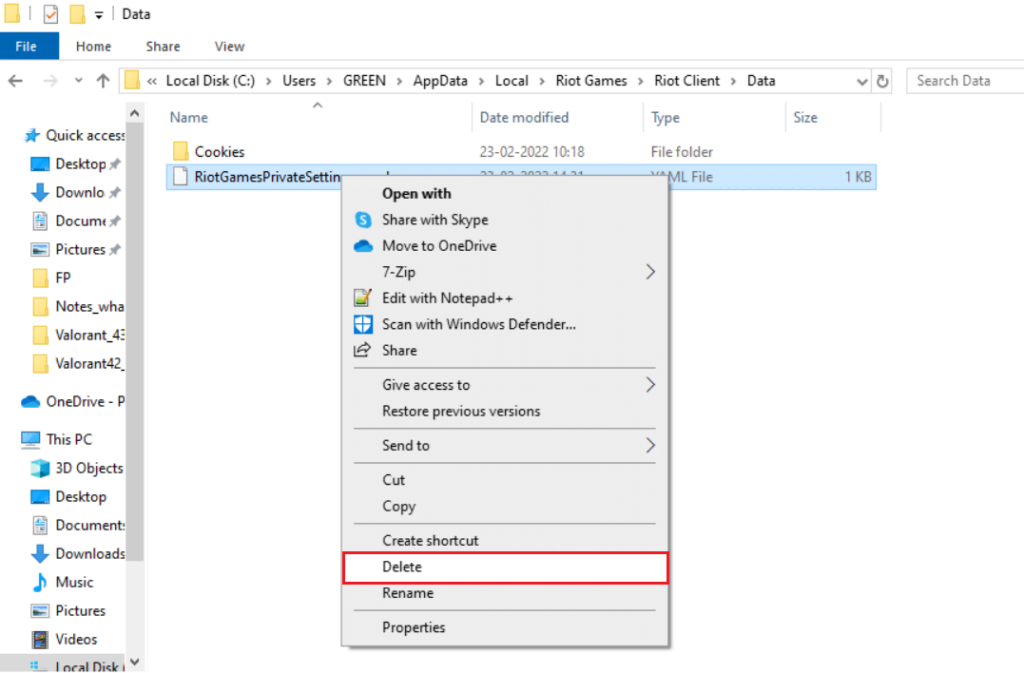
- Then, close the File Explorer and right-click on the Valorant shortcut and select Run as administrator.
The Valorant error should be fixed now. If not, try the next method from this guide to solve it.
7. Ensure VGC Service Is Running.
Vanguard is Riot’s very own security software or an anti-cheat program installed simultaneously with the installation of any Riot game, in this case, Valorant. If you’re facing the VAL 43 error, you must ensure the service responsible for running this security program is enabled. This service is known as VGC.
Here’s how to do it:
- Start by pressing Windows + R keys to launch the Run dialog box.
- In the given field, type ‘msconfig’.
- Then click on the OK button.
- Go to the Services tab.
- Locate vgc and mark the checkbox next to it to enable the service.
- Then, click on Apply to save the changes.
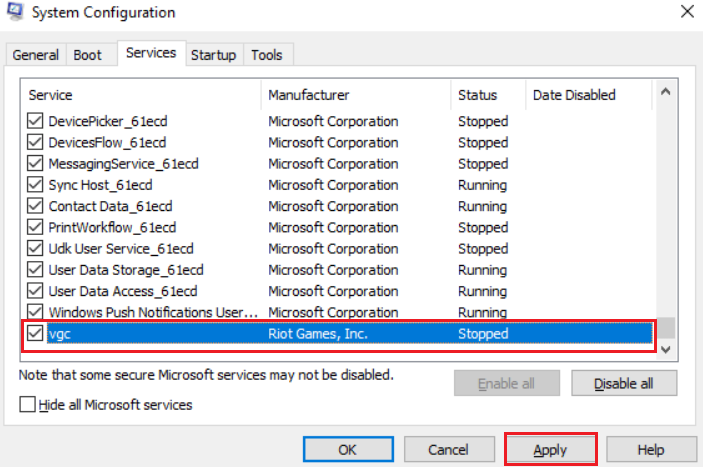
- Click on the OK button.
- A pop-up box will appear, select the Restart option.
Once your computer restarts, check to see if the error is fixed.
8. Change Vanguard Startup Type.
If the Valorant error code 43 still appears even after enabling the VGC service, it might be due to the crashing of the Vanguard service. To fix this issue, you must change the Vanguard Startup type.
To do so, follow the steps mentioned below:
- Click on the Search icon from the taskbar.
- Then, type ‘Services’ in the search bar.
- From the right pane, click on Open to launch the app.
- Next, scroll down and locate vgc, then right-click on it.
- Select Properties from the context menu.
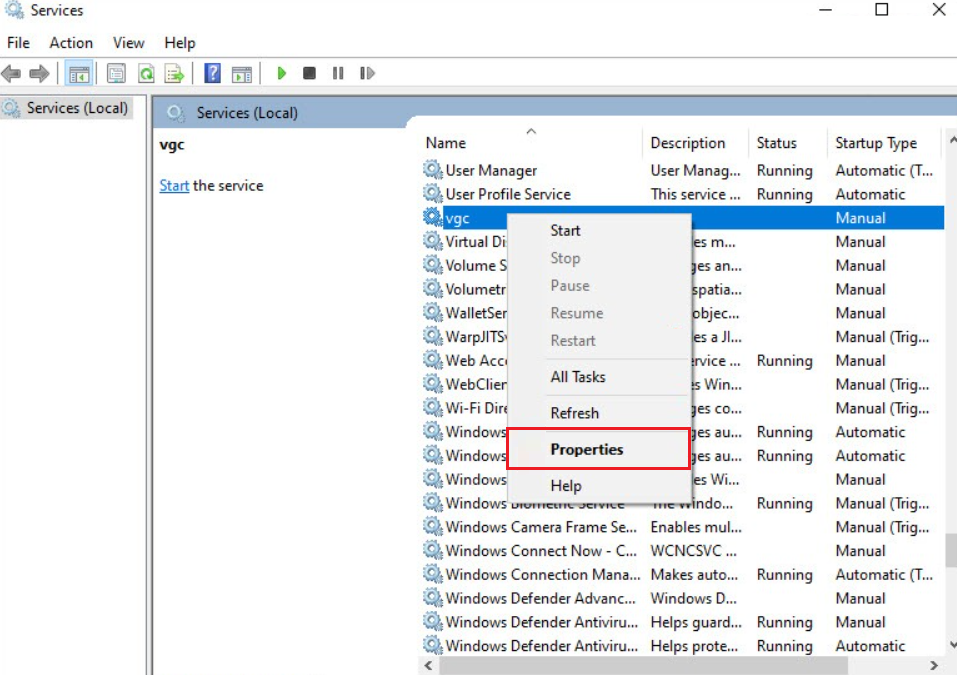
- Under the General tab, select Automatic for Startup type.
- After that, click on the Start option.
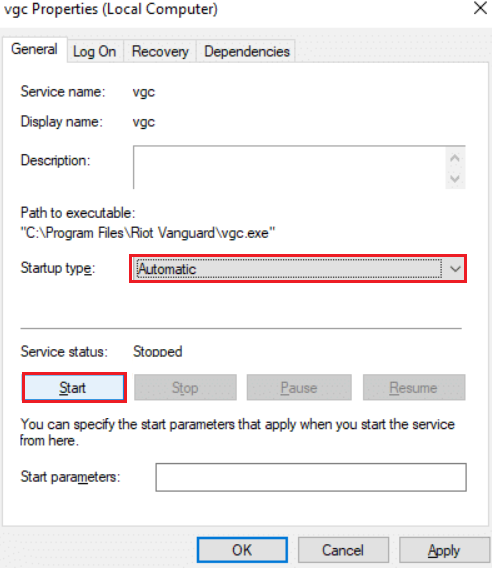
- Then, click on the Apply button to confirm the changes.
- Restart your computer.
Now, try launching the game and see if the Valorant Error Code: VAL 43 error connecting persists.
6. Reinstall Vanguard.
If there’s a corrupted or damaged file in Vanguard, you may also face the VAL 43 error code. If that’s the case, consider deleting Vanguard security software, then reinstalling it on your PC to fix the issue.
Here’s what you must do:
- First, click on the Search icon from the taskbar.
- Type ‘cmd’ in the search bar.
- From the right pane, click on Run as administrator.
- Then, copy and paste the following commands and press the Enter key:
sc delete vgcsc delete vgk- Restart your PC.
- Once your PC restarts, press Windows + E keys to launch File Explorer.
- Click on Local Disk (C:) and select Program Files.
- Then, look for the Riot Vanguard folder and right-click on it.
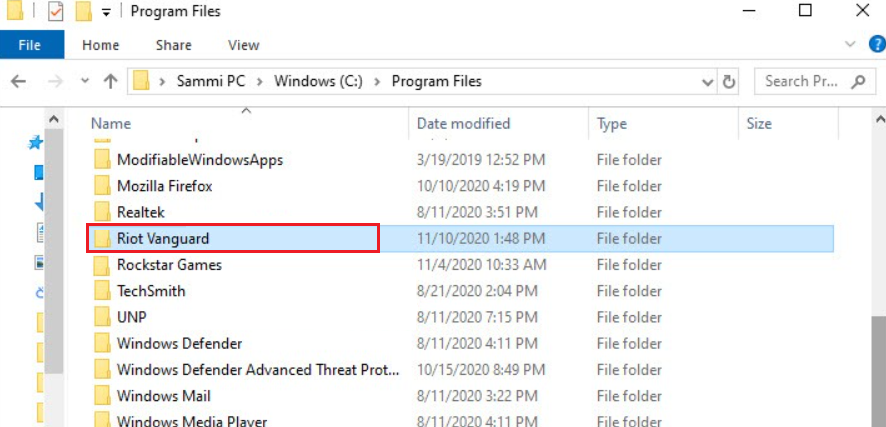
- Select the Delete option.
- Then, go to your desktop and right-click on the Recycle Bin.
- Select Empty Recycle Bin.
- Next, from your desktop, right-click on Valoront and choose Run as administrator.
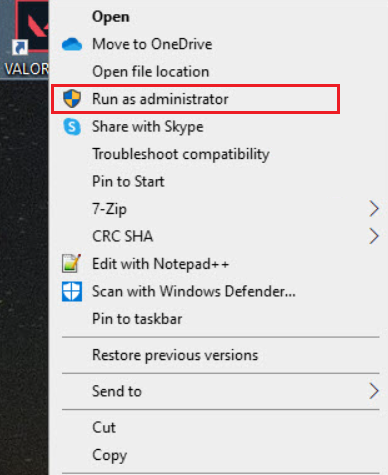
- Now wait for the Valorant app to be installed. Once done, click on PLAY.
- Upon receiving the VANGUARD NOT INITIALIZED error, click on the QUIT button.
- Then, restart your PC.
- After your computer restarts, right-click on the Valorant app from your desktop and select the Run as administrator option.
Now, you can play the game without receiving any errors.
9. Submit An Official Request.
This should be the last resort when none of the fixes mentioned above solve the Valorant error code 43. Simply send an official request to Riot’s team explaining your issue. Follow the on-screen instructions provided by their support team to resolve the issue.
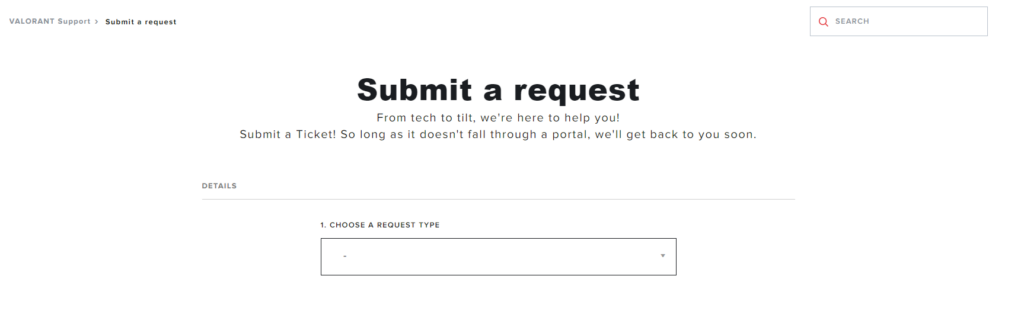
This brings our guide on how to fix the Valorant Error Code: VAL 43 error connecting to an end. We hope the methods mentioned in this guide were helpful in fixing your problem. If you have any questions regarding this topic, reach out to us in the comment section below.
If this guide helped you, please share it.