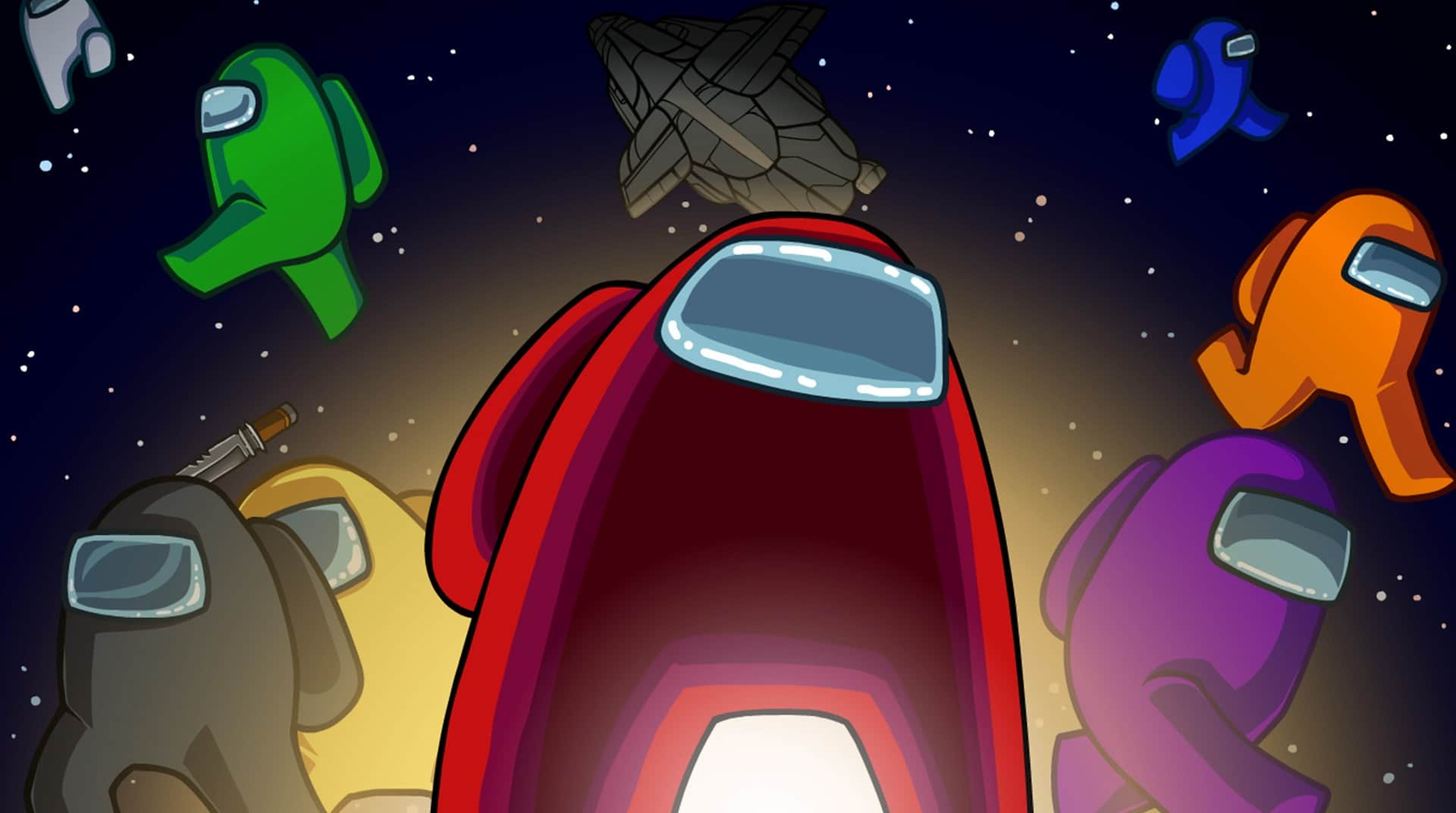Can’t figure out why Valorant is stuck on the loading screen?
Valorant is an exciting shooter game that has caught the eyes of many FPS enthusiasts. However, issues and errors within the game can easily suck out all the fun and ruin your entire experience.
One of the most common issues with Valorant is that it gets stuck on the loading screen.
When this happens, you won’t be able to access the game’s main menu.
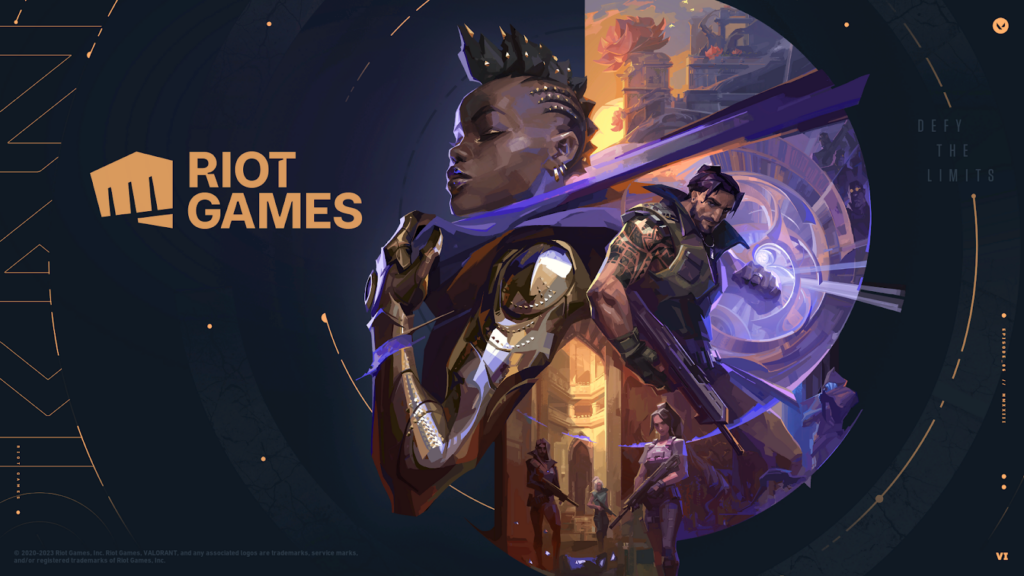
If things go south, you might also encounter this issue while joining a matchmaking, resulting in abandonment and account suspension.
Usually, corrupted game resources cause Valorant to get stuck on the loading screen. On the other hand, it can also be due to network-related issues, offline servers, or improper configurations.
Today, we will show you what to do if Valorant is stuck on the loading screen on your PC.
Let’s jump right in!
1. Check Valorant Servers.
If you are unable to get to Valorant’s main menu, it usually means that the game servers are unavailable. To confirm this, you can visit Riot’s official status page to see if there are issues with Valorant.
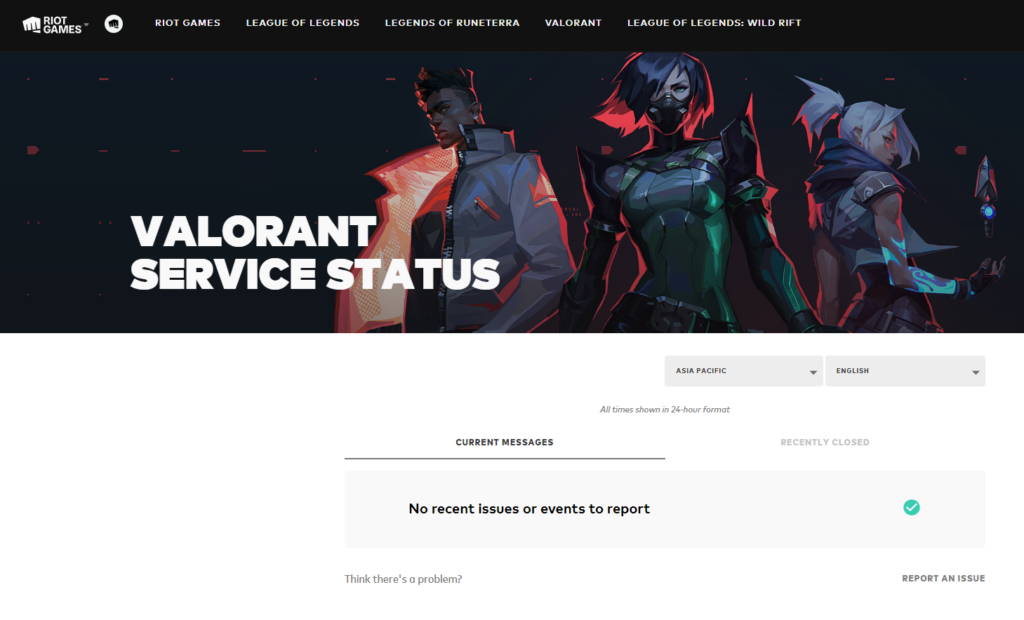
Sadly, server-related problems can’t be addressed on your end. If the servers are down, the best thing to do is wait for Riot’s team to fix the problem.
However, you can head to the next solution if there’s nothing wrong with the servers.
2. Restart Your PC.
Restarting your computer might appear very simple but it allows your system to reload Valorant’s resources and resolve temporary errors.
It also flushes your system caches and closes unnecessary applications running in the background.
Here’s how you can restart your computer:
- On your keyboard, hit the Windows key to open the Start Menu.
- Access the Power Options tab by clicking the Power icon.
- Choose Restart and wait for your computer to reboot.

Relaunch Valorant afterward to confirm if it will still get stuck on the loading screen.
3. Wait It Out.
Like any game, your system might need some time to load Valorant’s resources.
If the game appears to be stuck on the loading screen, give it 2-3 minutes to load and see if it will continue to the main menu.
If you have Valorant on a traditional hard drive, it might load slower. Consider upgrading your game drive to an SSD (Solid State Drive).
4. Run Valorant As Admin.
You can try running Valorant as an admin if it still gets stuck on the loading screen.
This should give the game administrative privileges and bypass any restrictions on your system.
Check out the steps below to run Valorant as an admin:
- Find Valorant on your desktop.
- Now, right-click on it and choose Properties.
- Access the Compatibility tab.
- Locate the Settings section and enable the ‘Run this Program as an Administrator’ option.
- Hit Apply and OK to save the changes.
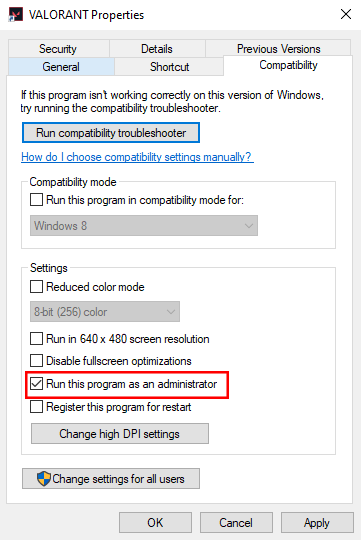
Relaunch Valorant and observe if it will still get stuck on the loading screen.
5. Reinstall Riot Vanguard.
Valorant won’t run properly if there’s an issue with Riot Vanguard’s installation.
Due to this, we recommend reinstalling Riot Vanguard on your computer to ensure there are no problems with the installation package.
Here’s how you can remove Riot Vanguard:
- First, make sure that Riot Vanguard is not running. Click on Show Hidden icons in the lower right corner of your screen.
- Now, right-click on Vanguard’s icon. Choose Exit Vanguard.
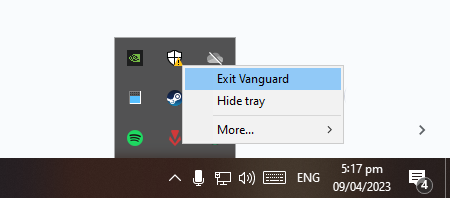
- Open the Control Panel afterward and click on Uninstall a Program.
- Find Riot Vanguard, right-click on it, and choose Uninstall. Follow the prompts to continue.
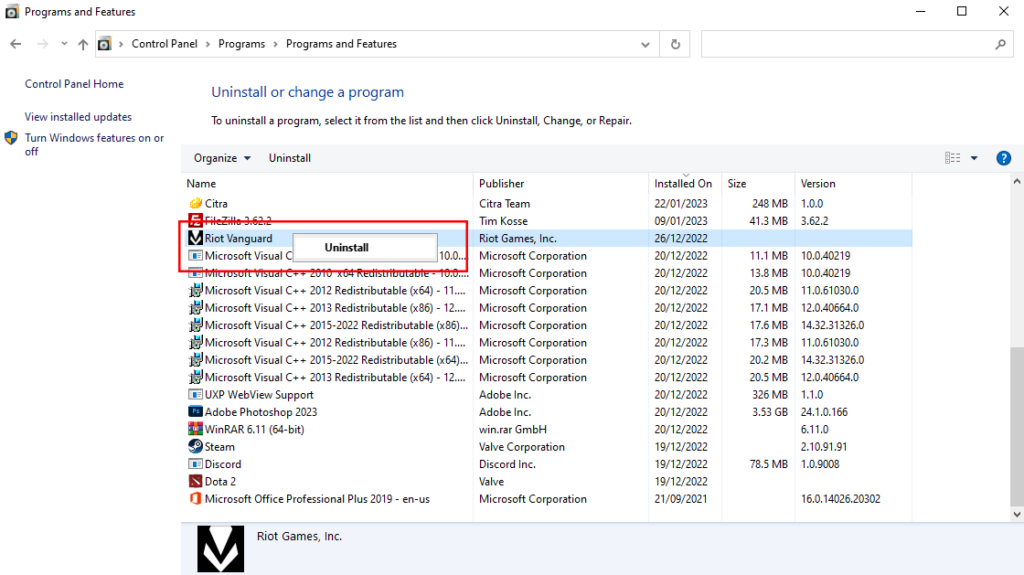
Restart your computer afterward and try launching Valorant. This should prompt the installation of Riot Vanguard.
Observe if the game will still get stuck on the loading screen.
6. Refresh Manifest Files.
Manifest files contain information about the resources that must be loaded to run the game like DLL files, fonts, and others.
If Valorant’s manifest files get corrupted or misconfigured, the game won’t load.
To rule out problems with Valorant’s manifest files, follow the guide below to refresh it:
- Open File Explorer and go to this directory:
C:\Riot Games\VALORANT\liveNote: If you installed Valorant on a different drive, replace the C with the corresponding letter of your game drive.
- Inside the folder, find the two manifest files and select them.
- Press DEL on your keyboard to delete the files.
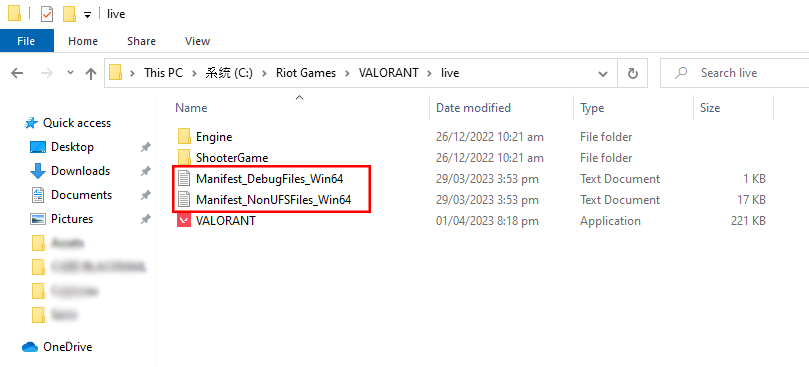
Once done, go to the Riot Client and launch Valorant. The game should automatically generate a new manifest file.
7. Set Valorant Priority to High.
Windows automatically manages the priority of applications on your computer. However, you can set Valorant to ‘High Priority’ if it is not loading on your computer.
This should put the game on top of the priority list and Windows will allocate more resources to Valorant.
Here’s what you need to do:
- While Valorant is running, press ALT + TAB to view your desktop.
- Now, press CTRL + SHIFT + ESC on your keyboard to open the Task Manager.
- Go to Details and look for Valorant.exe.
- Right-click on it and hover your cursor to Set Priority. Choose Real Time or High.
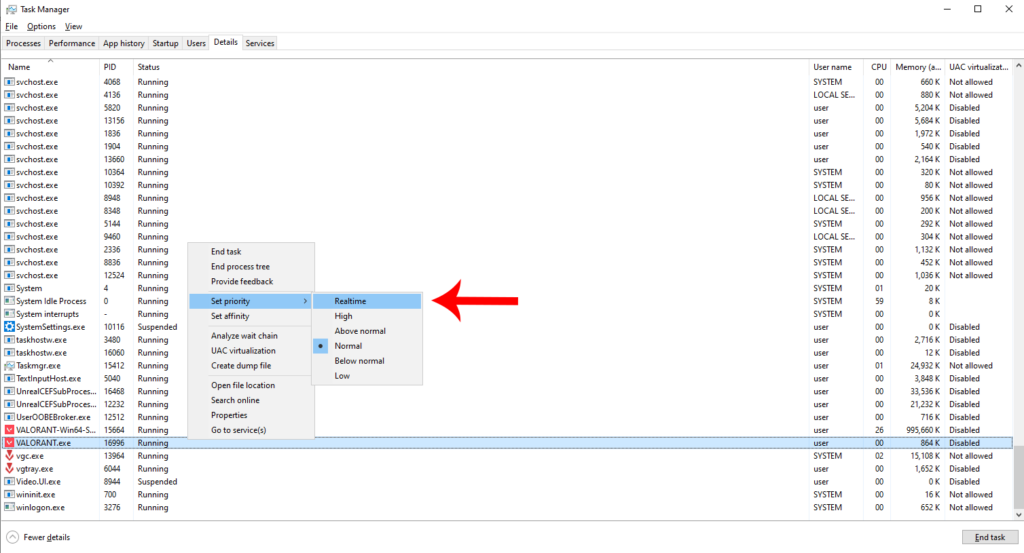
Go back to Valorant and wait for the game to load. If the game is still in the loading screen after 3-5 minutes, head to the next solution.
8. Update Your Graphics Drivers.
Issues with your graphics drivers can prevent Valorant from loading since it uses your GPU to render in-game resources.
To rule out problems with your GPU, follow the steps below to update your graphics drivers:
- Press the Windows + X keys on your keyboard.
- On the Quick Menu, click on Device Manager to launch it.
- Look for the Display Adapters tab and expand it.
- Right-click on your graphics card and choose Update Driver. Follow the on-screen prompts to continue.
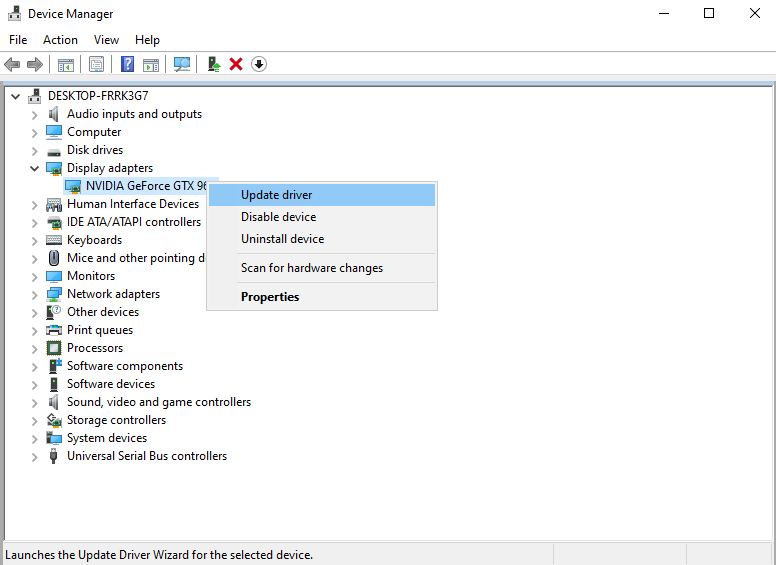
Once done, restart your computer to apply the changes. Go back to Valorant and check if the problem is solved.
9. Check Windows Graphics Settings.
Windows has a feature that allows users to choose what graphics card an app or game uses.
If Valorant is not loading on your computer, the game may be using your integrated graphics.
Here’s how you can change this setting:
- Access the Start Menu on your computer.
- Look for Graphics Settings and open it.
- Now, click on Browse and go to C:\Riot Games\VALORANT\live.
- Select Valorant and click on Add.
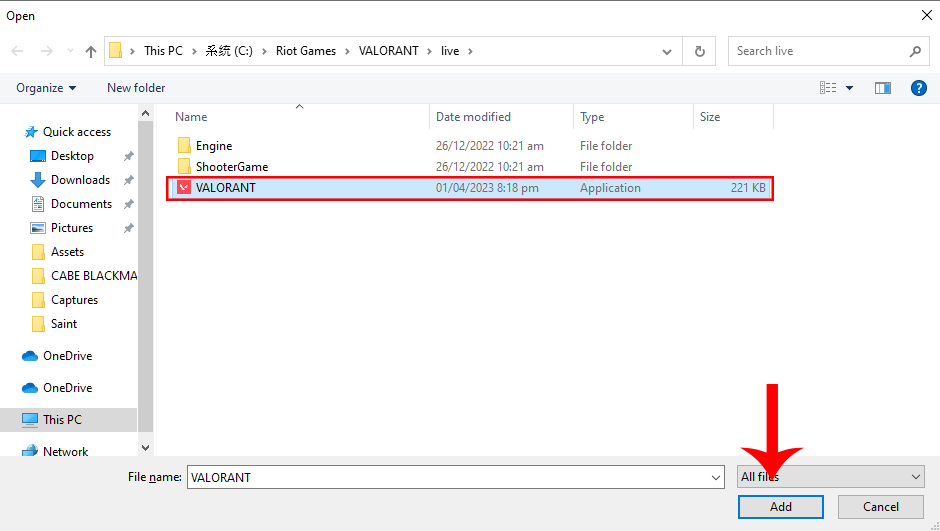
- Click on Options and set it to High Performance.
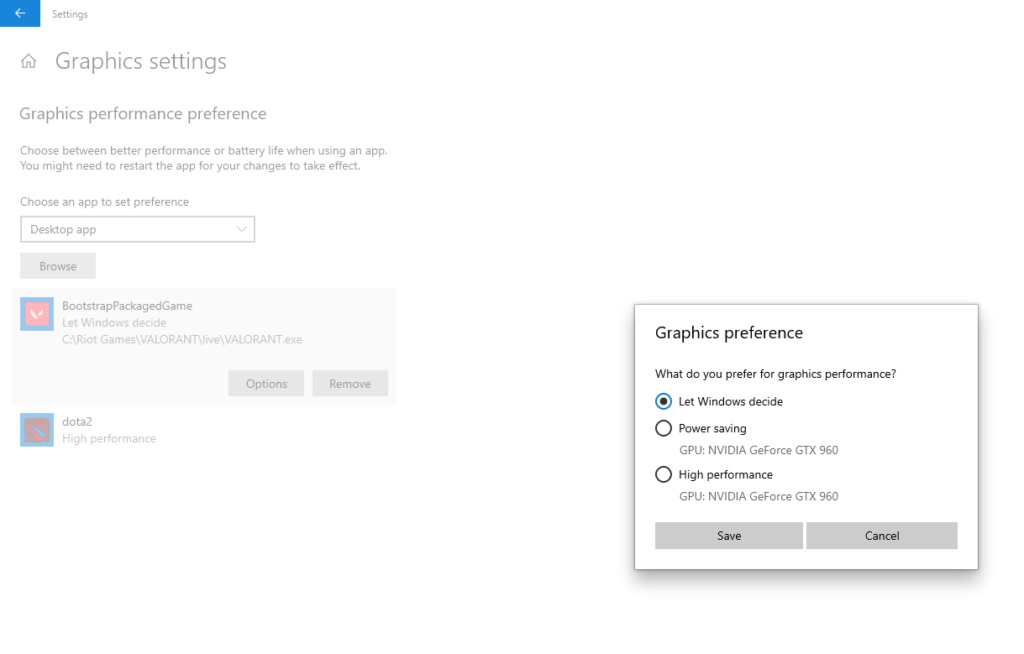
Relaunch Valorant on your computer to check if it will still get stuck on the loading screen.
10. Reinstall Valorant.
If Valorant is still not loading on your computer, we recommend that you reinstall the game.
This way, you can ensure that there are no missing game resources and that Valorant is installed properly on your system.
Follow the guide below to delete Valorant:
- First, launch the Control Panel on your computer.
- Click on Uninstall a Program afterward.
- Look for Valorant on the list and right-click on it.
- Choose Uninstall and follow the instructions to remove the game.
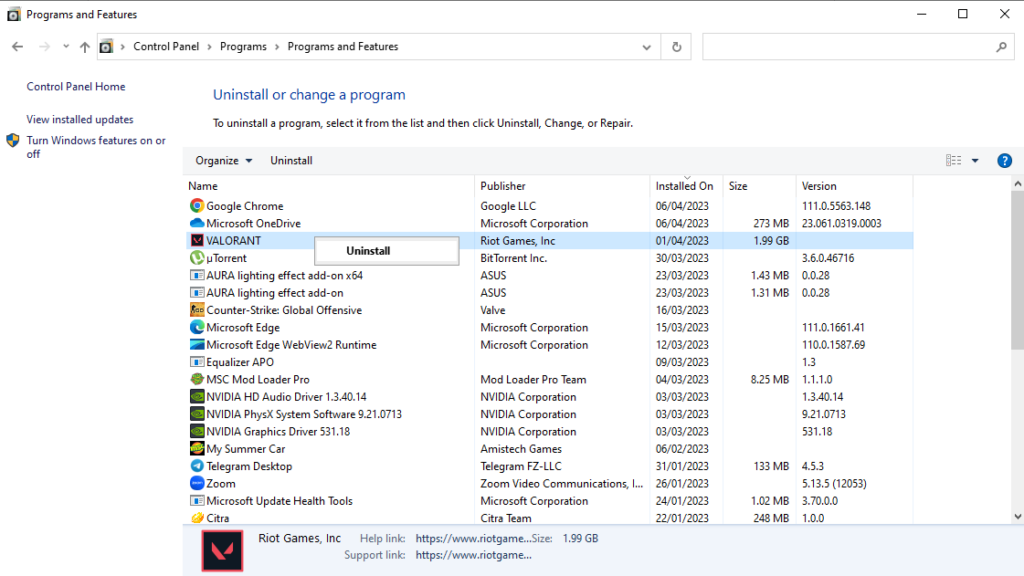
Restart your computer afterward and launch Riot Client. Look for Valorant and reinstall the game.
Wait for the installation to complete and see if the game will load successfully.
11. Contact Valorant.
If none of the solutions above worked, the last thing you should do is report the problem to Valorant’s team.
To ask for assistance, submit a report to Riot’s team and provide all the necessary information about the issue you’re experiencing.
- System Specifications (CPU, GPU, RAM)
- The version of Windows you use (7, 8, 10, 11)
- When the issue occurs (while launching the game, entering a match, etc)
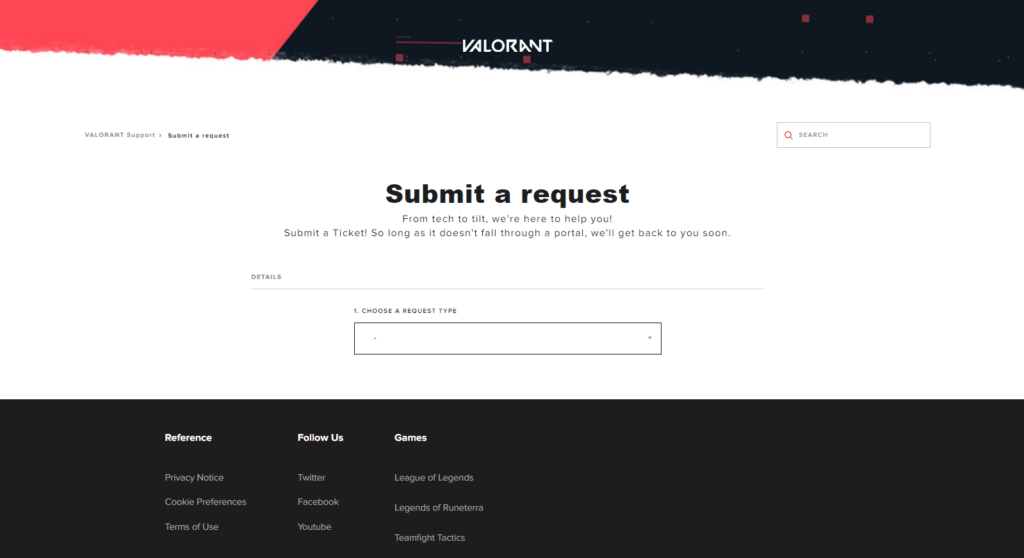
You can also check Riot’s known issues & fixes page and see if you can find alternative solutions not mentioned above.
That brings us to the end of our guide on how to fix Valorant if it’s stuck on the loading screen. If you have questions or other concerns, please let us know in the comment section, and we’ll do our best to respond.