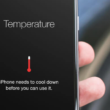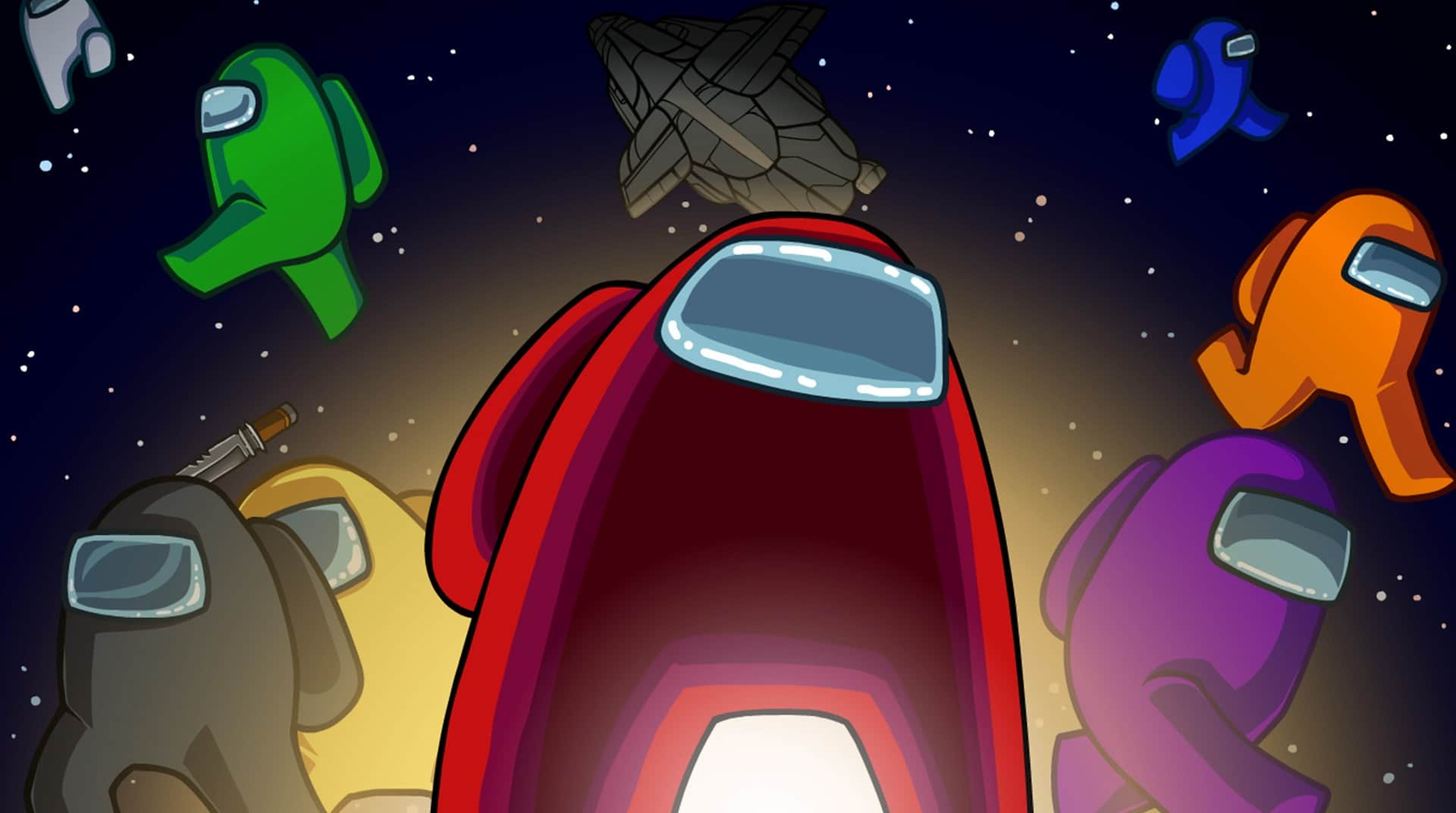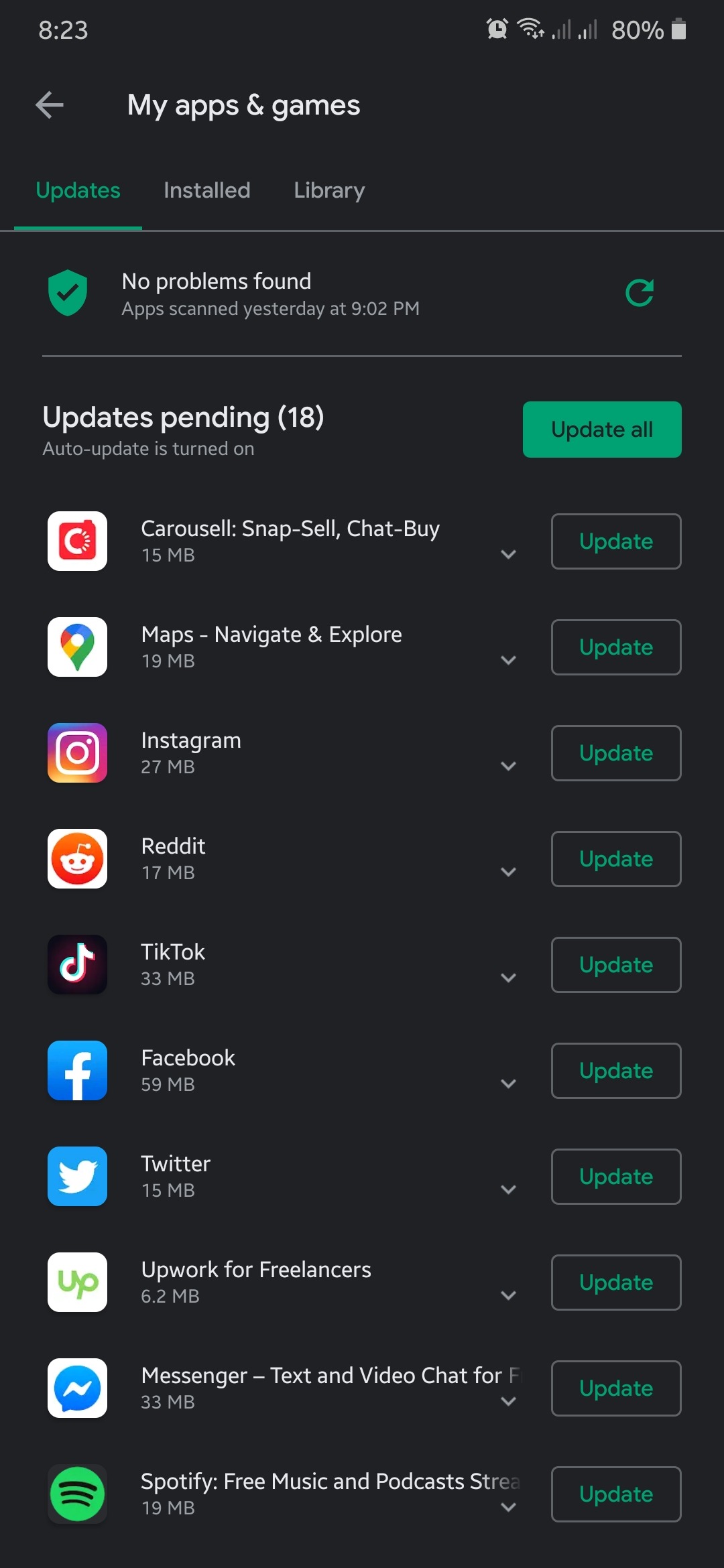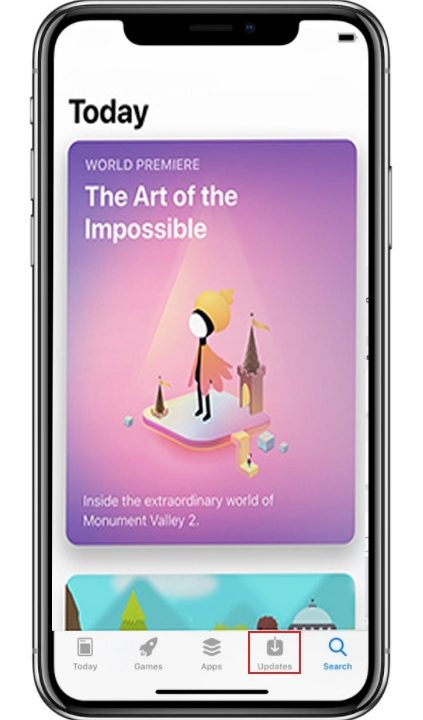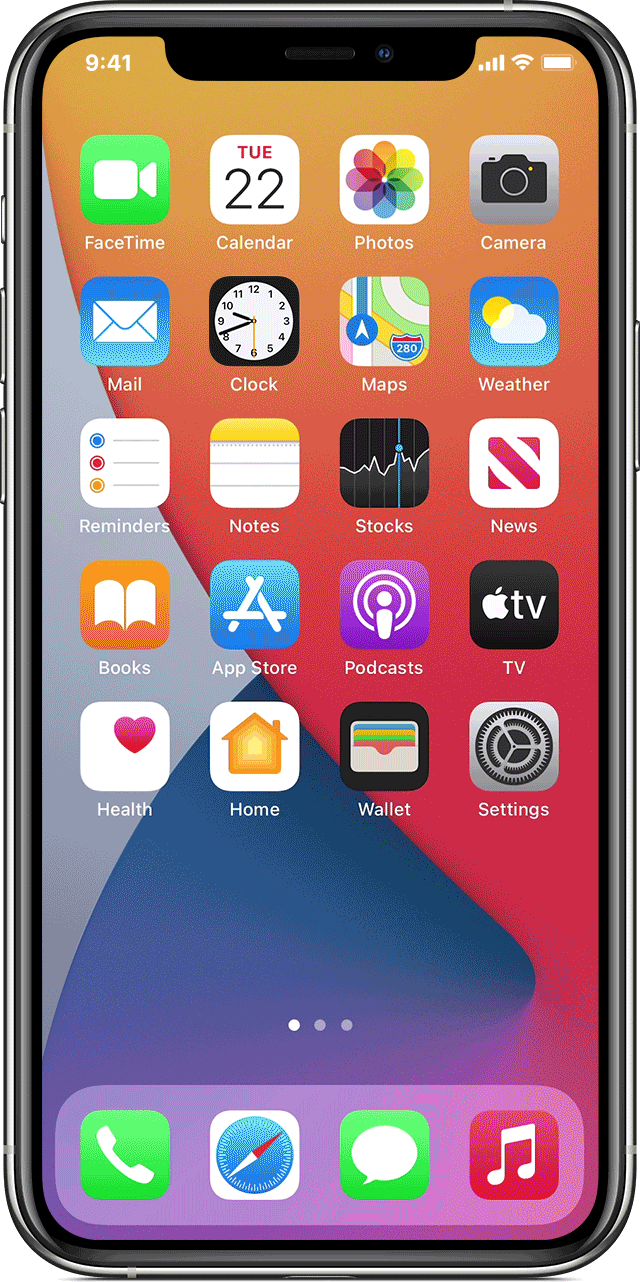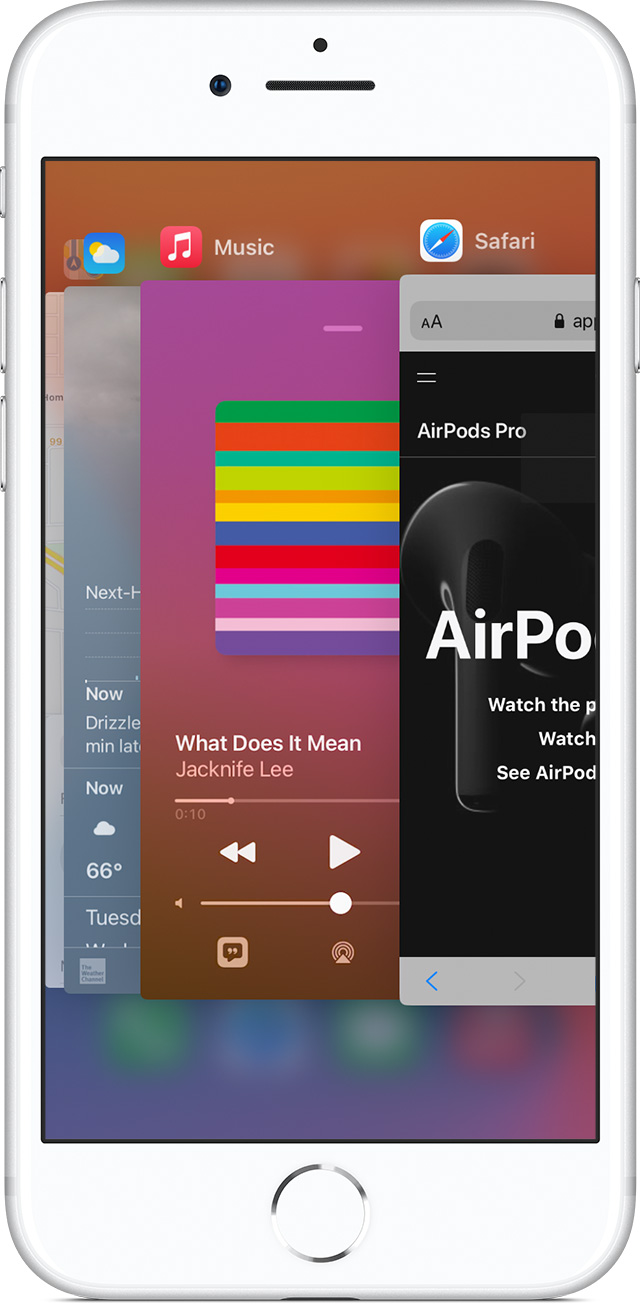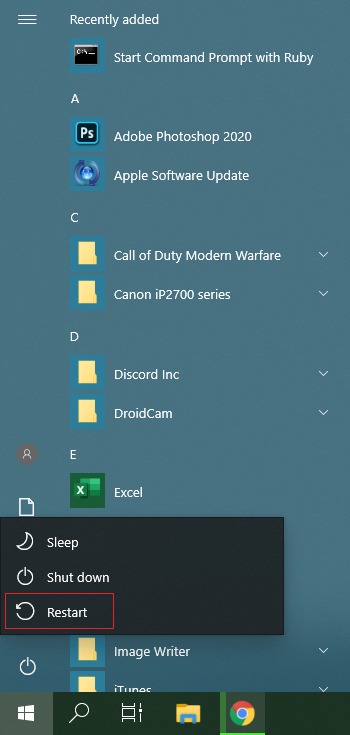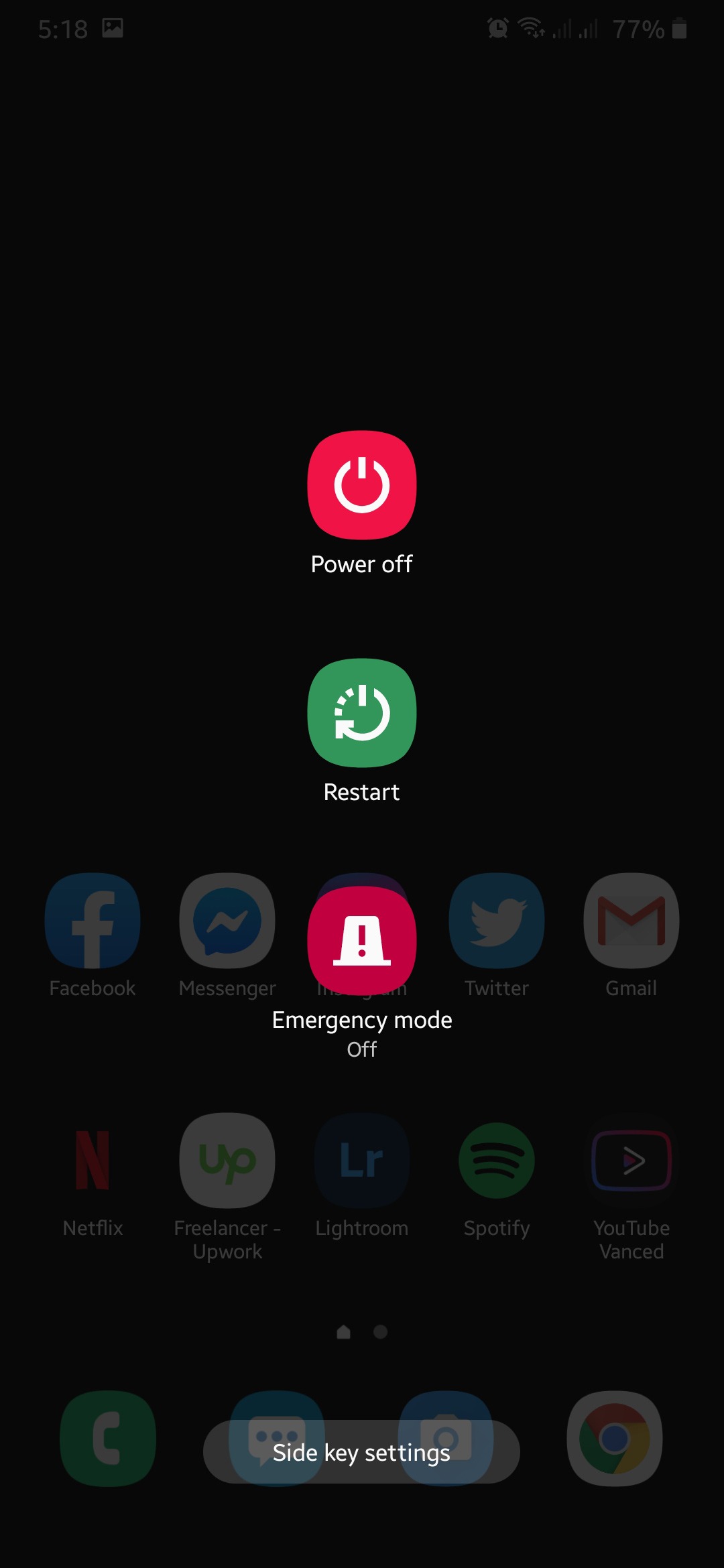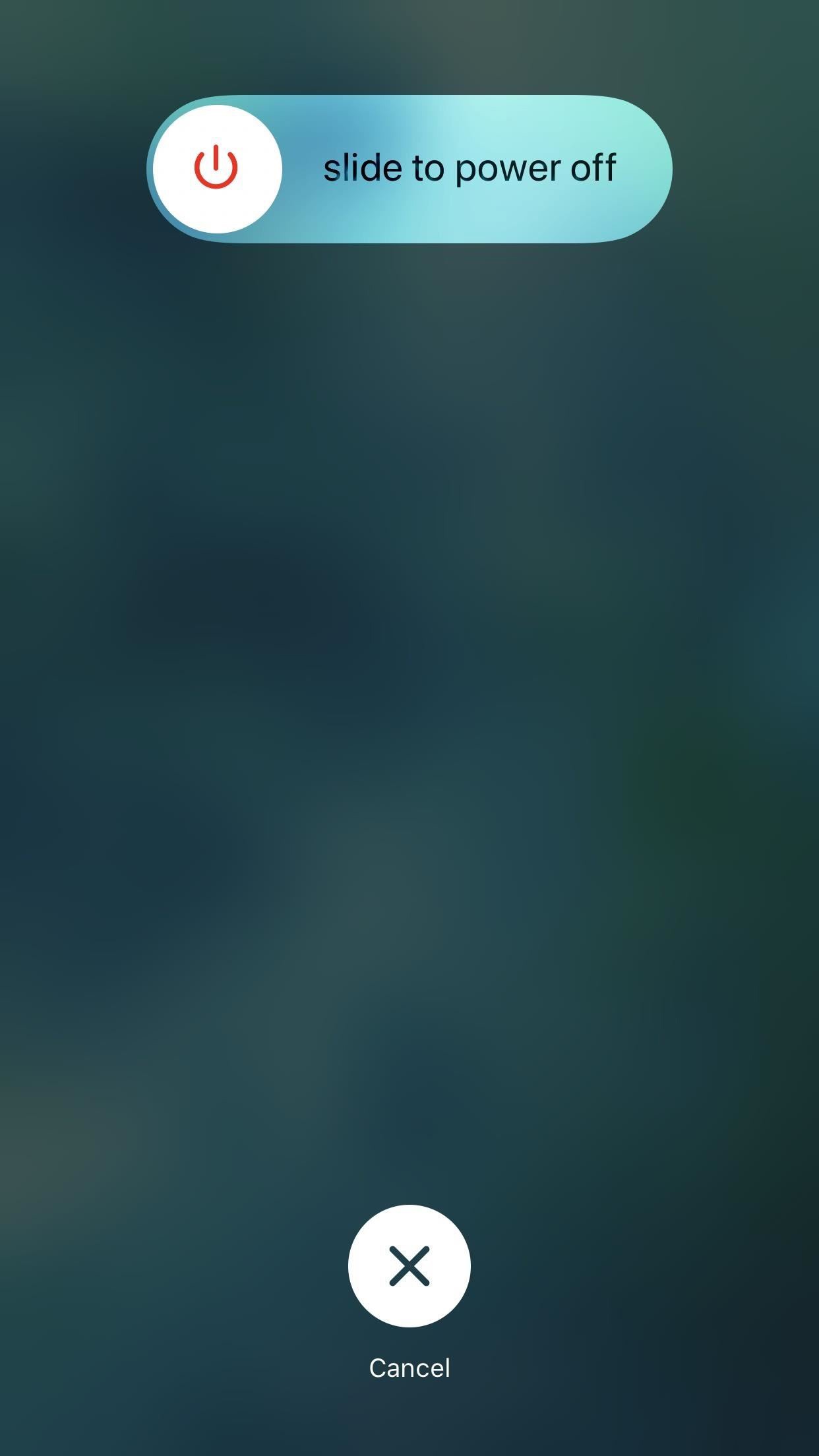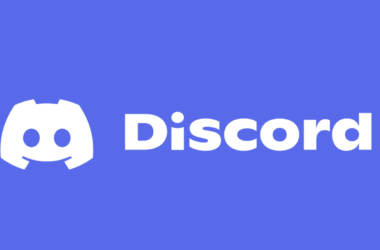Are you seeing an error message on Among Us saying ‘You are running an older version of the game’ and won’t let you join any game or server?

Well, you are not alone. If you check subreddit pages about Among Us, you would see a good number of users who are also experiencing this error every time they try to join a game.
As it turns out, Among Us doesn’t allow players to run the game on an older version which is prone to hacking and mods that ruins the gaming experience of other players who play the game fair and square.
Luckily, this error is easy to fix as it simply implies that you need to update your game and tweak a few settings.
In this guide, we are going to show you the most effective ways on how to deal with this error message on Among Us.
Let’s begin.
- 1. Update the Game.
- 2. Restart the Game.
- 3. Restart Your Device.
- 4. Join the Beta Program.
- 5. Reinstall the Game.
1. Update the Game.
As the error message implies, you are running an outdated version of the game and their servers no longer support it. To fix this, simply update your game to the latest version and you are good to go.
If you’re on a PC, you can update Among Us by doing the following:
- First, open Steam on your computer.
- After that, click on the Library tab from the navigation bar.
- Lastly, click on Among Us and tap the Update button if an update is available.
On Android devices, you can update the app by doing the following:
- On your Android device, tap on the Google Play Store to open it.
- Now, tap on the button with three horizontal lines located on the search bar to open the side menu.
- After that, tap on My Apps & Games.
- Lastly, click on the Update button beside Among Us if an update is available.
Finally, if you are using an iOS device to play Among Us, you can check for an update by following the steps below.
- First, go to your home screen and tap on the App Store to open it.
- After that, tap on the Updates tab from the bottom navigation bar.
- Lastly, tap on the Update button beside the app if an update is available.
After updating Among Us, go back to the game and try to join a room to see if the older version error message would still occur.
However, if you are still seeing the error message even if you have updated the game to the latest version, head to the next method below to solve the problem.
2. Restart the Game.
Your game might have encountered a temporary glitch that causes it to malfunction. In this case, you can try restarting the game to ensure that it is properly running on your device.
On Windows, you can restart Among Us by doing the following:
- First, press the CTRL + ALT + DEL key on your keyboard and select Task Manager from the list.
- After that, click on the Processes tab and find Among Us.
- Lastly, click on Among Us and tap the End Task button.
For Android users, you can restart Among Us by following the steps below:
- On your Android device, swipe your screen upwards from the bottom until the app switcher appears.
- On the app switcher, find Among Us.
- Finally, flick the application upwards to remove it from the list.
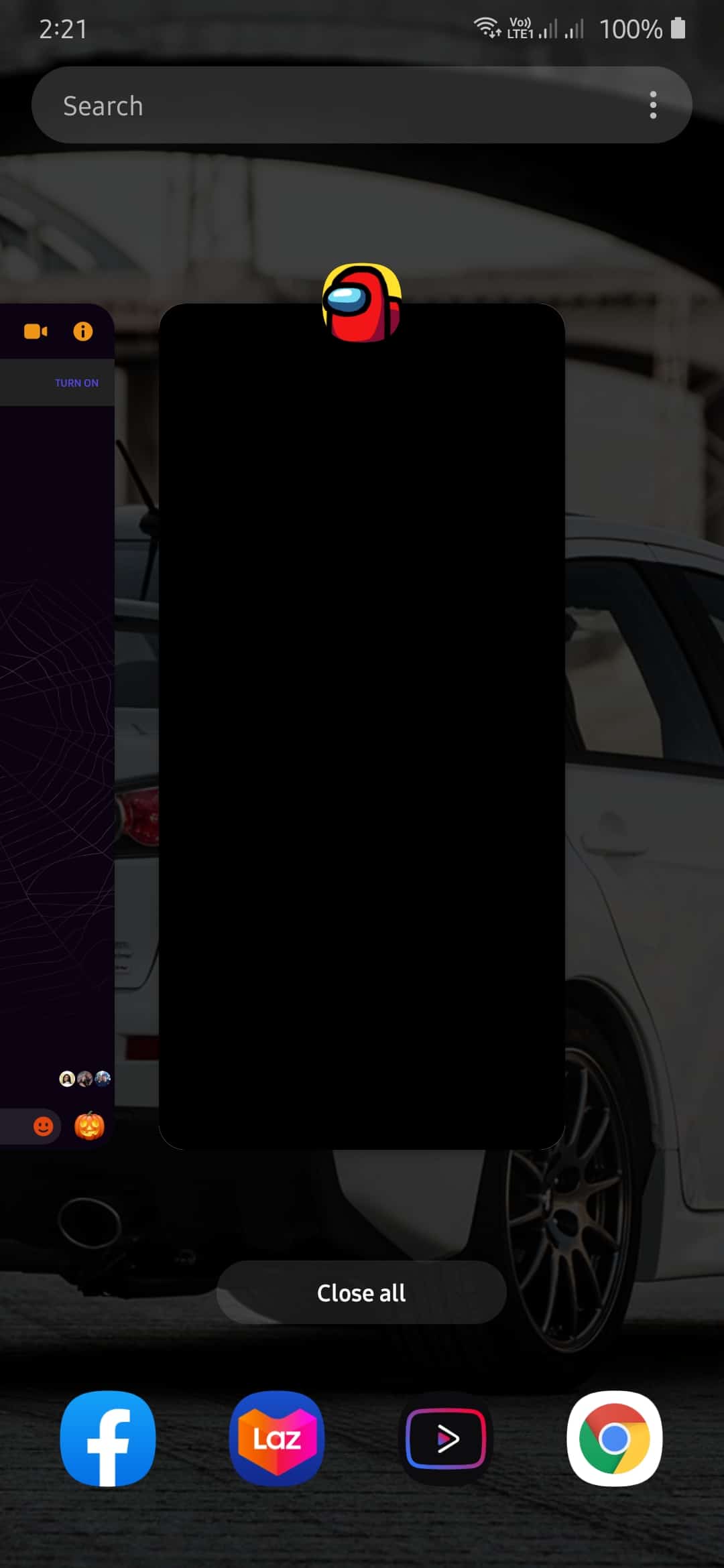
If you are using an iOS device, you can restart Among Us by doing the step-by-step guide below:
For iOS devices that are using an all-screen display, you can restart an app by simply swiping up on your screen from the bottom until the app switcher appears. Inside the app switcher, locate Among Us and flick it upwards until it is removed from the list.
On the other hand, if you are using an older iOS device that has the Home button, you can open the app switcher by simply double-tapping on the Home button. Now, find Among Us and flick it upwards to remove it from the list.
After closing the game, try to open it once again and join a game to see if the older version error message on Among Us is already fixed.
3. Restart Your Device.
If a simple restart of the game was not able to resolve the error message on Among Us, what you can try doing next is to restart your whole device. It is possible that your operating system is the one that encountered an error and not the game.
If you are using a Windows PC, you can restart your device by doing the following:
- On your computer, press the Windows key on your keyboard to open the Start Menu.
- After that, click on the Power button.
- Lastly, click on Restart.
On the other hand, if you are using an Android device, you can restart it by simply holding down the Power button until the options menu pops out. On the options menu, click on Restart and follow the on-screen prompts to restart your Android device.
For iOS users, you can restart your device by holding down the Power button until the ‘Slide to Power Off’ screen appears. Tap on the slider and drag it to the right until your screen turns black.
After turning off your iOS device, press the Power button once more to turn it on.
Once you’ve restarted your device, go back to Among Us and see if you would be able to join a game without encountering any errors.
4. Join the Beta Program.
Among Us beta programs is an early release program initiated by InnerSloth so that players can experience their upcoming updates earlier if they want to. If you are still seeing the older version error in the game, you can try installing the most recent beta version of the game which is the latest version possible.
If you are using a computer, you can follow the guide below on how to join the Among Us beta program:
- First, open Steam on your computer and sign in to your account.
- After that, click on Library from the navigation bar and right-click on Among Us.
- Now, click on Properties.
- Inside Properties, click on the Betas tab.
- Lastly, click on the drop-down menu and select the latest beta possible.
Wait for the game to update and open it once again. Now, try joining another game to see if the older version error message on Among Us is already fixed.
5. Reinstall the Game.
For the final method, what you can try doing is to reinstall the game on your device. It is possible that some of its game files got corrupted and sends out the wrong app version information to its servers even if you have updated the app.
Reinstalling Among Us at once will eliminate any error in the game:
- First, open Steam on your computer and sign in to your account.
- After that, click on the Library tab from the navigation bar,
- Inside the Library, right-click on Among Us and hover your mouse on the Manage tab.
- Finally, click on Uninstall and follow the on-screen prompts to remove the game on your computer.
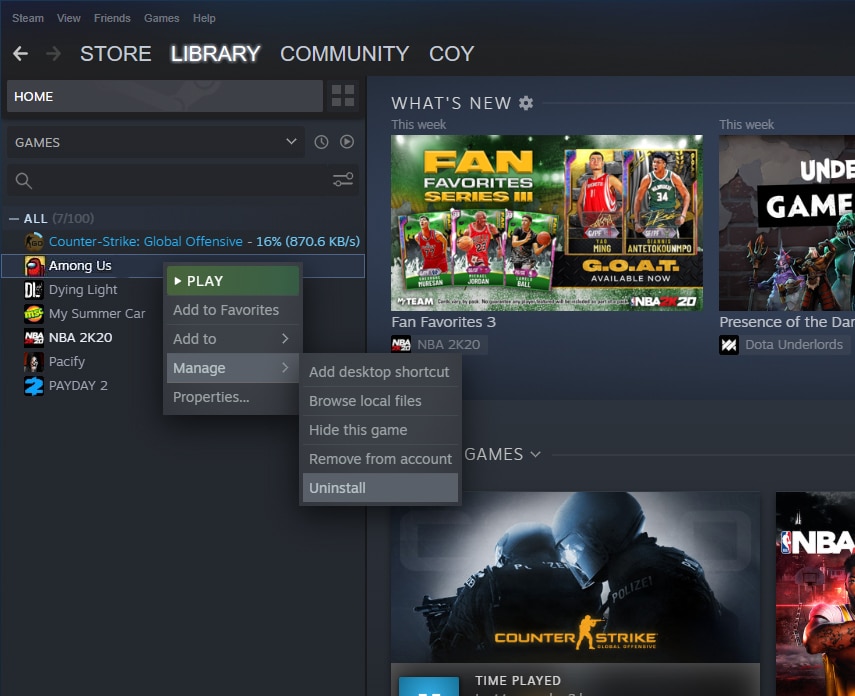
Once done, go to the Store inside Steam and download Among Us again. Try to play a game to verify if the issue is already resolved.
On the other hand, if you are using your mobile device to play Among Us, you can reinstall it by doing the following.
- First, tap and hold the Among Us icon from your home screen.
- Now, click on the Uninstall button to remove the game for Android Devices and tap the Remove App button for iOS.
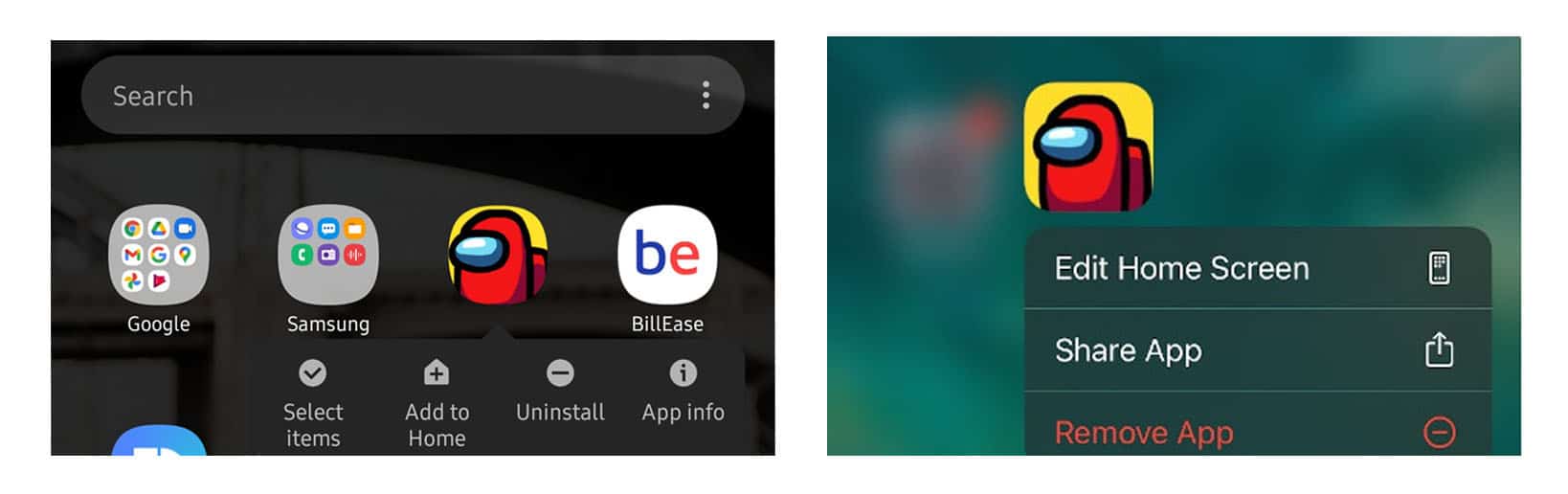
- Lastly, go to the App Store for iOS and Play Store for Android to download the game once again.
After downloading the game, launch it and try to play an online game to see if the older version error message on Among Us is already fixed.
This ends our guide on how to fix the older version error message on Among Us. If you come across other solutions to this problem, kindly share it in the comment section below and we would be glad to give you credit for the solution once we update this article.
If this guide helped you, please share it. 🙂