Want to change your TikTok account’s password but the app keeps giving a ‘Verification failed’ error?
When changing your TikTok account’s password, it will prompt you to enter your phone number where they will send a one time code to verify that you are the one requesting to reset your account’s password.
However, in some cases, the password verification code is not sent to your mobile number or you are unable to receive the one time password sent to your number. This causes the password verification problem on the TikTok app.
Today, you are in luck! We are going to show you a few tips and tricks which we’ve found to be effective on how to fix the TikTok password verification.
Let’s get started!
- 1. Check TikTok’s Servers.
- 2. Force Restart the App.
- 3. Clear TikTok’s Cache.
- 4. Check the TikTok App for Updates.
- 5. Stop Using VPN Services.
- 6. Contact TikTok for Support.
1. Check TikTok’s Servers.
If the TikTok app is not working properly, then there’s a high chance that some of their servers are down. However, TikTok doesn’t have a dedicated page on their website for you to check the status of their servers.
The verification code to reset your password is sent by TikTok using their servers so, if you are not receiving the one time code and can’t reset your password then it is highly possible that TikTok is experiencing problems with their servers.
In this case, you can head over to Downdetector that displays the current status of TikTok’s servers.
When looking through the Downdetector status page, pay close attention to the Most reported problems section as well as the user comments section. It’s also important to take note how many cases of the particular problem have been raised in the last 24 hours.
If there are indeed many reports regarding password verification, then it’s possible that TikTok will patch up their servers and get it up and running from their end to stop the issue.
2. Force Restart the App.
There’s also a high chance that some system resources did not load properly which causes the password verification error.
To ensure that all system resources are loaded properly, you can force restart the TikTok app so that it will reload all the system resources.
How to Restart the TikTok App on Android Devices.
If you are using an Android device, you can follow the steps below to guide you through the process.
- On your Android device, go to the App Drawer and open the Settings app.
- Next, inside the Settings app, scroll down and find the Apps tab. Usually, it is placed on the bottom part of the Settings app. But, this may vary depending on the model of your device.
- Now, on the Apps tab, find and tap on the TikTok app to open its Settings menu.
- After opening the Settings for the TikTok app, locate the Force Stop button and tap it to stop the TikTok app from running in the background.
- Lastly, close the Settings app and go back to the App Drawer. Tap on the TikTok app to relaunch it.
However, this procedure may be slightly different depending on the brand and model of your Android device. On devices that run stock Android like the Google Pixel and OnePlus, you can force close the TikTok app by swiping upwards from the bottom part of the screen until the app switcher appears.
Check out the video below to help you understand the procedure better:
After force restarting the TikTok app on your Android device, try to reset your password again to check if the password verification issue is resolved.
How to Force Restart the TikTok App on iOS Devices.
On iOS devices, you can force restart the TikTok app by following the procedure below.
- On your iOS device, unlock it and go to the main screen. Then, open the App Switcher.
-
- If you own a device that still has a Home button, you can open the App Switcher by double-tapping on the Home button.
- On newer iOS devices that have an all-screen design, you would need to swipe up from the bottom of the screen to open the App Switcher.
- Now, find the TikTok app from the App Switcher and swipe it up until it disappears from the list.
- Lastly, go back to the main screen and launch the TikTok app by tapping on it.
Now, try to reset your TikTok account’s password to check if restarting the TikTok app fixes the password verification error.
If force restarting the TikTok app did not fix the problem on password verification, you can try clearing the TikTok’s cache for Android devices.
However, if you use an iOS device you can skip the next method and jump straight to Method 4.
3. Clear TikTok’s Cache (Android Devices Only)
For Android devices, you have the option to manage the application cache which helps in loading contents faster. The app’s cache contains small parts of the app’s resources which are saved in your device’s memory instead of getting it from the server every time you open the app.
When the TikTok app is not functioning properly and not sending verification code(s) to reset your password, then there is a high chance that some of the caches may have gotten corrupted.
The easiest way to fix this is to completely clear the app’s cache. This will prompt your Android device to re-download a fresh copy of the TikTok application onto your device.
- Open your Android device and go to the App Drawer. Now, find and tap on the Settings app to open it.
- Now, on the Settings app, find the Apps tab and tap on it.
- After opening the Apps tab, scroll down and find the TikTok app and click it to open its Settings page.
- Lastly, click on Storage and tap on the Clear Cache button. Keep in mind that the placement of the Clear Cache button may vary depending on the Android device that you are using.
Now that you have cleared TikTok’s app cache, open the TikTok app again and try to reset your password to see if the verification code error is resolved.
In case you are still having problems with password verification on your TikTok app, you can proceed to the fourth method below.
4. Check the TikTok App for Updates.
TikTok may already be aware of this issue and it’s possible that they might roll out an update anytime if this issue still persists for numerous users.
In this case, you might want to check your Google Play Store (Android devices) or the App Store (iOS devices) if there’s an available update for the TikTok app.
Follow the guide below on how to check for an update on both Android and iOS devices.
Check for an Update on Android Devices.
On Android devices, you can check for an update by following the guide below.
- Unlock your Android device and go to the App Drawer. Now, find and tap on Google Play Store to launch the app.
- Now, on the search bar, you would see a button with three horizontal lines on the left part of the screen. Press on it to open the side menu.
- Next, click on My Apps & Games on the side menu.
- Lastly, Google Play Store will automatically check for an update to all the applications installed on your device. If an update is available for the TikTok app press on the Update button on the right side of the app.
Now, wait for the update to finish installing then, try resetting your account’s password to check if the password verification failed error is fixed.
Check for an Update on iOS Devices.
You can check for an update on iOS devices by following the step-by-step guide below.
- On your iOS device, go to the main screen and open the App Store.
- Now, inside the App Store, there is a navigation bar at the bottom part of the screen. Click on the Updates tab.
- Lastly, the App Store will check for an update on all the applications on your iOS device. Find the TikTok app if an update is available and click on the Update button.
Wait for the update to finish downloading and installing. Then, open the TikTok app and try resetting your password to check if updating the app fixed the problem.
However, if updating the TikTok app did not work or there is no available update for the app, you can proceed to the next method below.
5. Stop Using VPN Services.
If you use VPN services to mask your IP address to keep your information private while browsing the internet then, this can interfere with the TikTok app.
VPN services replace your IP address with a proxy address from their servers. This can cause instability with your internet connection as the IP address is used to communicate with website and application servers.
As a result, the TikTok’s server cannot send verification code to your device due to the unstable network which causes the password verification failed error.
In case you are not comfortable disabling your VPN, you can check out some alternative VPN services that work well and keep your internet stable. You can also use these VPN services if you want to watch US Netflix outside the US.
6. Contact TikTok for Support.
If you have tried all the methods above and none of them worked to fix the password verification problem on the TikTok app, then it is time to get in touch with TikTok’s support to ask for help.
You can visit TikTok’s official support center to try and find some solutions on how you can fix the problem with password verification.
Alternatively, you can also send them a direct message on their official Twitter account.
Keep in mind that if you are planning to reach out to them that you give the full details of the problem you are experiencing including the device, operating system, and any other important details regarding the issue.
Lastly, try to ask them if they are already aware of the problem and if there are any plans of rolling out an update to address the issue on the TikTok app.
This wraps up our guide on how to fix the password verification failed error on the TikTok app. In case you know other methods on how to solve the problem with the TikTok app, please share it in the comment section below and we would give you credit once this article got updated.
If this guide helped you, please share it. 🙂



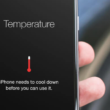

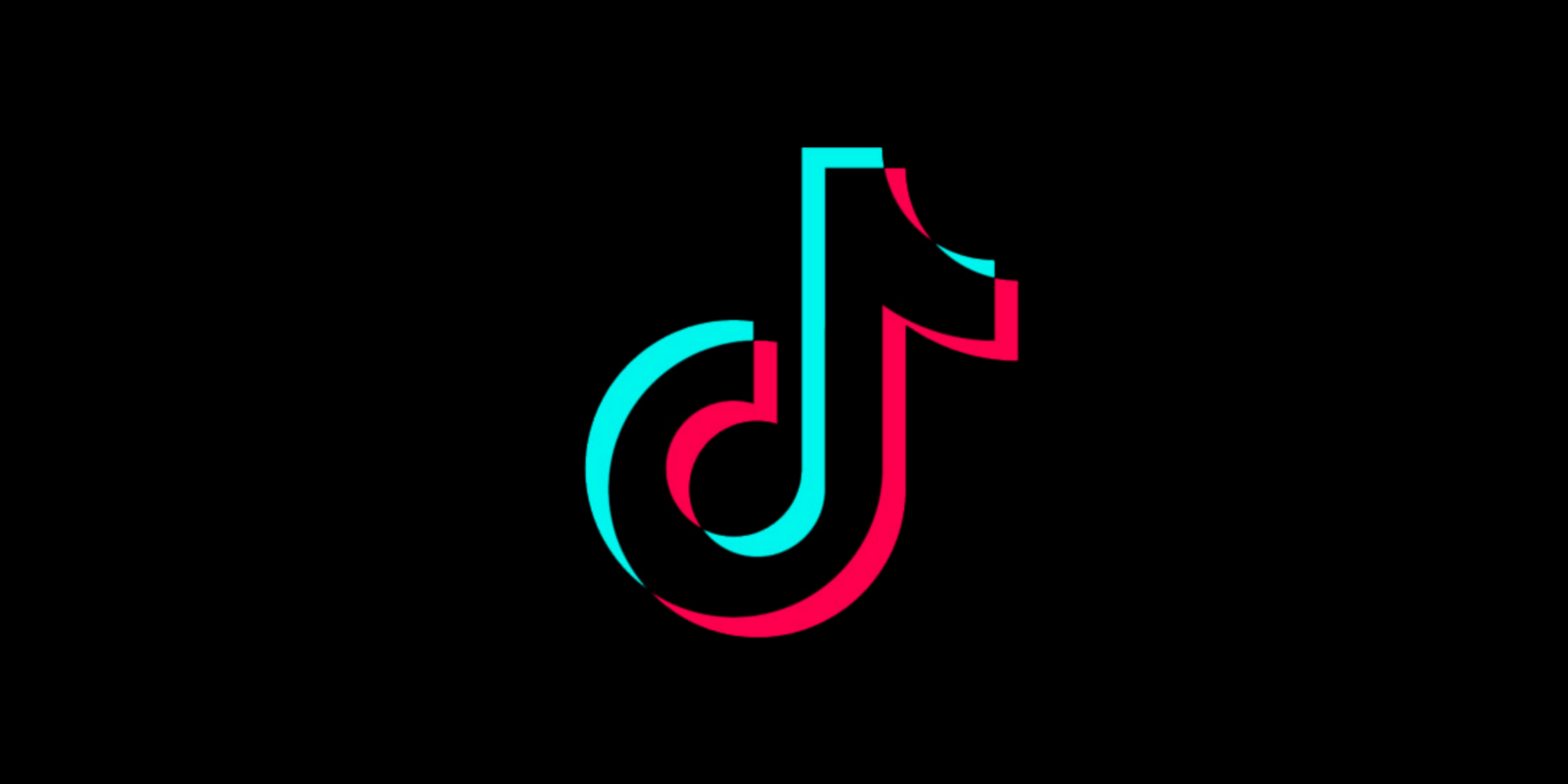

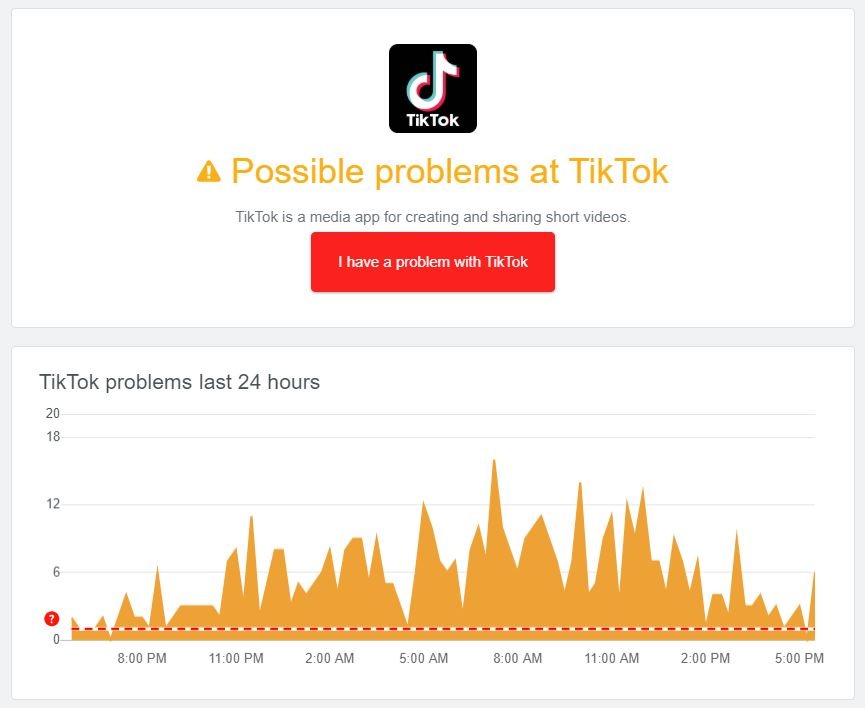
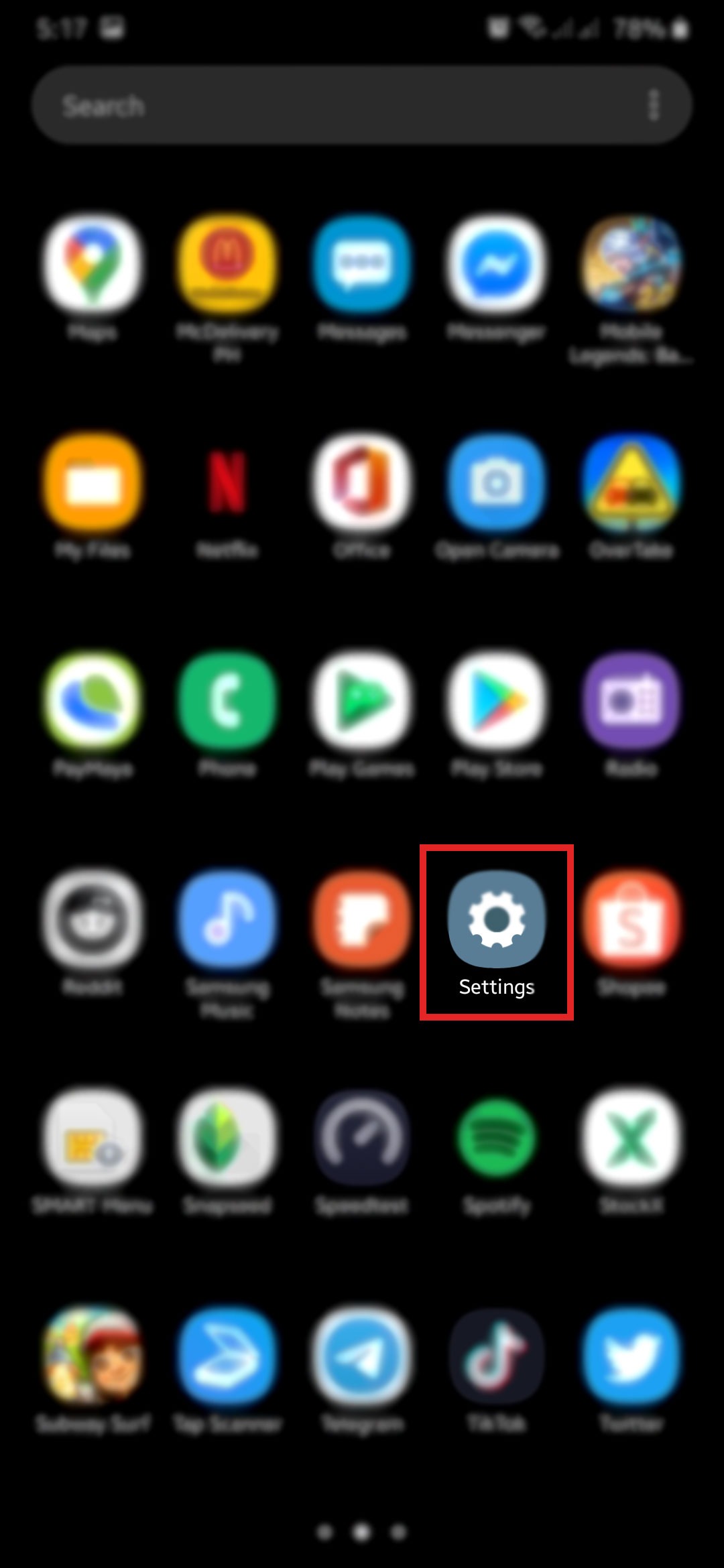

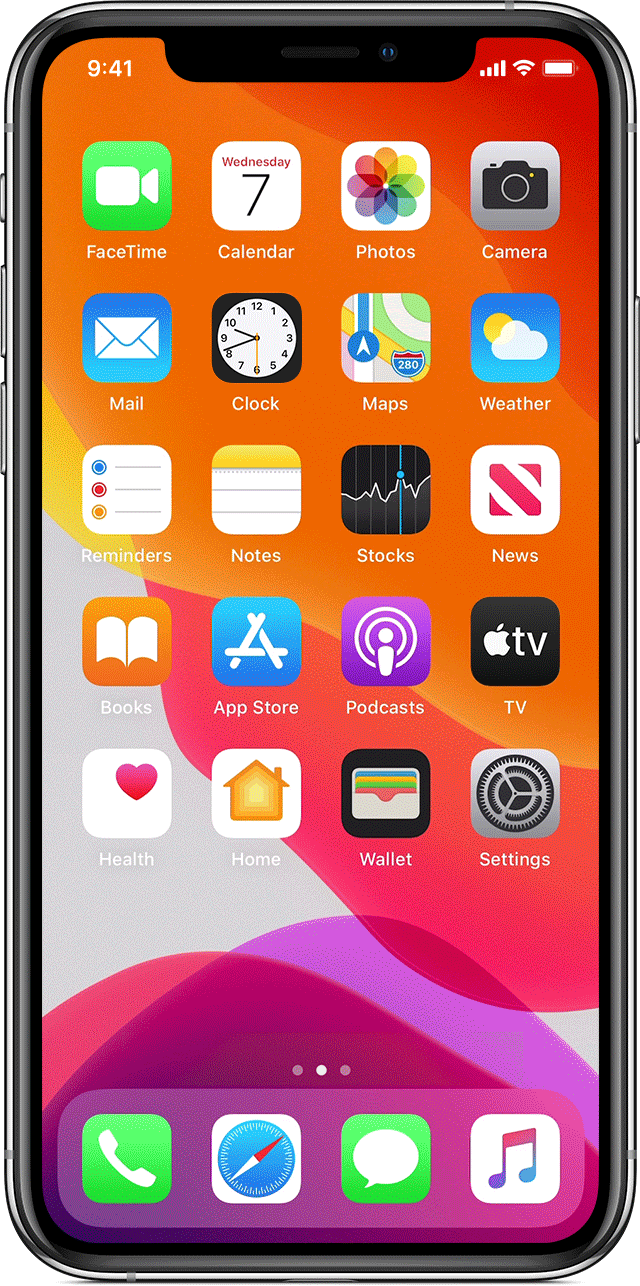
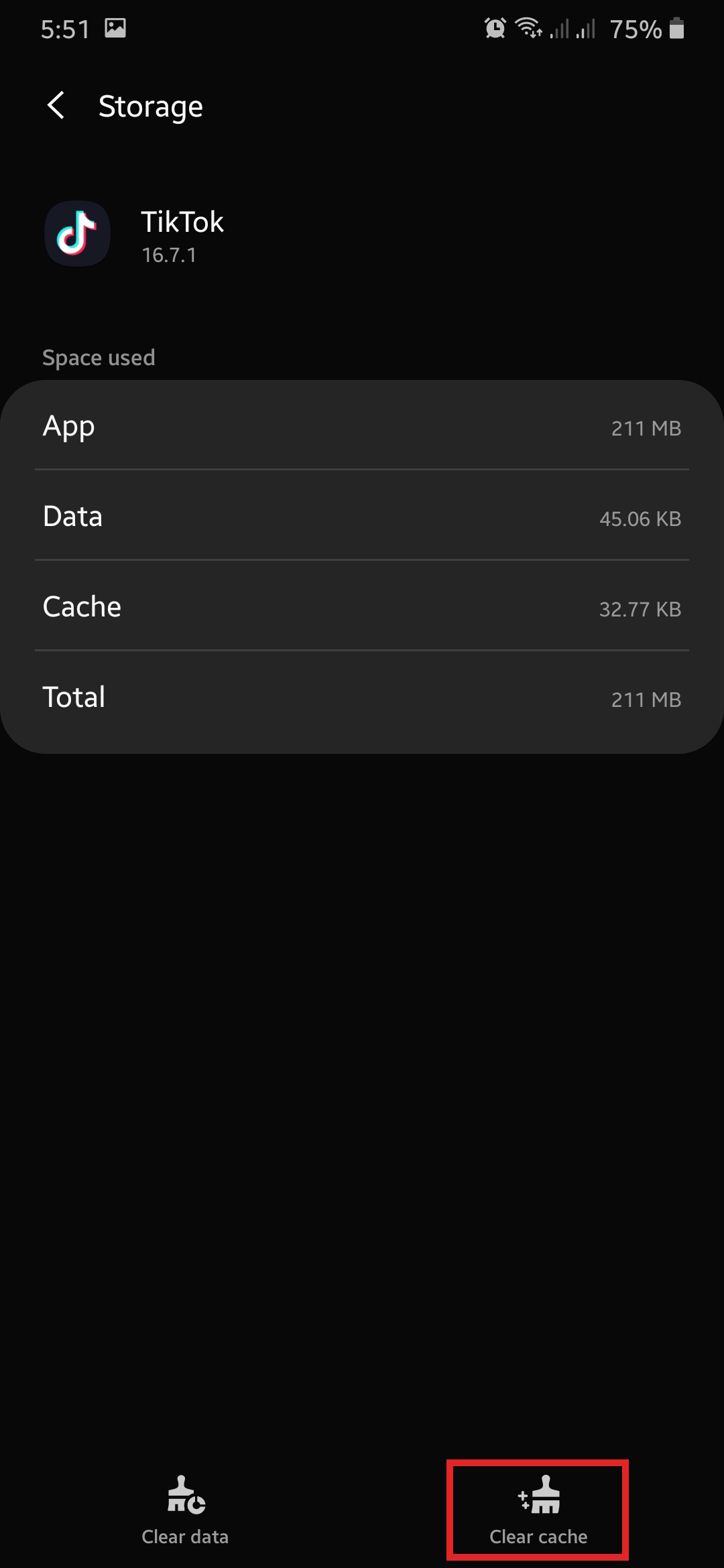
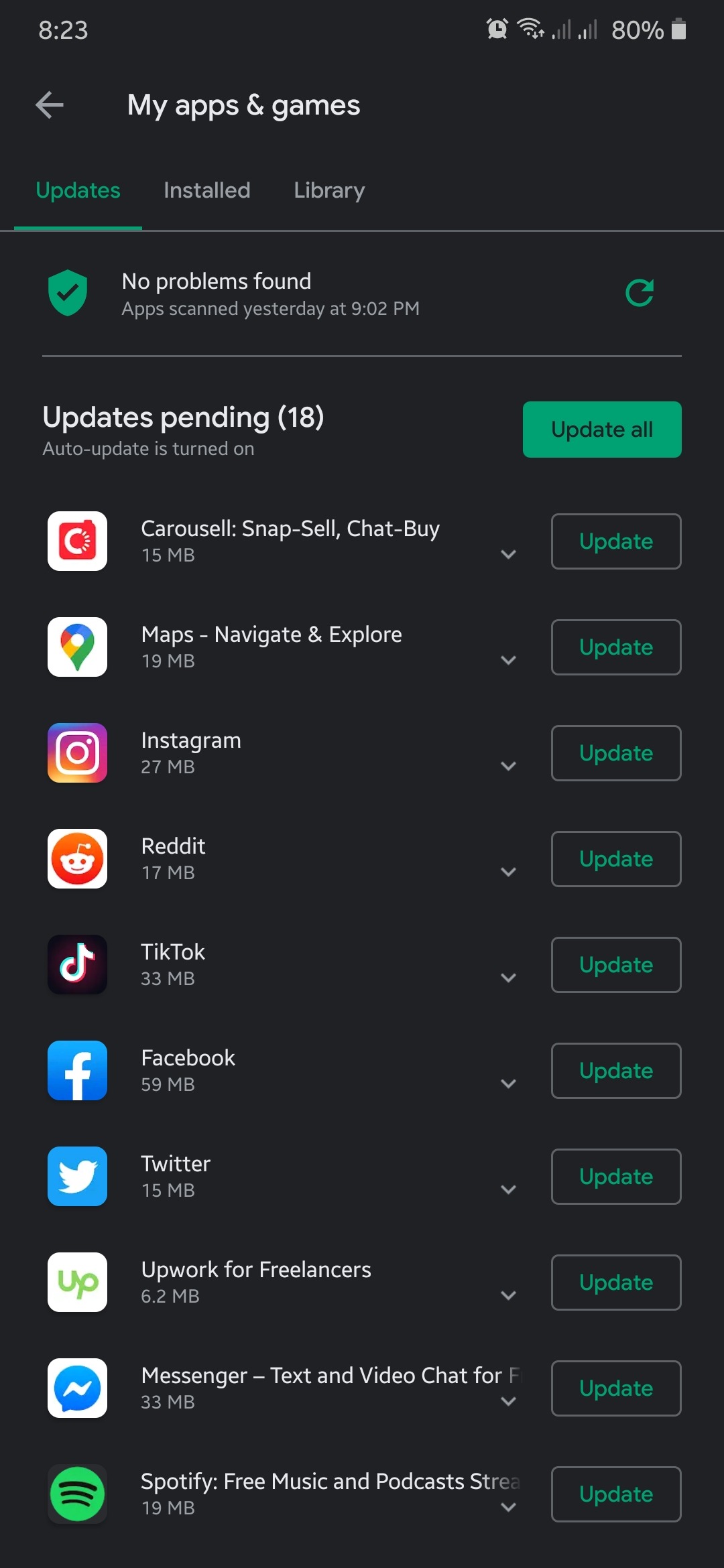
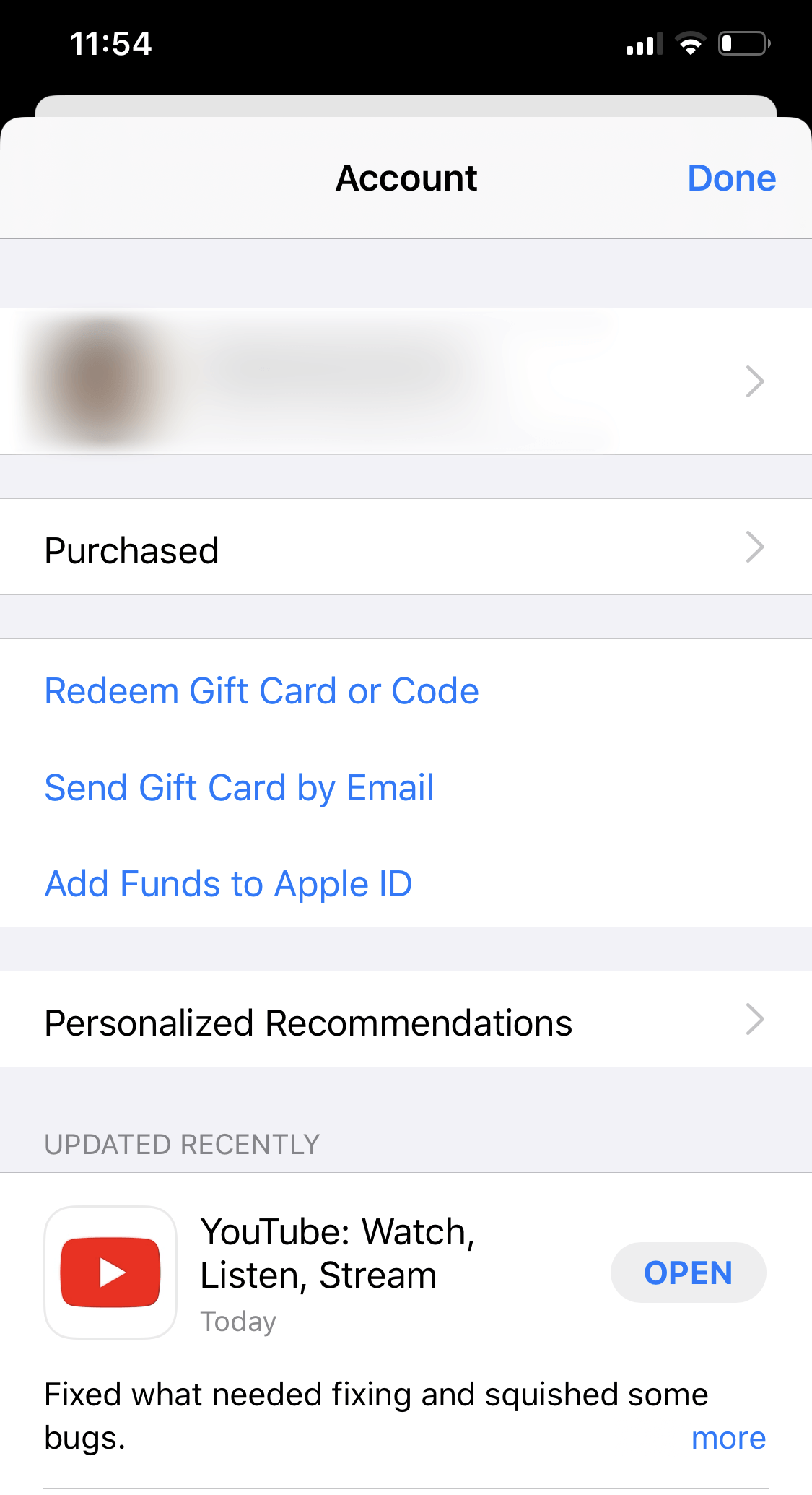
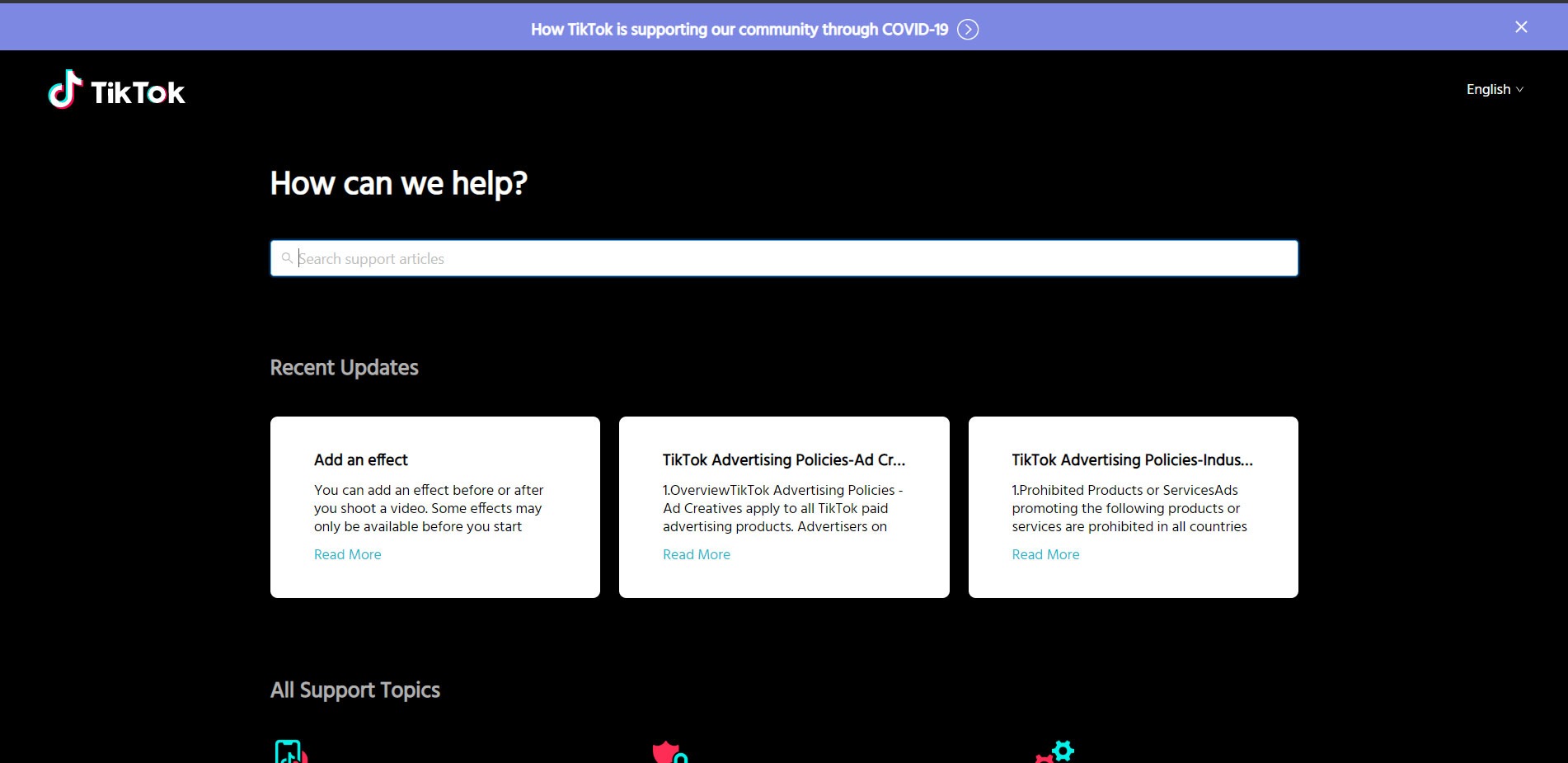


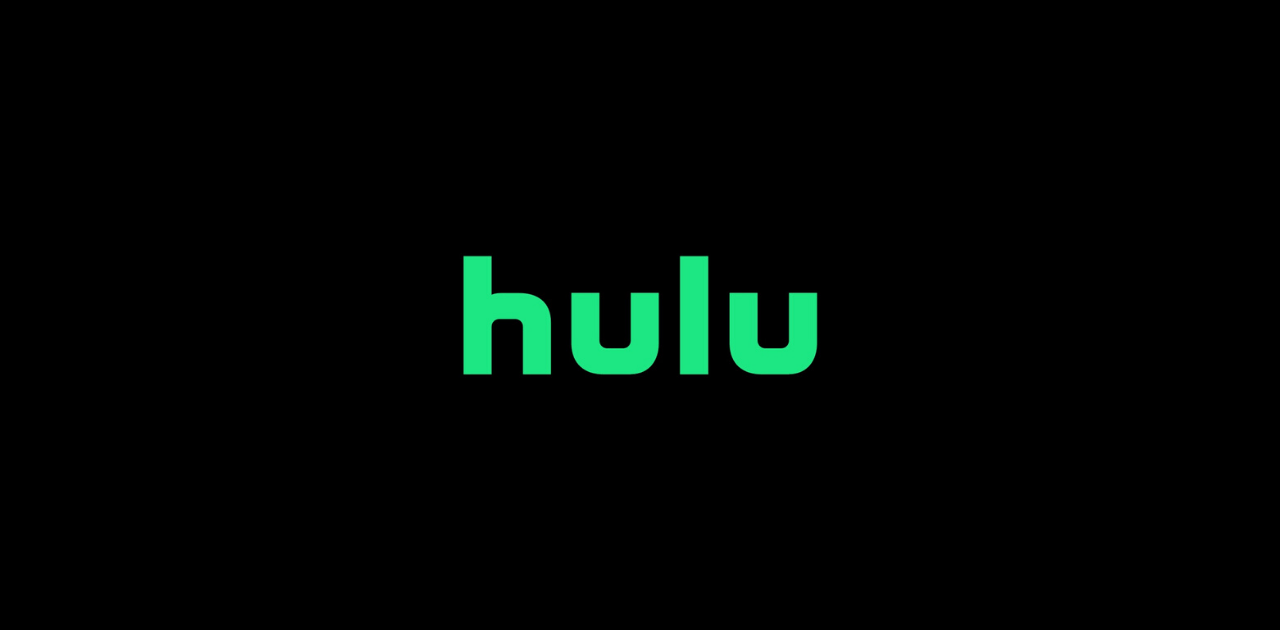
I keep trying to get my account fully set up but it will not send me a verification code I have done everything it says got my email set up but phone number will not confirm
❤️