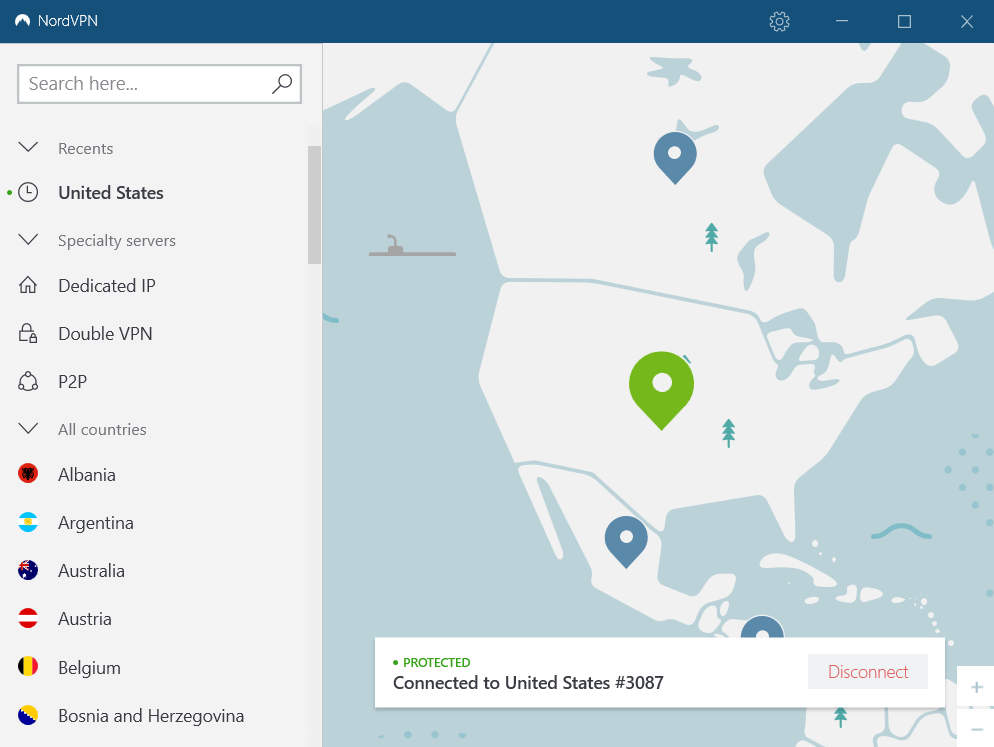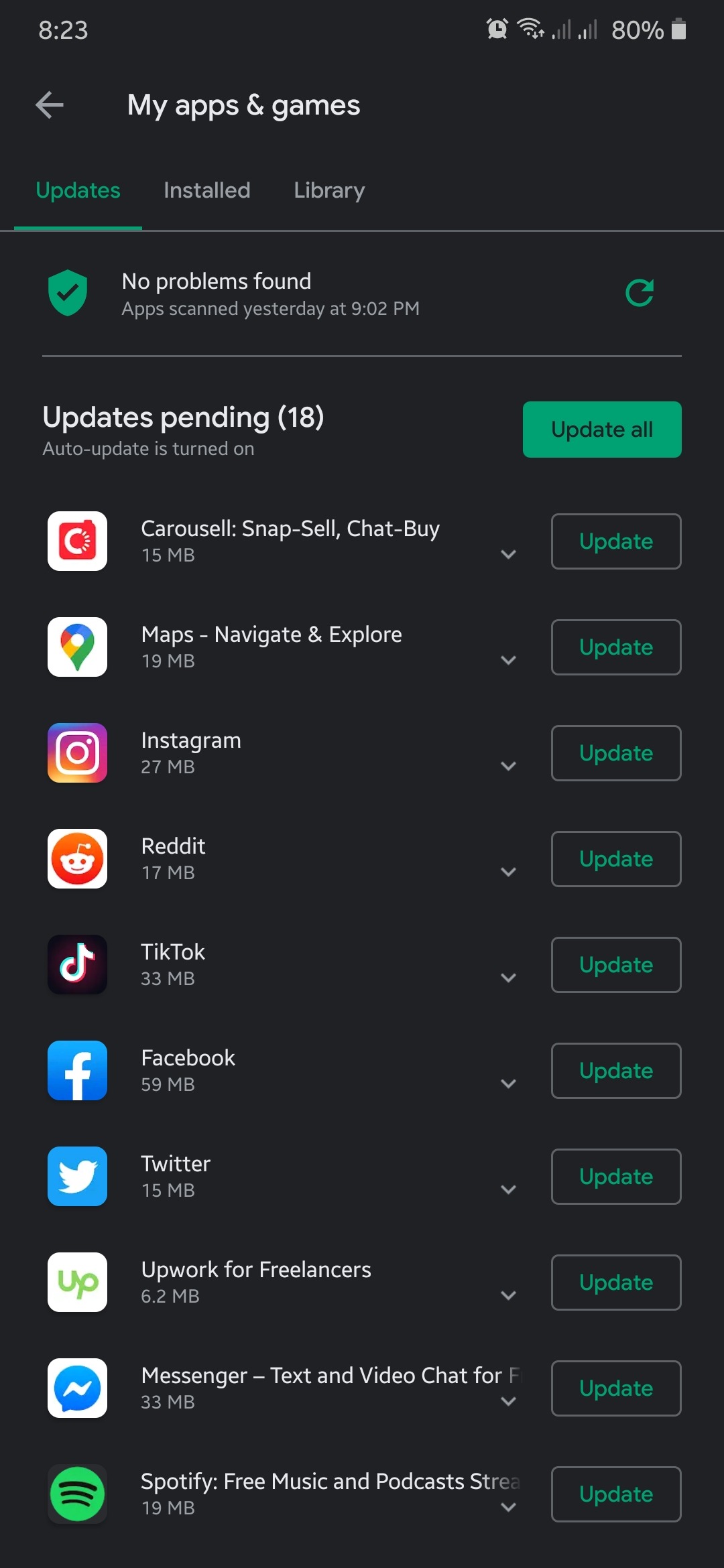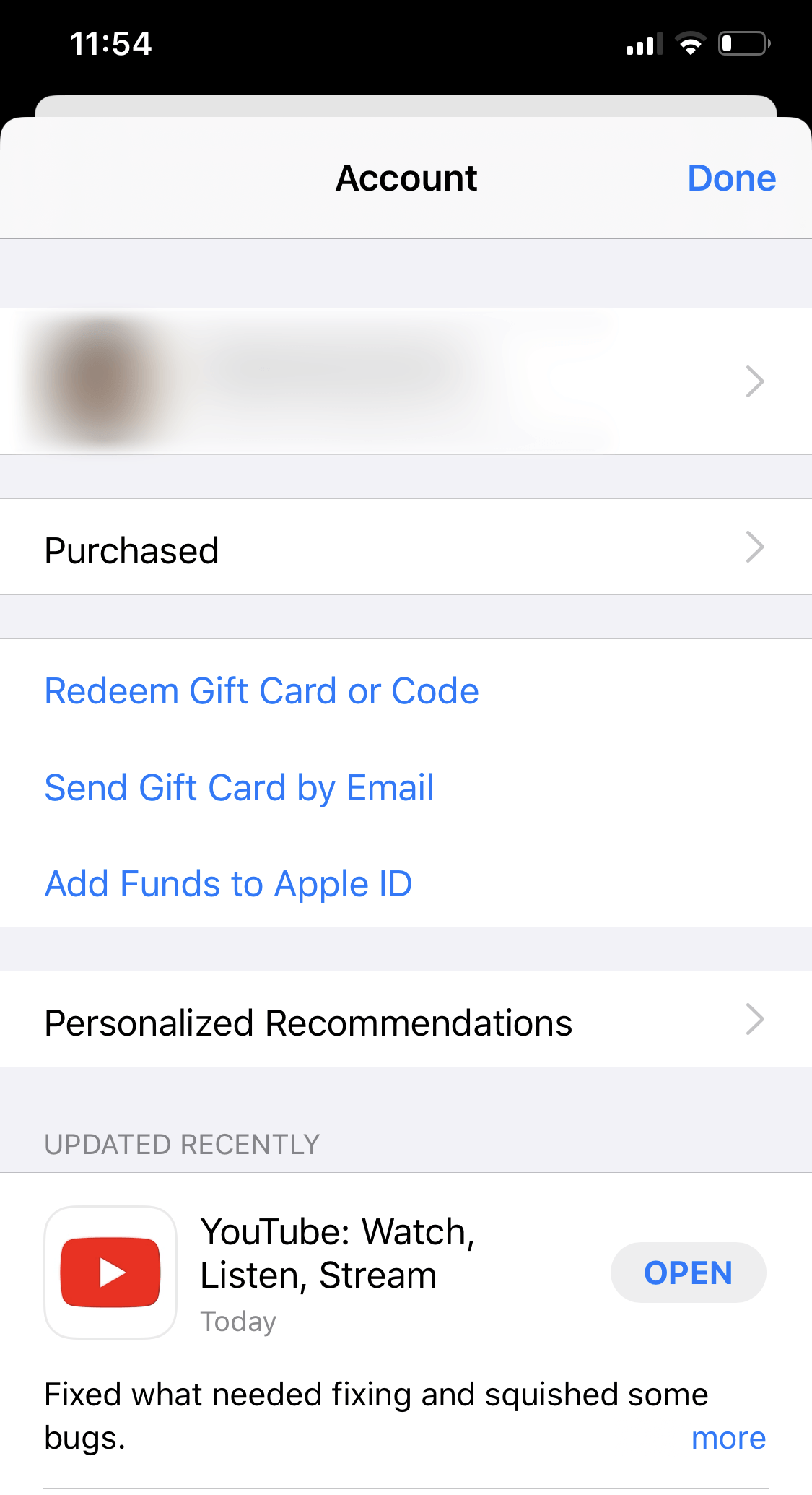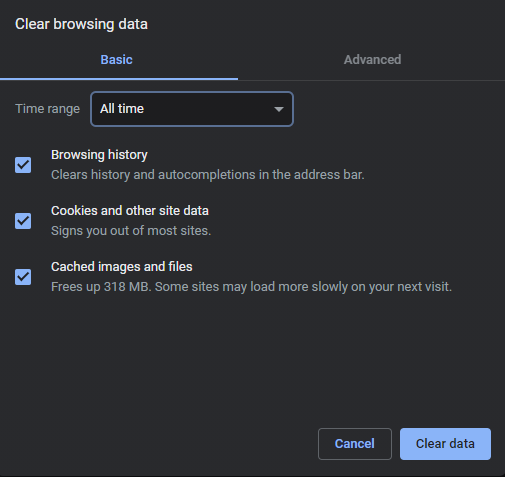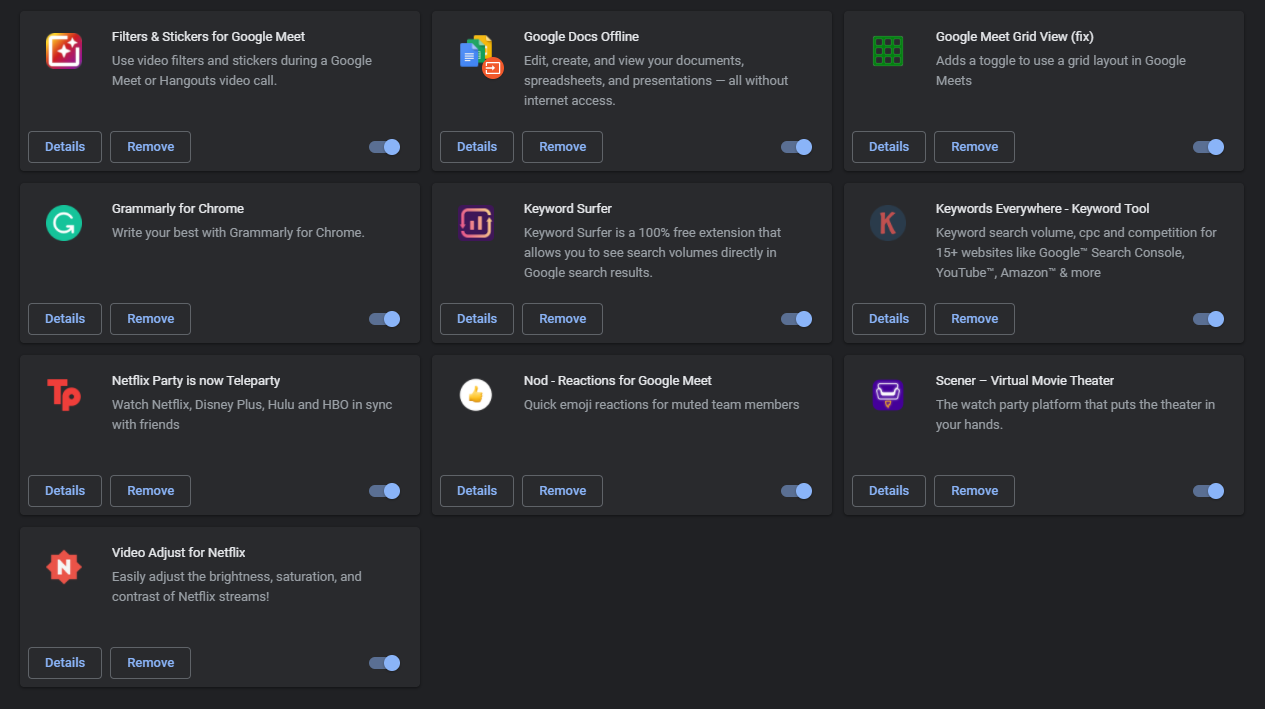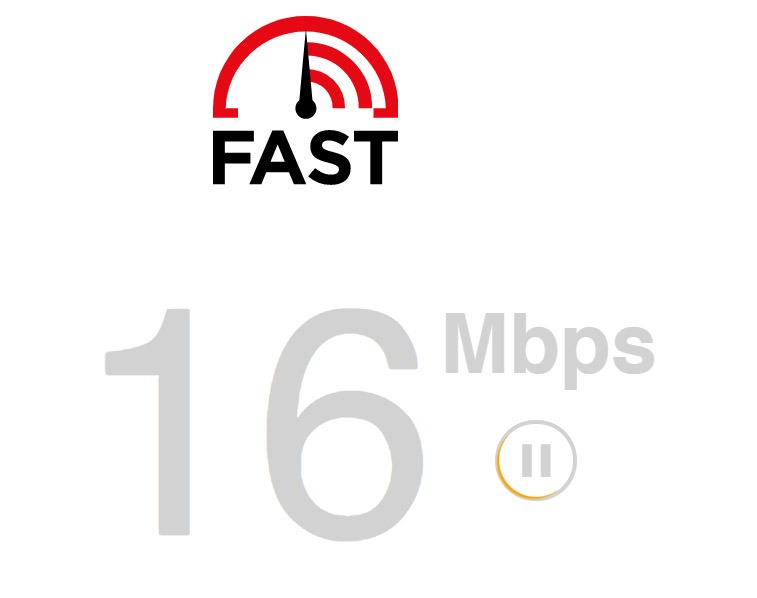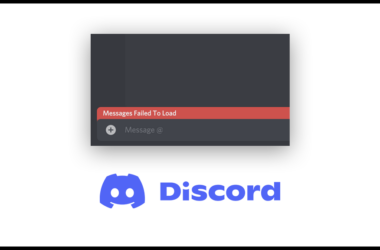Are you running into errors on the platform since Twitter is currently down?
One of the worst things that could happen to any website or application is its servers going down unexpectedly. If this happens, you can expect that most users on the platform would encounter issues.
On Twitter, server related errors don’t occur that much, but they can still happen anytime. If you see random errors on the app or some functions on their websites are not working, their servers are likely offline.
Twitter has a dedicated page that shows its services’ current status and the problems it has encountered for the last 24 hours to keep its users informed. Although server related issues are only fixable on their end, you can still do tweaks on your end to alleviate the situation.
In this guide, we’ll show you how to check Twitter’s server status and what to do if it is down.
Let’s get started!
- 1. Check Twitter’s Servers.
- 2. Re-Login to Your Account.
- 3. Turn Off VPN.
- 4. Check for Updates.
- 5. Clear Your Web and Media Storage (iOS Only).
- 6. Clear Your Browsing Data.
- 7. Disable Your Browsing Extensions.
- 8. Check Your Network Connection.
- 9. Try Using Fiverr.
- 10. Refer to Our Other Guides.
- 11. Report the Problem to Twitter.
1. Check Twitter’s Servers.
If you want to know the current status of Twitter’s servers, you can use third-party sites like Downdetector. On Downdetector, you can check the current status of websites and their recent activities.
Besides, you can also check Twitter’s official page, which gives frequent updates if there are problems on their platform.
2. Re-Login to Your Account.
Corrupted account data could be the reason for problems occurring on Twitter. If this is the case, you can try signing out of your account and logging back in after a few minutes.
On Android, see the steps below to sign out of your account.
- First, open the Twitter app on your device and access the side drawer.
- After that, tap on Settings and Privacy and open the Accounts tab.
- Finally, tap on Log Out.

For iOS users, check out the guide below to sign out of your Twitter profile.
- On your device, open the Twitter app and navigate to the side menu.
- Now, tap on Settings and Privacy and select Accounts.
- Lastly, tap on Log Out.

If you are on a browser, follow the steps below to guide you on the process.
- First, open your browser and access your Twitter account.
- After that, click on More beside your Profile icon.
- Lastly, click on Log Out.

After signing out of your account, wait for about 5 minutes before logging back in.
3. Turn Off VPN.
VPN services are third-party programs that keep your home network safe and private. It works by masking your real IP address with a dummy address that is generated by their servers. Besides, VPNs also redirect your traffic to one of their servers, which can cause delays and lags.
If Twitter’s servers are already having issues, the last thing that you want is to introduce more problems like delays.
Turn off your VPN for the meantime until their servers are working correctly.
4. Check for Updates.
Twitter may already be aware of the issue on their platform and could roll out a patch to address the problem. Try to check for updates from time to time so that you can get back to using Twitter faster.
On Android, you can update the Twitter app by doing the following:
- First, open the Google Play Store from your app drawer and access its side menu.
- On the side menu, tap on My Apps & Games to check for possible updates.
- If available, tap on the Update button next to Twitter to install the latest version.
For iOS users, check out the guide below to update Twitter.
- On your device, tap on the App Store to open it.
- Inside the App Store, tap on the Updates tab.
- Lastly, tap on the Update button next to Twitter if there’s an available update.
After updating the app, go back to your timeline and try using it normally.
5. Clear Your Web and Media Storage (iOS Only).
If you can navigate to the app without problems, you can also try clearing your web and media storage. This contains cached files consisting of pictures, scripts, and other media forms that can get corrupted and cause several issues on your device.
To clear your web and media storage, see the steps below.
- First, open the Twitter app on your iOS device and open the side drawer.
- After that, open Settings and Privacy and tap on Data Usage.
- Inside Data Usage, tap on Web Storage or Media Storage.
- Finally, tap on the Clear Media Storage or Clear Web Storage button to delete its contents.
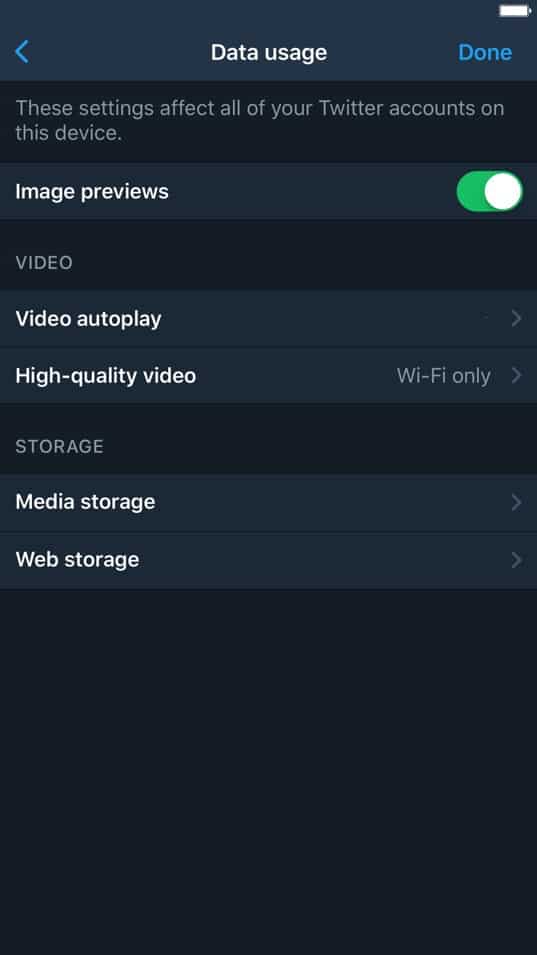
Do this process until you’ve cleared both your web and media storage.
6. Clear Your Browsing Data.
Your browser stores temporary files on your system that helps your browser load previously visited sites faster. However, browsing cache and cookies can accumulate over time and cause issues on some websites.
If you see errors on Twitter, try to clear your browsing data to free up some memory.
- On your device, open your browser and navigate to the History tab.
- After that, click on Clear Browsing Data from the side menu.
- Now, click on the checkbox next to ‘Cookies and Other Site Data’ and ‘Cached Images and Files’.
- Lastly, click on Time Range and select All Time from the dropdown menu.
After clearing your browsing data, go back to your profile and see if the situation improved.
7. Disable Your Browser Extensions.
If Twitter’s servers are already down, you don’t want to have additional interference from third party programs. Try to disable your browser extensions to see if it will minimize the errors that occur on Twitter.
Although browser extensions work well for providing extra features, they can also interfere with how other websites work.
- First, open your browser and go to its settings.
- Inside your browser’s settings, click on the Extensions tab to open it.
- Finally, turn off all your browsing extensions, even the ones related to Twitter.
Once done, go back to your account and observe if errors would still occur.
8. Check Your Network Connection.
A slow or unstable network connection can make the situation even worse if Twitter’s servers are offline. To check the current status of your network, try to run a speed test using Fast.com.
If your connection is slow or unstable, re-establish the connection with your ISP’s servers’ connection by restarting your router. Find your router’s power cable and unplug it from the outlet for at least 10 seconds. Once done, turn on your router by plugging back in the power cable.
After restarting your router, re-run the test to see if it worked. Unfortunately, if you continue to experience your connection issues, contact your service provider and ask them to fix the problem.
9. Try Using Fiverr.
Need help with your projects? Hire freelancers on Fiverr!
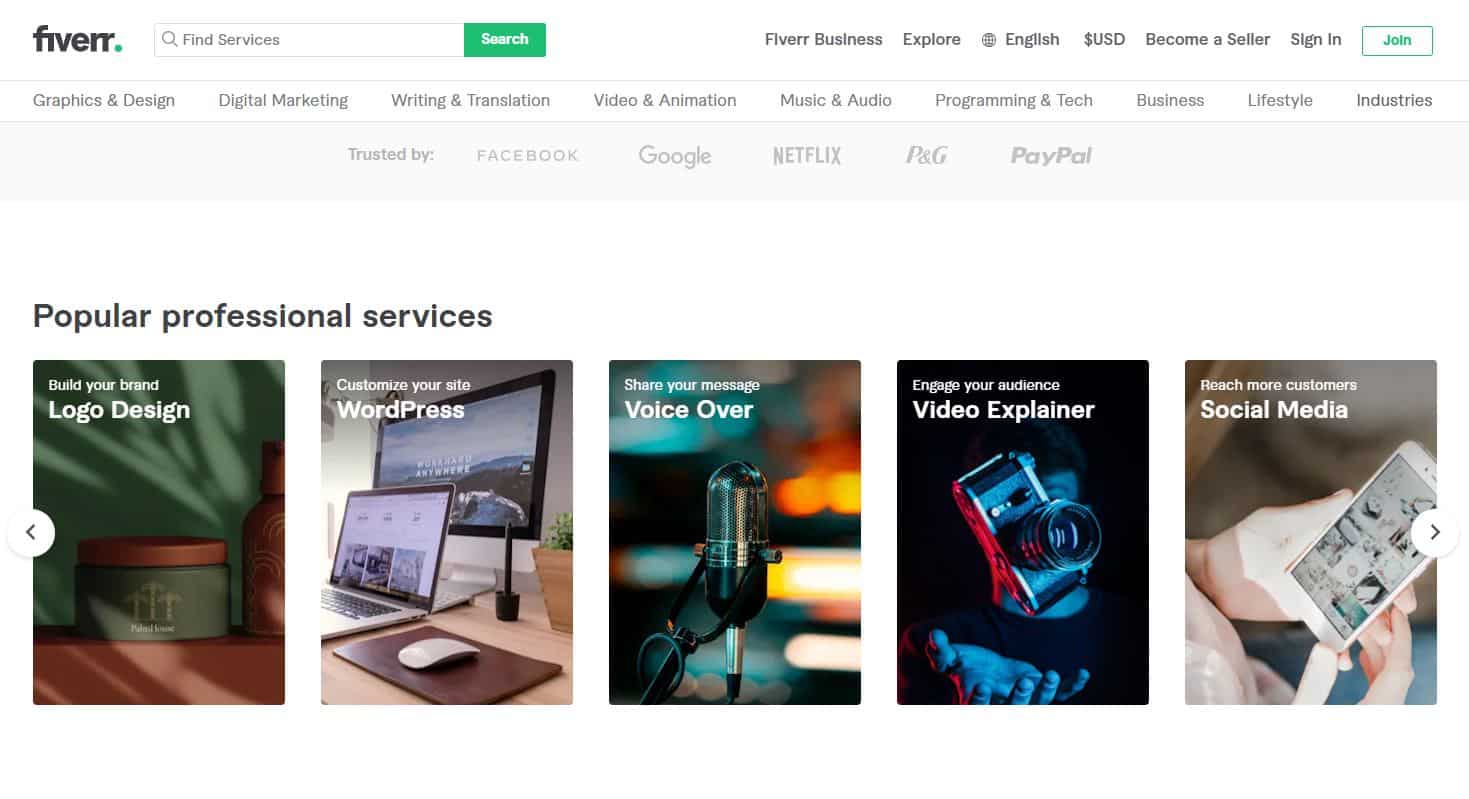
Fiverr is an online marketplace for digital services like web design, multimedia, content creation, and more. On Fiverr, you can avail gig packages from freelancers to get a better deal for each project you would start.
Besides, you can also sign up for a freelancing account on Fiverr to get more projects and possibly earn thousands of dollars.
Use Fiverr today and hire the best freelancers at a price that is right for you!
10. Refer to Our Other Guides.
If you experience a much specific problem due to Twitter servers being down, please refer to our other guides below to help you out.
- Cannot Access Twitter Timeline? Here’s the Fix!
- Cannot Login Twitter? Here’s the Fix!
- ‘The Connection Has Timed Out’ on Twitter? Here’s the Fix!
- Will Not Load Recent Tweets? Here’s the Fix!
- Cannot Verify with SMS on Twitter
- Tweets Timeline Loading Slow? Here’s the Fix!
- Fix: Images are taking too long to upload on Twitter.
- Twitter Page Won’t Load? Here’s the Fix!
- Twitter Video Playback Issues? Here’s the Fix!
- Blank White Screen on Twitter? Here’s the Fix!
- Fix: “Sorry the request failed. Please try again later” on Twitter.
- Cannot Post Tweet on Twitter? Here’s the Fix!
- Twitter Notifications Not Working? Here’s the Fix!
- Twitter Not Loading? Here’s the Fix!
- Cannot Open Twitter App? Here’s the Fix!
- Polls Are Not Working on Twitter? Here’s the Fix!
- Likes and Following Lagging on Twitter? Here’s the Fix!
- Page Doesn’t Exist on Twitter? Here’s the Fix!
- Cannot Upload Videos on Twitter? Here’s the Fix!
- Twitter Feed Not Working? Here’s the Fix!
- Fleets Not Working on Twitter? Here’s the Fix!
- Liking and Unliking Is Not Working on Twitter? Here’s the Fix!
- Cannot Reply to Comment on Twitter.
- Twitter DM Not Working? Here’s the Fix!
- Lost A Lot of Followers on Twitter? Here’s the Fix!
11. Report the Problem to Twitter.
At this point, the problem you are dealing with could be much serious, and you should let the experts handle the situation.
Visit Twitter’s support page and report the problem from there. Remember to include your account information on the report and other details that you think can be useful for Twitter’s support team.
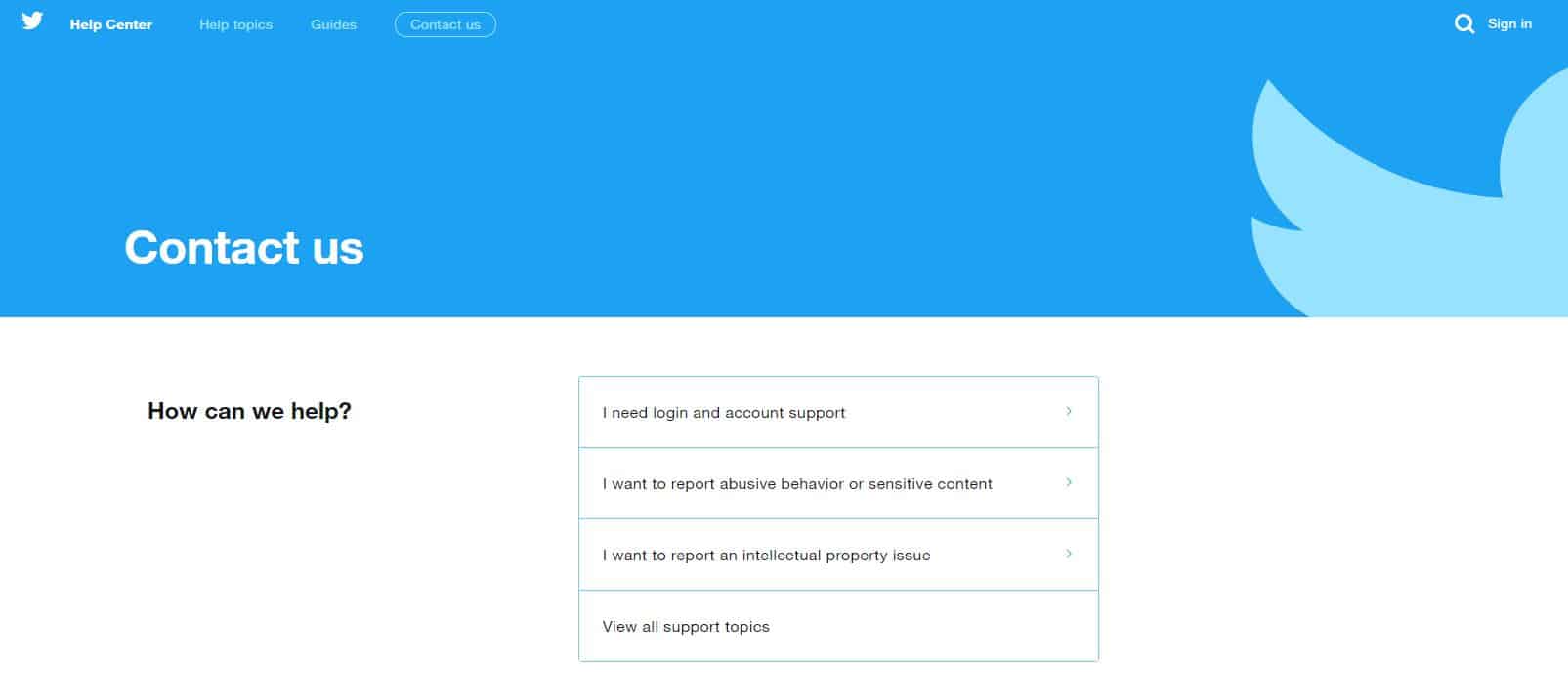
This wraps up our guide on what to do if Twitter is currently down. If you have other questions or concerns, please leave a comment below, and we’ll do our best to accommodate them.
If this guide helped you, please share it. 🙂