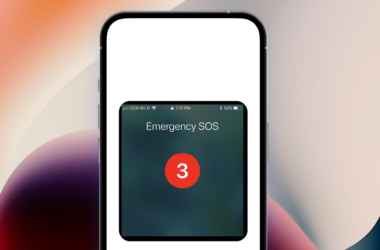Many users complain that their other devices keep getting disconnected from their iPhone’s hotspots.
This could disrupt your meetings, school activities, work, and other engagements, causing inconvenience.
In this guide, I’m going to show you what to do to get this problem sorted.
1. Turn Off Low Power Mode
The low power mode feature is the primary cause of this problem.
Since a personal hotspot consumes a lot of battery, low power mode may disable your hotspot, causing other devices to get disconnected.
When sharing your internet, make sure to disable low power mode.
- Open the Settings app on your iPhone.
- Tap on Battery.
- Set the toggle switch next to Low Power Mode to off.
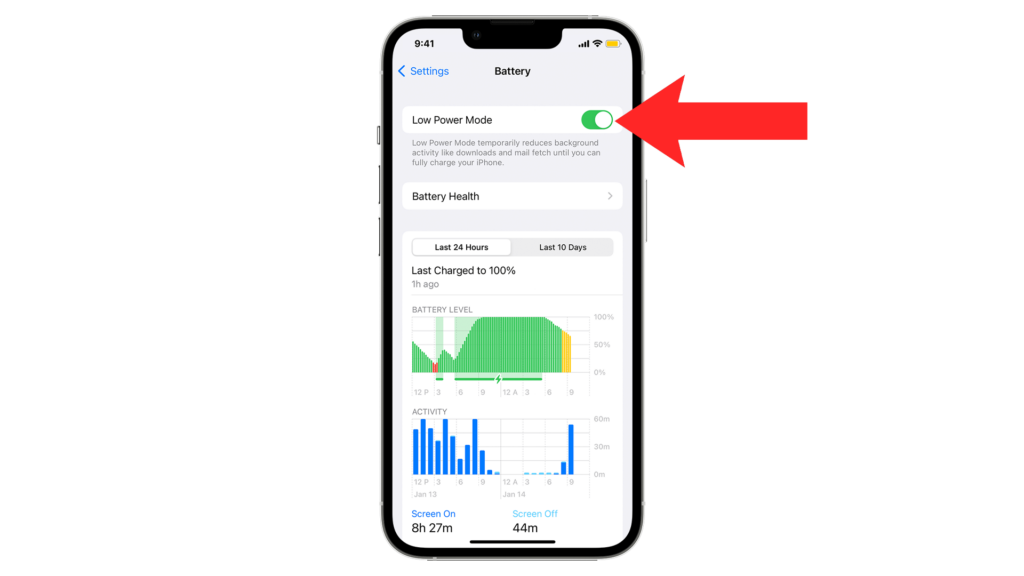
On the other hand, you can also disable/enable low power mode from the Control Center.
- Go to Settings on your iPhone.
- Now, tap on Control Center.
- Tap Customize Controls and select Low Power Mode.
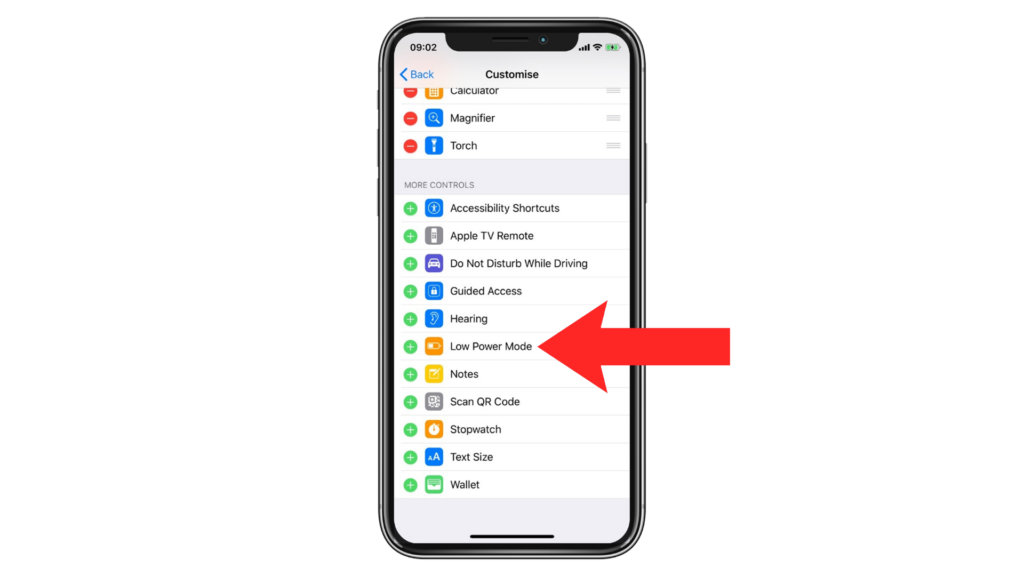
Swipe downwards from the upper right corner of your screen to access the Control Center.
2. Disable Low Data Mode
Low data mode can also affect personal hotspot performance.
This helps save cellular data by limiting the overall network usage of your iPhone. This causes connected devices to have slow and unstable connections.
Here’s how to turn it off:
- Launch the Settings app on your device.
- After that, tap on Cellular.
- Open the Cellular Data Options tab.
- Find Low Data Mode and turn it off.
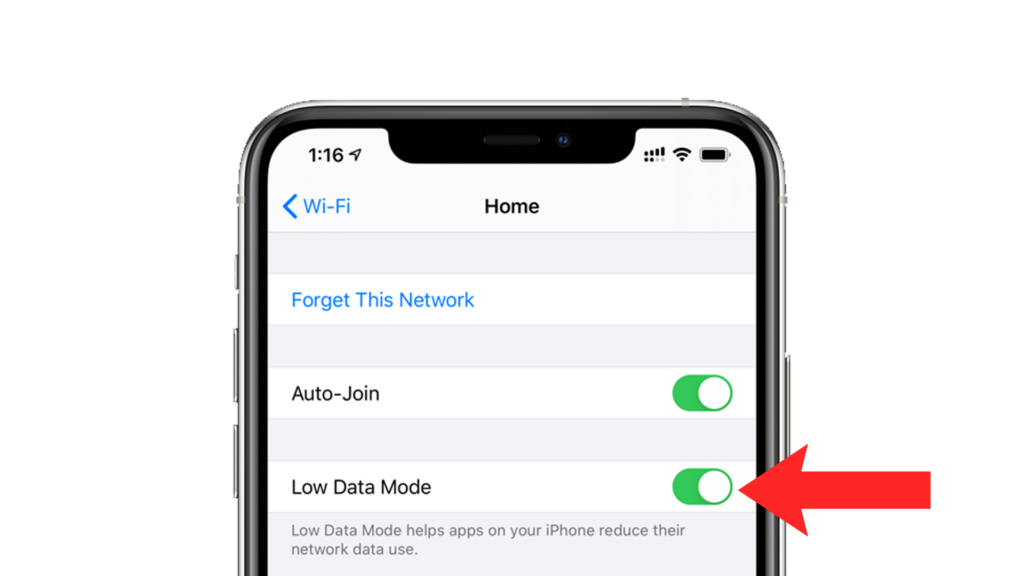
Note
Low data mode is disabled when the toggle switch is not green.
3. Stay On the Hotspot Screen
You can leave your iPhone on the personal hotspot screen to prevent your hotspot from disconnecting.
While this consumes more power since your screen stays on, it’s a viable option if you need an internet connection ASAP.
Here’s what you need to do:
- Open Settings on your iPhone.
- Now, tap on Cellular.
- Tap on Personal Hotspot.
- Enable the ‘Allow Others to Join’ option.
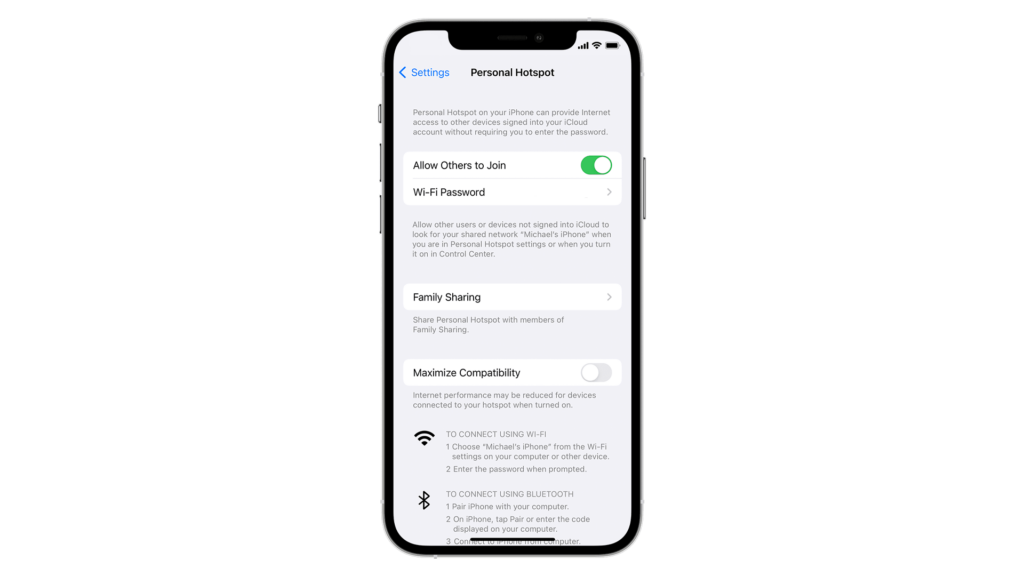
Stay on this page and use your other devices.
Note
- Your iPhone may head up if you leave the screen on while your personal hotspot is enabled.
- Remove any cases on your iPhone to improve heat dissipation.
On the other hand, you can disable auto-lock on your iPhone:
- Access the Settings app on your iPhone.
- Go to Display & Brightness > Auto-Lock.
- Choose Never from the options.
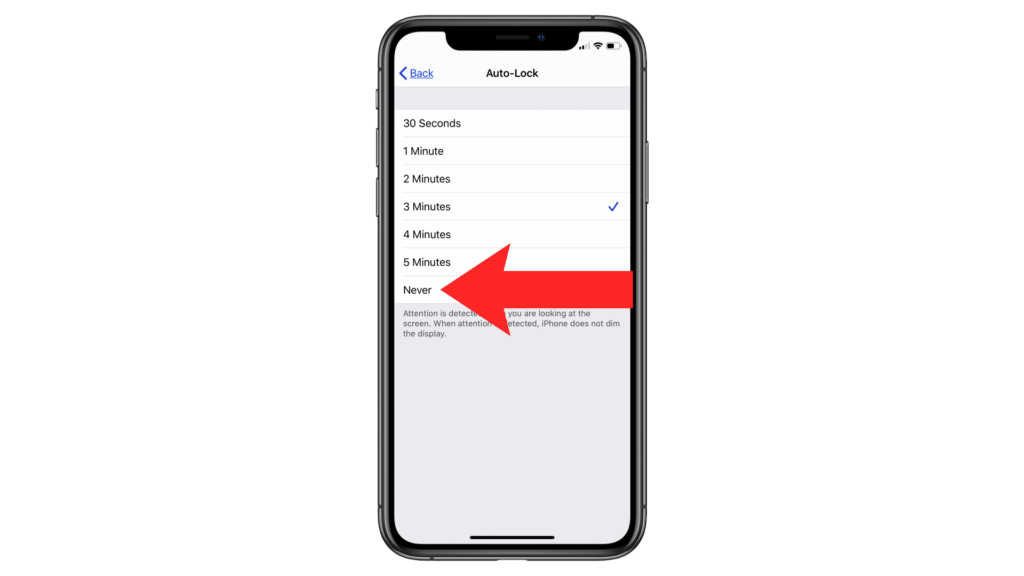
4. Enable Compatibility
iPhones have a compatibility mode that ensures other devices can connect without issues.
If your other device keeps getting disconnected, enable maximize compatibility on your iPhone.
- Open the Settings app on your iPhone.
- Now, go to Cellular > Personal Hotspot.
- Enable Maximize Compatibility.
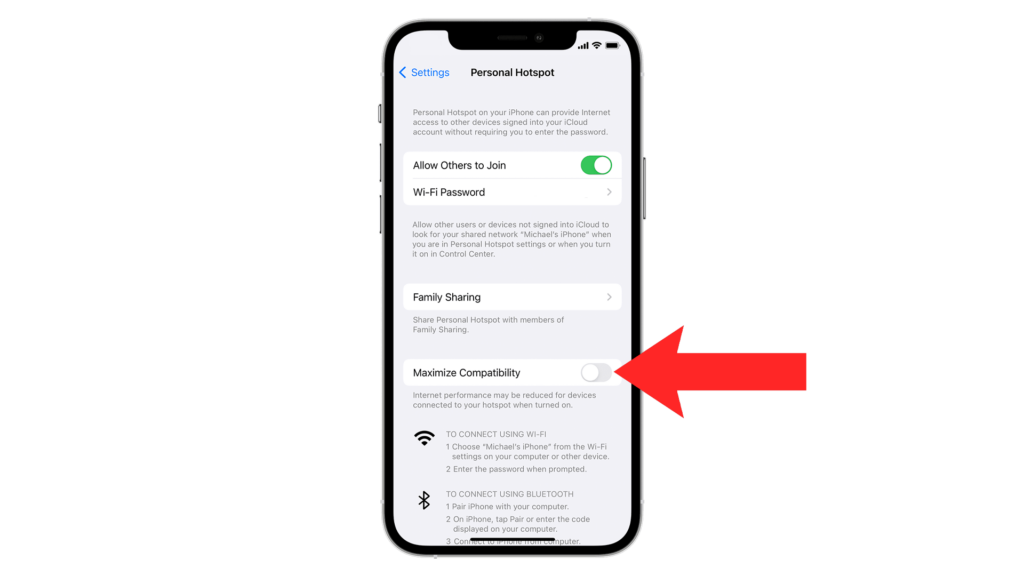
Connect to your iPhone’s hotspot again to check if the problem is solved.
Note
Enabling maximize compatibility switches your frequency to 2.4 GHz, which delivers slower bandwidth.
5. Update Your iPhone
Outdated or problematic versions of iOS can also cause hotspot issues.
To rule this out, check if a new version of iOS is available for your device and install it to patch bugs and errors.
Here’s how you can update your iPhone:
- Open Settings on your iPhone.
- Navigate to General > Software Update.
- If there’s a new iOS version available, tap Download and Install.
- Once the new software is ready, follow the prompts to install the update.

Note
- Your device can restart several times while installing the update.
- Ensure your iPhone has at least 50% battery before installing updates. It’s best to keep your device plugged into the wall charger to avoid interruptions.
- Allow at least 15 minutes for the update to install, especially if it’s a major update (iOS 14 to iOS 15).
To avoid missing future updates, enable automatic updates on your iPhone:
- Open Settings on your iPhone.
- Go to General > Software Update > Automatic Updates.
- Enable Download iOS Updates and Install iOS Updates.

6. Reset Network Settings
If none of the solutions worked, try resetting your network settings.
There might be a conflict with your settings that causes your personal hotspot to turn off or force connected devices to disconnect.
- On your iPhone, go to the main menu and open Settings.
- Now, tap on General.
- Look for Transfer or Reset iPhone and tap on it.
- Tap the Reset option and select Reset Network Settings.
- Follow the prompts to continue.

Note
- Your iPhone will immediately restart upon resetting your network configurations.
- It may appear to be stuck in the Apple logo. Wait for the process to complete, which usually takes 5 to 10 minutes.
FAQs
Why does my hotspot keep disconnecting automatically?
Your hotspot keeps disconnecting automatically due to low power mode. This feature automatically limits activities on your iPhone to help save battery, including disabling certain features like personal hotspots, Wi-Fi, Bluetooth, and more.
How do I stop my iPhone from disconnecting from the hotspot when locked?
You can disable auto-lock on your iPhone. If auto-lock is set to never, your personal hotspot will stay active even when the screen is turned off for hours.
- Go to Settings on your iPhone.
- Navigate to Display & Brightness > Auto-Lock.
- Select Never from the options.
How can I make my iPhone hotspot more reliable?
You can improve your iPhone’s hotspot performance by doing the following:
- Improve cellular reception
- Switch your hotspot to 5GHz frequency
- Disable battery saving and data saving on your iPhone
- Keep your other devices close to the hotspot
- Eliminate Wi-Fi obstructions and interference
What is the maximum hotspot connections on iPhone?
Apple has no official statement on the maximum number of devices connected to your hotspot. Online sources mentioned a 5 to 10 device limit, with some carriers limiting it to 3. All you can do is connect as many devices as possible to find the limit for your device.
Is iPhone hotspot 2.4 GHz or 5 GHz?
iPhones use a 5 GHz connection by default. On iPhone 12 or later, you can turn on maximize compatibility for personal hotspots to use a 2.4 GHz connection. Maximize compatibility might reduce internet performance for devices connected to the hotspot.