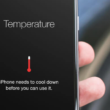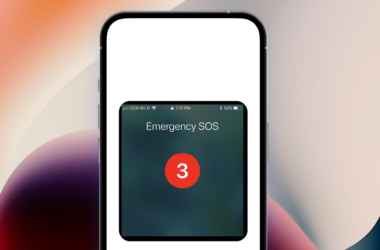Is your Hotspot not showing up on other devices on iPhone?
When your Wi-Fi stops working or becomes extremely slow, it’s smart to switch to Cellular Data or use an available Hotspot. But what if this alternate option encounters issues of its own as reported by some iPhone users?
For many users, their Cellular Data works just fine. But their Hotspot doesn’t appear as an available connection on other devices. If this sounds similar, you’re on the right page. Below we’ve discussed several troubleshooting methods that will help you combat the Hotspot not showing up on other devices on iPhone.
So let’s jump in right away!
1. Ensure Tethering Is Enabled.
Your number one step when your iPhone’s Hotspot doesn’t show up on other devices is to make sure that tethering is enabled. Though it may sound obvious, you may have accidentally or unconsciously disabled the service, or an iOS update may have turned it off.
When tethering isn’t activated, you will experience Hotspot not showing up on other devices on iPhone. If that’s the case, use the instructions below to turn it on:
- First, go to Settings on your device.
- Then, tap on Cellular.
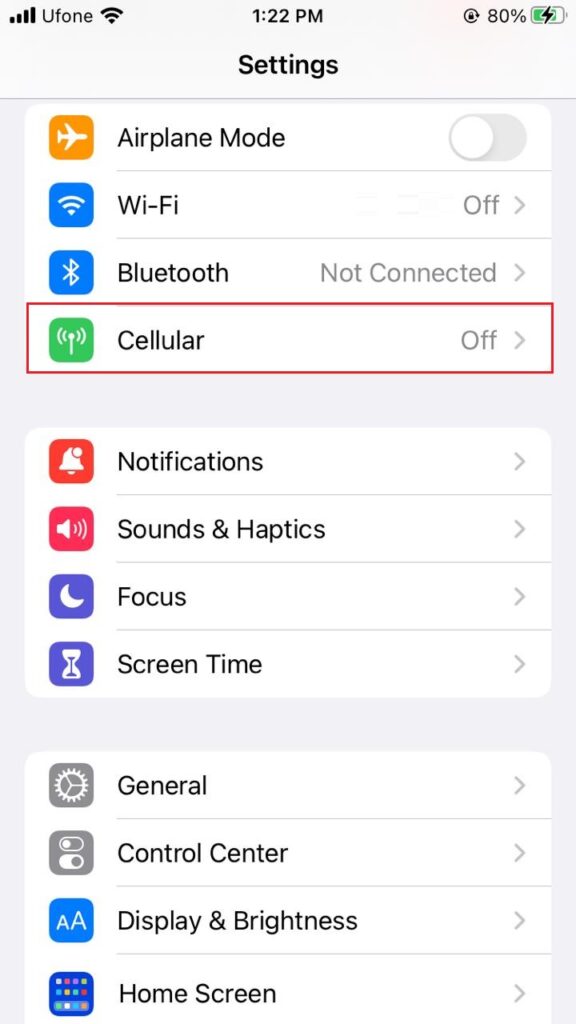
- Switch on the toggle next to Cellular Data.
- After that, select Personal Hotspot.
- Lastly, turn on the toggle next to Allow Others to Join. Now check if the issue is resolved.
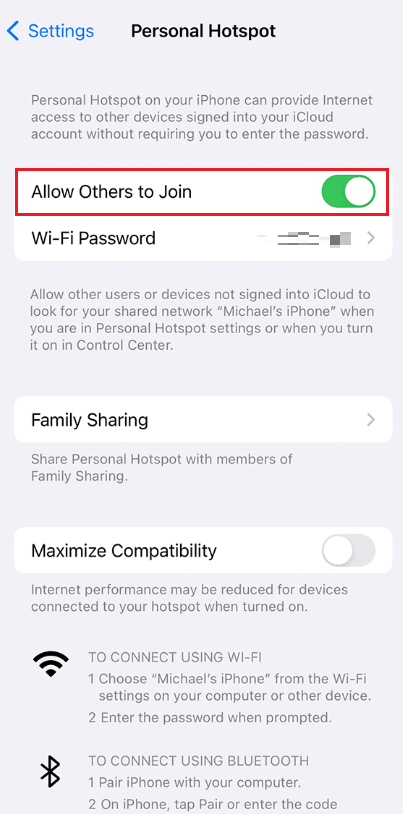
2. Check If Tethering Settings Are Unavailable.
For unknown reasons, some carriers don’t allow tethering to be activated. This usually occurs on locked devices that you purchase directly from the carrier’s store, but a few unlocked devices may also experience the same.
There are two ways to fix this issue. If the tethering option is simply grayed out, you can do a quick search and send the required SMS to your carrier to activate the service.
But often, your screen may display the message “To enable personal hotspot on this account, contact [carrier].” In such a case, you will need to raise the issue with your carrier’s support team to get the issue resolved.
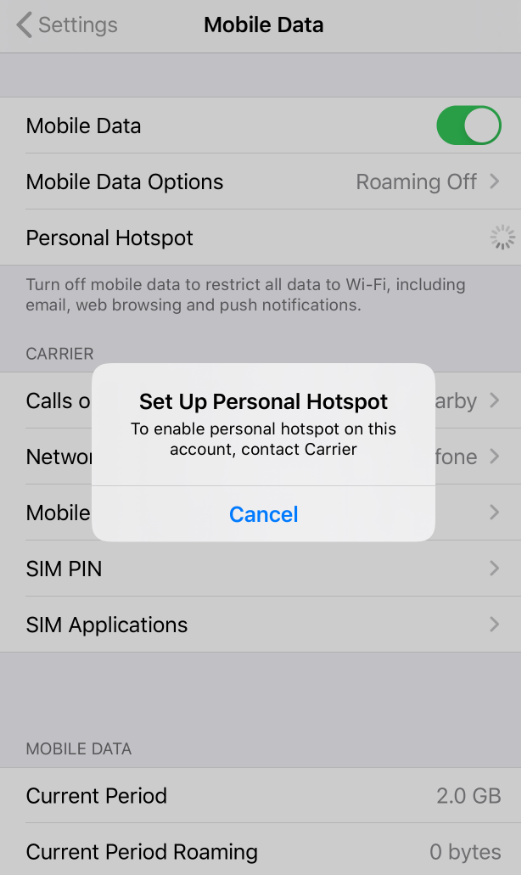
3. Check Your Cellular Data Plan.
After ensuring that tethering is activated by both your devices and carrier, you need to make sure that you have a data plan subscribed to use Hotspot in the first place. However, if your plan already includes Cellular Data, ensure you have enough left to share it with other devices. Otherwise, top up the data to fix the issue.
4. Enable Maximize Compatibility.
iPhone 12 series have a bit different networking features as it allows 5G and other such options. This can cause trouble to the older versions trying to connect to them that don’t support 5G. But don’t fret. You can fix this by enabling the Maximize Compatibility feature.
Here’s how to do it:
- Start by going to the Settings app on your device.
- From there, select Personal Hotspot.
- Then, switch on the toggle for Maximum Compatibility to enable the feature.
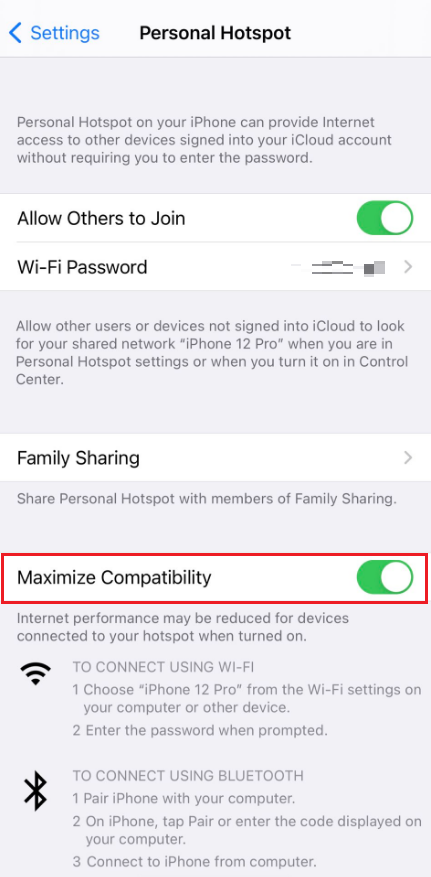
This should fix the Hotspot not showing up on other devices on iPhone issue.
5. Restart Your Device.
Next, you must restart your device if a temporary bug has found its way into your device’s software. This would prevent services like Hotspot from working properly. Follow the steps below to restart your iPhone:
For newer iPhone models:
- First, press and hold down the Side button and any one of the Volume buttons simultaneously until the slider appears on the screen.
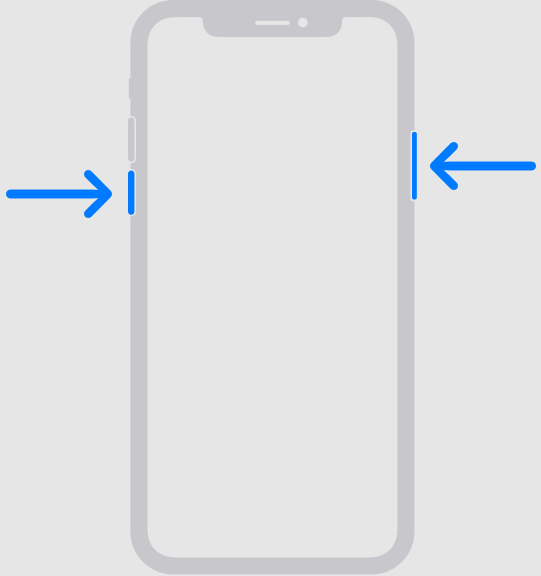
- Then, drag the slider across the screen.
- After several seconds, press and hold down the Side button until you see the Apple logo appear on the screen.
For older iPhone models:
- Press and hold down the Lock button until the slider appears on the screen.
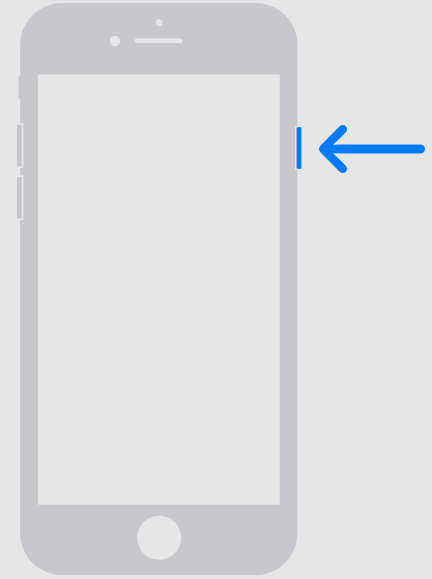
- Drag the slider across the screen to power off the device.
- Wait for a few seconds, then press and hold the Lock button until the Apple logo appears on the screen.
At times, the problem might not be in your iPhone, but rather the device you’re trying to connect to your iPhone’s Hotspot. So, if the stated issue is only encountered by a single device, consider restarting that device as well.
6. Update Your iOS.
If restarting your iPhone doesn’t help fix the issue of Hotspot not showing up on other devices on iPhone, the bug might be more lasting than expected. In such a situation, constantly check for an iOS update and install it whenever it’s available. The latest iOS versions often contain the official fix for the commonly reported issues.
Here’s how to check for an iOS version:
- Go to the Settings app.
- From there, tap on General.
- Then, tap on Software Update.
- If there is any update available, tap on Download and Install.
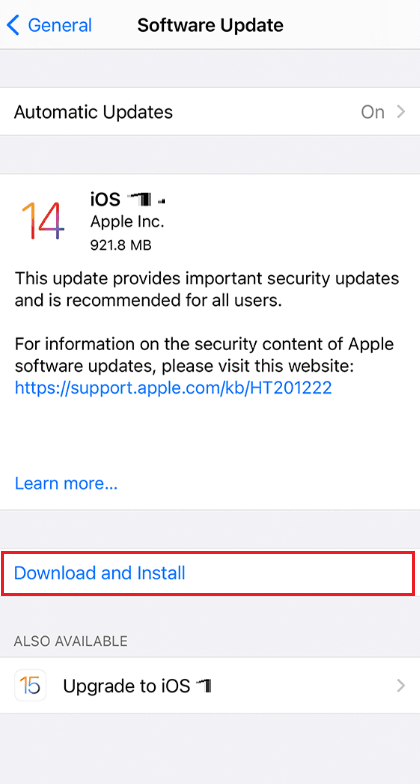
Remember to charge your iPhone and have a powerful internet connection before you install an update. Once your iOS is updated, check to see if the issue has been fixed. If not, head to the next method from this guide.
7. Reset Network Settings.
If you’re still unable to resolve Hotspot not showing up on other devices on iPhone, it’s time to restore your device’s factory network settings. You or a third-party app might have misconfigured some kind of settings, due to which the Hotspot service isn’t working properly.
Here’s what you need to do:
- First, launch the Settings app on your iPhone.
- Then, go to General.
- Scroll down and locate Transfer or Reset iPhone.
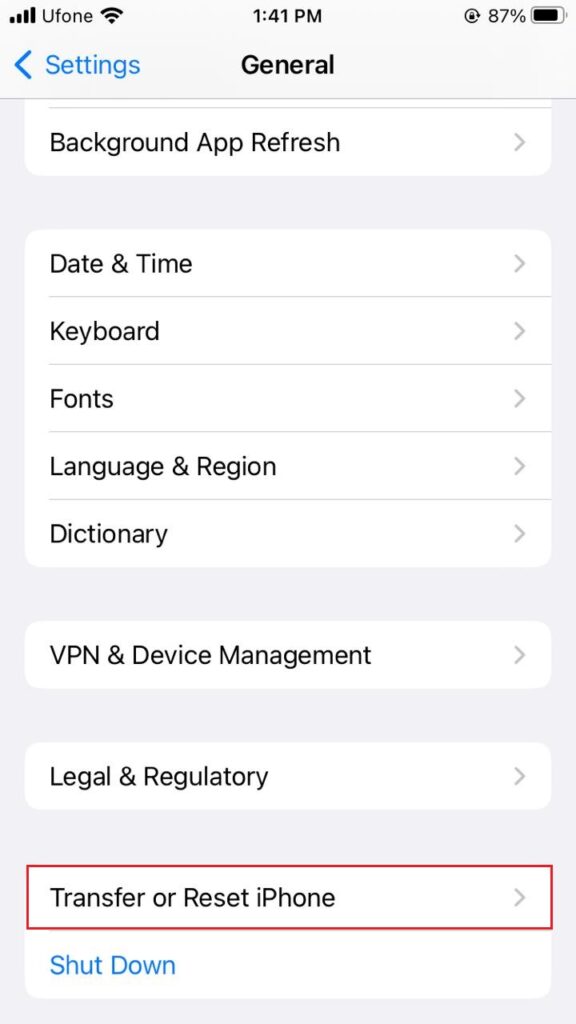
- Then, tap on Reset.
- After that, select Reset Network Settings from the options.
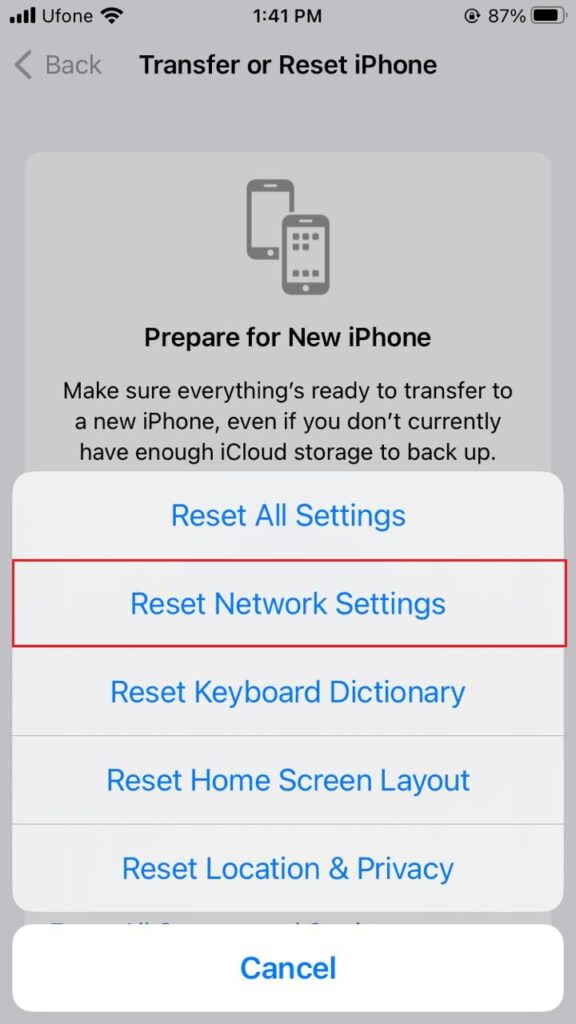
- Enter your passcode to proceed.
Resetting the network settings is completely safe as it doesn’t affect any of your device’s data. You won’t need to create a backup beforehand and only need to re-add certain options like VPN afterward.
8. Get Help.
If nothing seems to fix Hotspot not showing up on other devices on iPhone, the problem could be in your device hardware or your service provider. For this reason, you should contact your carrier and have them look into the issue. If that doesn’t work either, head over to the nearest Apple store and have them inspect your device for any faults.
That was it! You’ve made it to the end of our guide on how to fix Hotspot not showing up on other devices on iPhone. If you have more questions, use the comment section below to deliver them to us. We’ll respond to you as soon as possible.
If this guide helped you, please share it. 😊