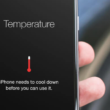Wondering how you can disable the ‘add new wallpaper’ option on the lock screen of your iPhone?
Since the release of iOS 16, many users are complaining about the ‘add new wallpaper’ option on the lock screen.
Holding down anywhere on your screen enables you to access the wallpaper gallery from your lock screen. However, this caused some users to accidentally open the customization page while unlocking their phones.
Today, we’ll show you how to prevent the customization page from showing up.
Let’s get started!
1. Use Raise to Wake.
Tapping the screen of your iPhone to wake the lock screen can cause it to register a long press which opens the wallpaper gallery.
To prevent this, you can enable raise to wake on your device. This way, your iPhone automatically wakes the lock screen when you raise it.
Here’s how you can enable the feature:
- First, open the Settings app on your iPhone.
- Access the Display & Brightness tab.
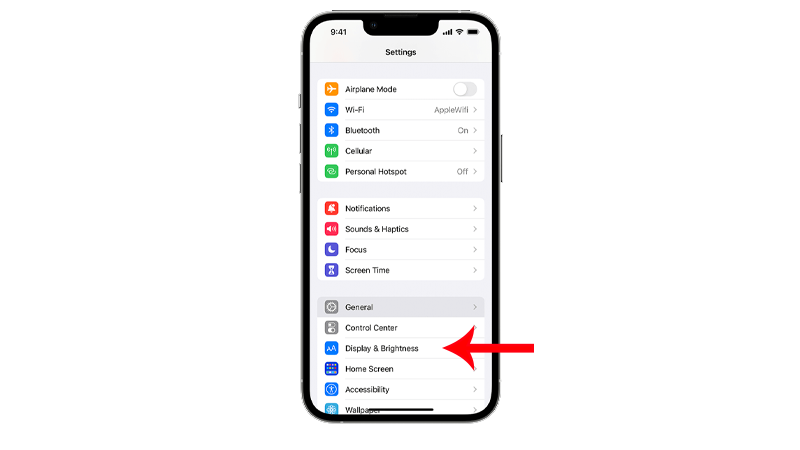
- Look for Raise to Wake and enable it.
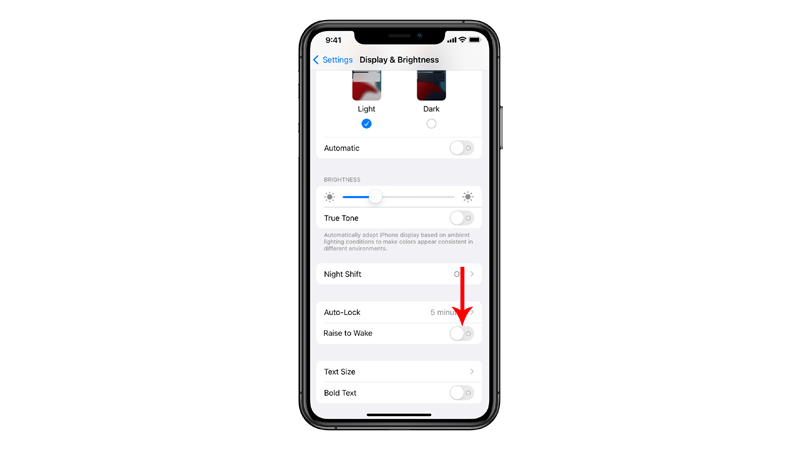
Now, all you have to do is pick up your phone and swipe up to unlock it with Face ID.
2. Disable Tap to Wake.
As mentioned, tapping your display can register a long press which triggers the wallpaper gallery. You can disable tap to wake to stop this from happening.
This should also prevent accidental touches in your pocket.
Follow the steps below to disable tap to wake:
- Access Settings on your iPhone.
- Now, scroll down and tap on Accessibility.
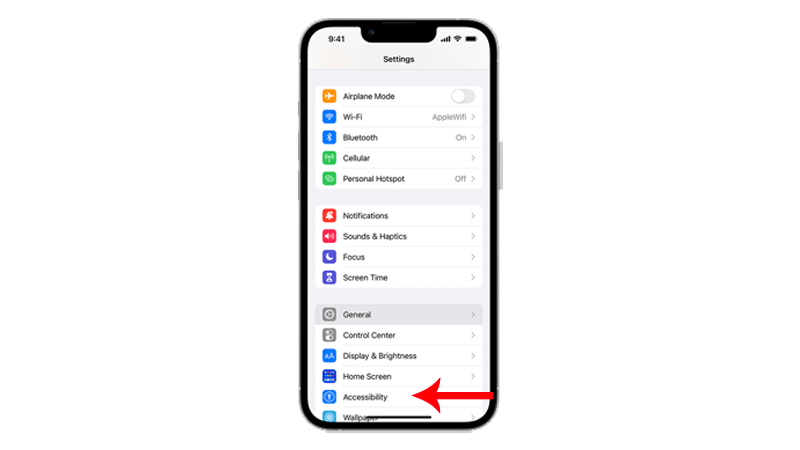
- Under Physical and Motor, tap on Touch.
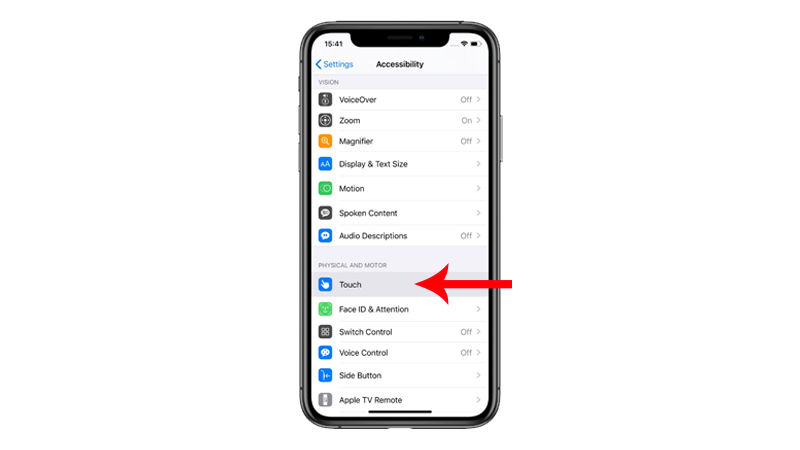
- Look for Tap to Wake and disable the feature.
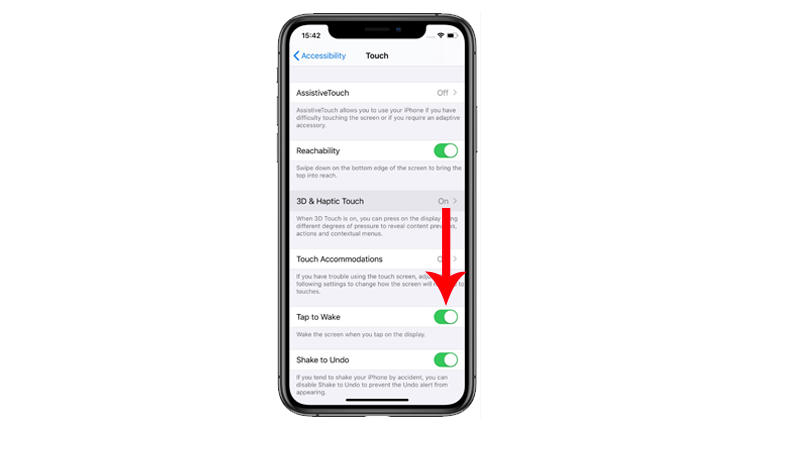
If you’ve enabled raise to wake, all you need to do is pick up your iPhone and the screen should turn on.
You can also press the Side button to wake the lock screen without lifting your device.
3. Change Haptic Touch Duration.
If you don’t want to disable tap to wake, you can extend the duration of haptic touch. This extends the time you need to hold the screen before a long press is detected.
Extending haptic touch duration should allow you to use tap to wake to unlock your iPhone without triggering the customization menu.
See the steps below to extend haptic touch duration:
- Open Settings on your iPhone.
- Go to Accessibility.
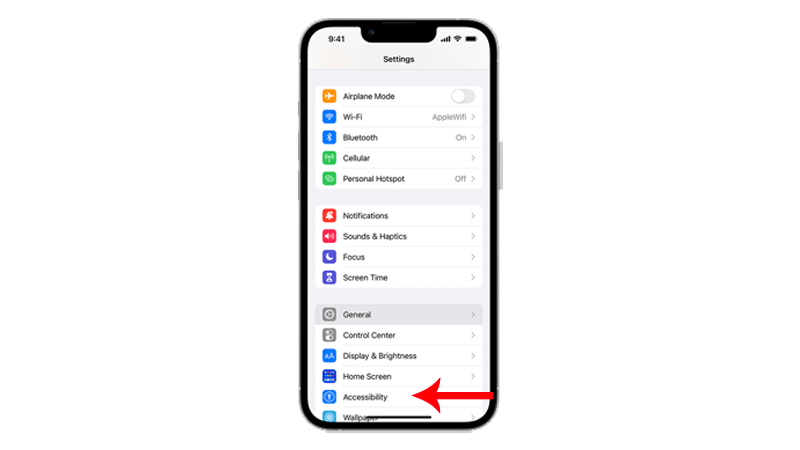
- Tap on Touch and access the Haptic Touch tab.
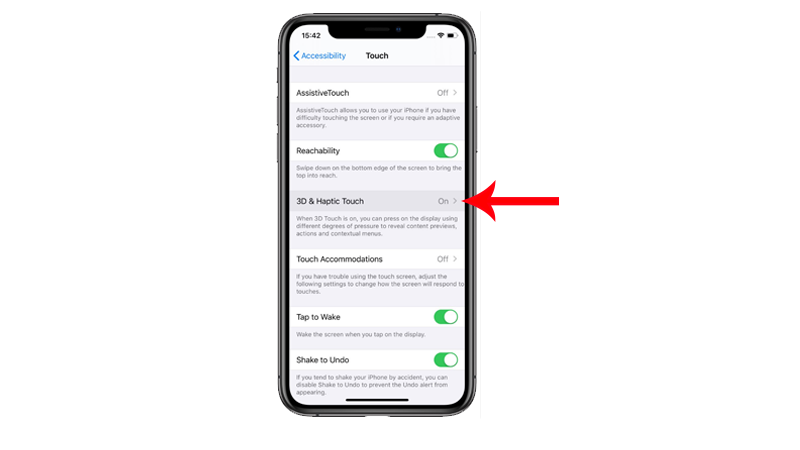
- Under Touch Duration, choose Slow.
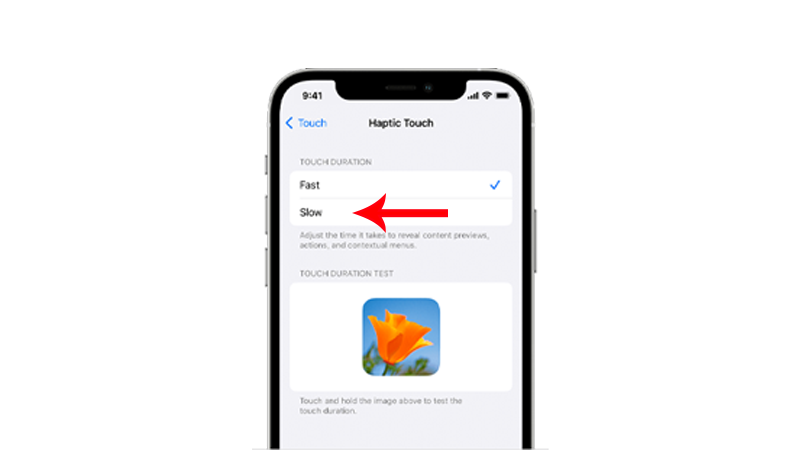
Go back to your lock screen and see if you’ll still trigger the wallpaper gallery while unlocking your iPhone.
4. Update Your iPhone.
Given the number of users who complain about this feature, it’s possible that Apple will release an update to improve user experience.
They might change the way you open the wallpaper gallery from the lock screen or add an option to disable it.
Whichever the solution would be, here’s how you can update your iPhone once an update comes out:
- Launch the Settings app on your iPhone.
- Go to General > Software Update.
- Tap Download and Install if an update is available.

Note
- Your device can restart several times while installing the update.
- Make sure that your iPhone has at least 50% battery before installing updates. It’s best to keep your device plugged into the wall charger to avoid interruptions.
- Allow at least 15 minutes for the update to install, especially if it’s a major update (iOS 14 to iOS 15).
That’s everything you need to know on how to disable the add new wallpaper option from the lock screen on your iPhone.
If you have questions or other concerns, please let us know in the comment section, and we’ll do our best to help.