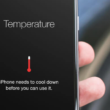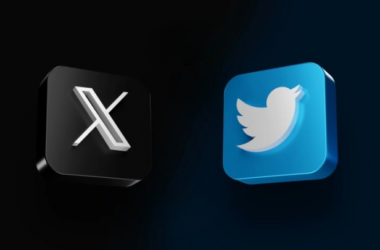Are you wondering why HBO Max audio is not working on your device?
HBO Max is currently one of the best movie streaming services in the market that directly competes with Netflix, Hulu, and similar platforms. It has all the latest HBO titles and all-time favorites like The Sopranos, Game of Thrones, Silicon Valley, and more.
Since its release, HBO Max has been performing well, and most users enjoy using the platform. However, like any other application, occasional problems can still occur on HBO Max no matter how great its start was.
Recently, there have been reports from several users who are having difficulties watching their favorite shows since HBO Max audio is not working.
This can be really annoying since no one likes to watch any show without sound unless you watch A Quiet Place. 😀
Kidding aside, audio problems usually occur when your device has outdated or incompatible software. Corrupted drivers or problematic servers could also be the reason behind this issue on HBO Max.
To help you out, we’ve decided to make a guide for fixing HBO Max if audio is not working on the movie or TV show you are trying to watch.
Let’s get started!
1. Check HBO Max Servers.
The first thing that you should do if audio is not working on HBO Max is to check the status of its servers. You can do this by using third-party tools like Downdetector. It is a website that shows the current status of applications like Facebook, Netflix, HBO Max, and many more.

If the servers are down, the best thing to do now is to wait until HBO Max addresses the issue on their end.
On the other hand, proceed to the following method below if there’s nothing wrong with HBO Max’s servers.
2. Check Your Volume.
As simple as it looks, there is a chance that your device’s volume is just turned down, explaining why HBO Max audio is not working. If you cannot hear anything on the show you are watching, check your device’s volume and ensure that it is turned up.
3. Turn Off Your Bluetooth.
You may have recently connected your streaming device to a Bluetooth headset or speaker. If this is the case, your device may still be sending the signal to the Bluetooth device even if it is already turned off.
To fix this, disable the Bluetooth connection of your device to revert the audio output to the speakers.
On Android, you can turn off its Bluetooth by accessing the Settings and tapping the toggle switch beside the Bluetooth tab. You can also use the Quick Settings tab by swiping downwards from the top of your screen.
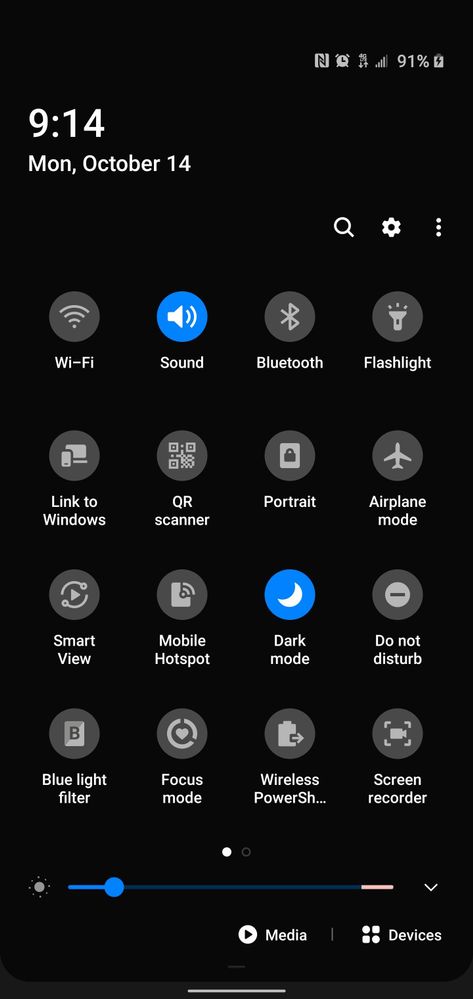
For iOS, you can disable your Bluetooth through the Control Center or by accessing Settings > Bluetooth, then turn off the toggle switch.
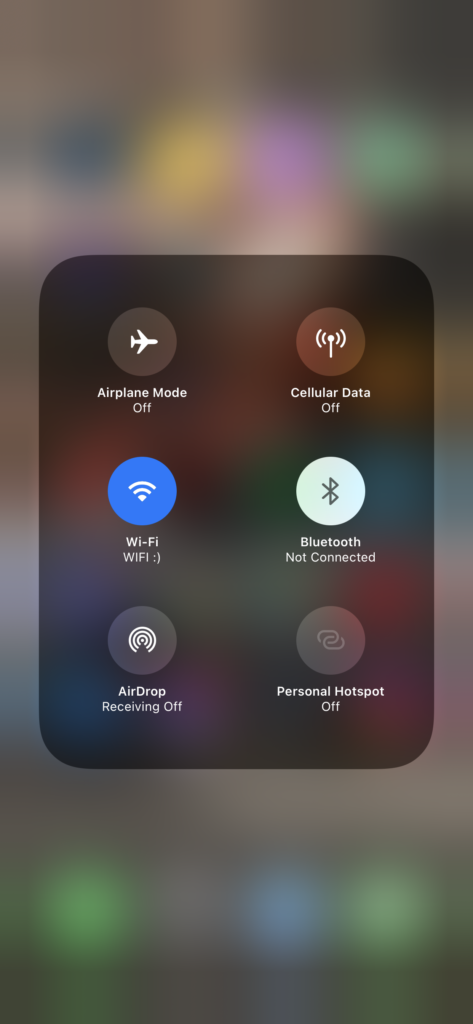
Once done, go back to HBO Max to check if the problem is solved.
4. Disable Do Not Disturb (iOS).
iOS devices have a Do Not Disturb feature, which disables any sound notifications from messages, emails, and chats. Although Do Not Disturb does not affect media playback, it is possible that a bug or glitch occurred that disabled your device’s speakers.
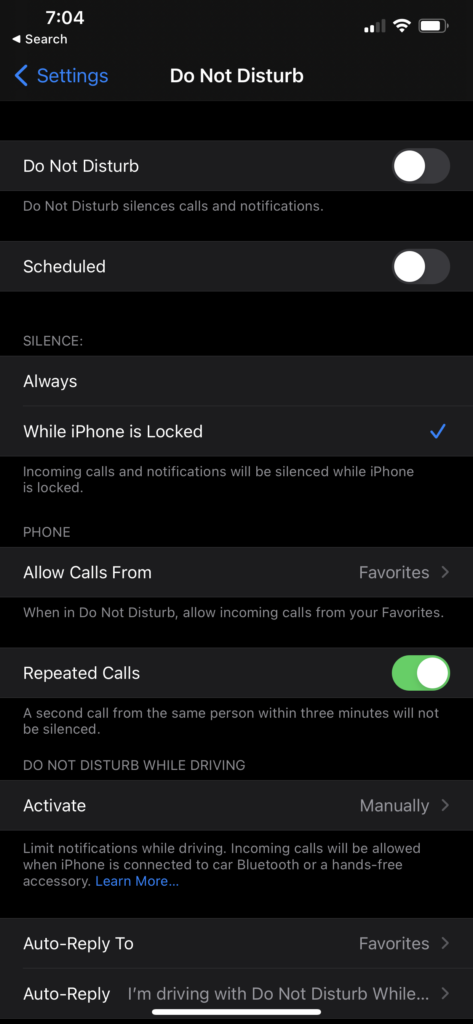
To fix this, try switching off the Do Not Disturb feature on your iOS device and see if the problem goes away.
5. Check Your HDMI Connection (SmartTVs).
If you are using Set-top boxes, Android TVs, or similar devices, try to check if your HDMI cables have any physical damage. There are times when the video signal of the cable is still working, but the wires for sound output are already damaged.
You can also try switching the ends of your HDMI cable or using a different one if HBO Max audio is not working on your device.
Lastly, try to use a different HDMI port on your TV and see if the problem goes away.
6. Use Stereo Sound.
Some TVs or Set-top boxes are using Dolby Digital Output for their speakers. However, some titles on HBO Max may not support this type of audio output, which explains the problem.
To fix this, try using stereo sound instead of Dolby Digital Output. On your device, go to Settings > Display & Sound > Audio and make sure that Dolby Digital Output is disabled on your streaming device.
7. Try Using A Different Audio Device.
If you are using earphones or speakers, try using a different audio device if your current one doesn’t work with HBO Max. It is possible that your output device is not working correctly or its wires are damaged.
Switch to a different speaker or earphones and see if the audio on HBO Max is now working. On the other hand, you can also try using a different AUX cable for your speaker.
8. Re-Login to Your Account.
Temporary bugs and errors may occur on HBO Max and could cause your user data to corrupt. If this happens, you may experience unexpected issues on the platform, like video playback problems.
You can fix this by signing out of your current session and logging back in after a few minutes.
On Android and iOS, you can sign out of your account by doing the following steps:
- On your device, tap on HBO Max to launch it.
- After that, go to your Profile and access the Settings.
- Finally, tap on the Sign Out button to stop your current session.
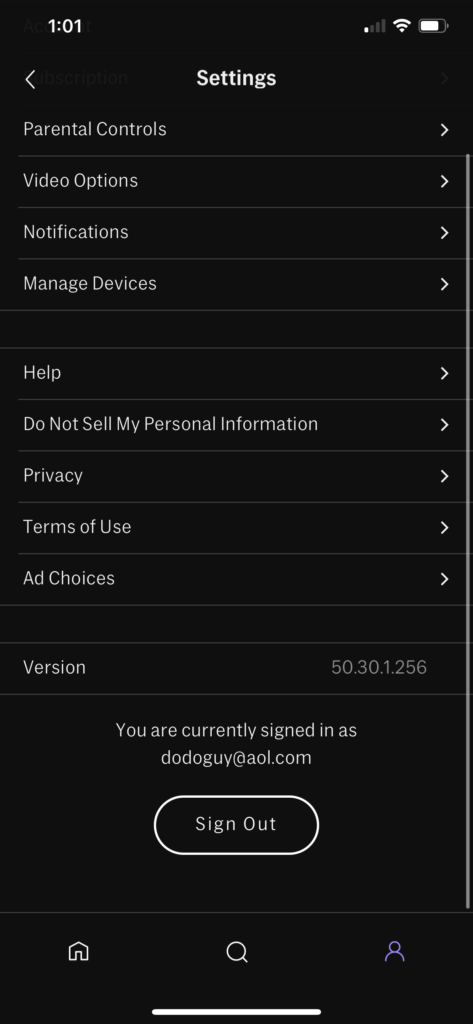
For browsers, see the guide below to log out of your account:
- First, open HBO Max on any browser you prefer.
- Now, click on your Profile icon to access the side drawer.
- Lastly, press the Sign Out button to log out of your HBO Max account.
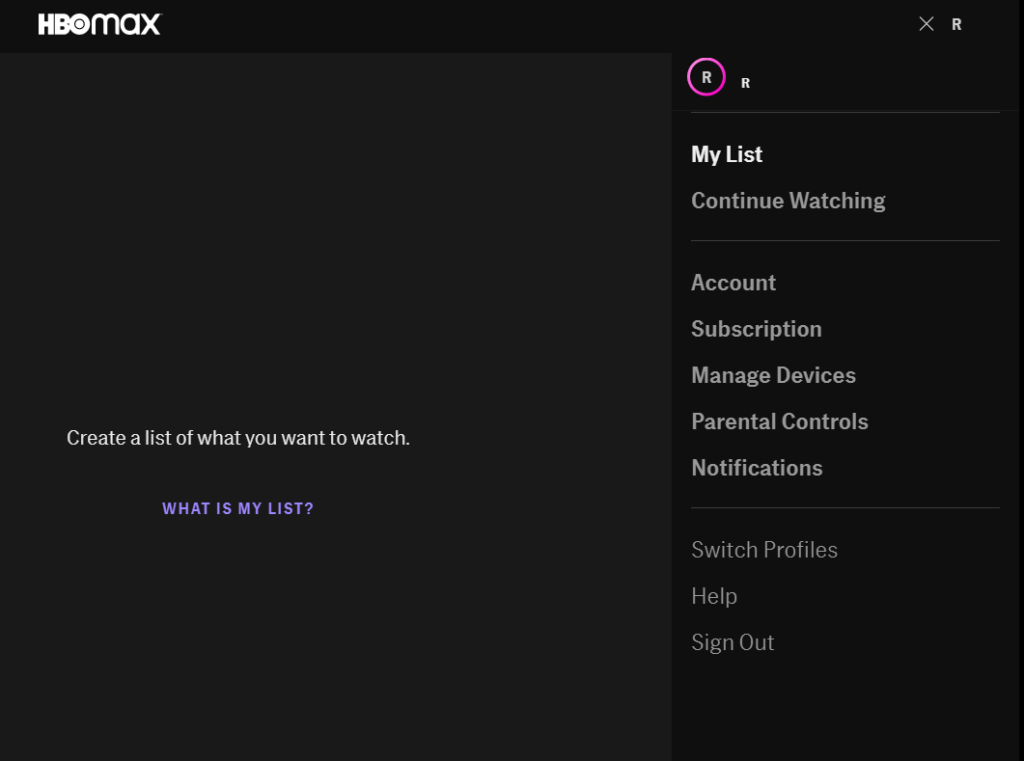
Once done, wait for 2 to 3 minutes before logging back into your HBO Max account to check if the problem is solved.
9. Clear Your Browser Cache and Cookies.
Browsers store temporary data called caches and cookies, which are used to load websites faster and improve their overall performance. However, they can also get corrupted without warnings and cause all sorts of problems to your browser.
To fix this, follow the steps below to clear your browser cache and cookies:
- First, open your preferred browser and access its Settings.
- After that, go to Privacy & Security and click on Clear Browsing Data.
- Now, click on the Time Range tab and select All Time from the list.
- Click the checkbox beside ‘Cached Images and Files’ and ‘Cookies and Other Site Data’.
- Lastly, click the Clear Data button to start the process.

Re-login to your HBO Max account after clearing your browsing data and check if the audio is now working on the platform.
10. Clear HBO Max App Data (Android).
App data are temporary files used by applications to optimize their performance on your device. If you use an Android device, try clearing HBO Max’s app data if the audio is not working while watching a movie or TV show.
Follow the steps below to clear HBO Max’s app data on your device:
- On your device, access the Settings and go to the Apps tab.
- Now, tap on HBO Max and open the Storage tab.
- Finally, tap the Clear Data button to delete HBO Max’s temporary files.
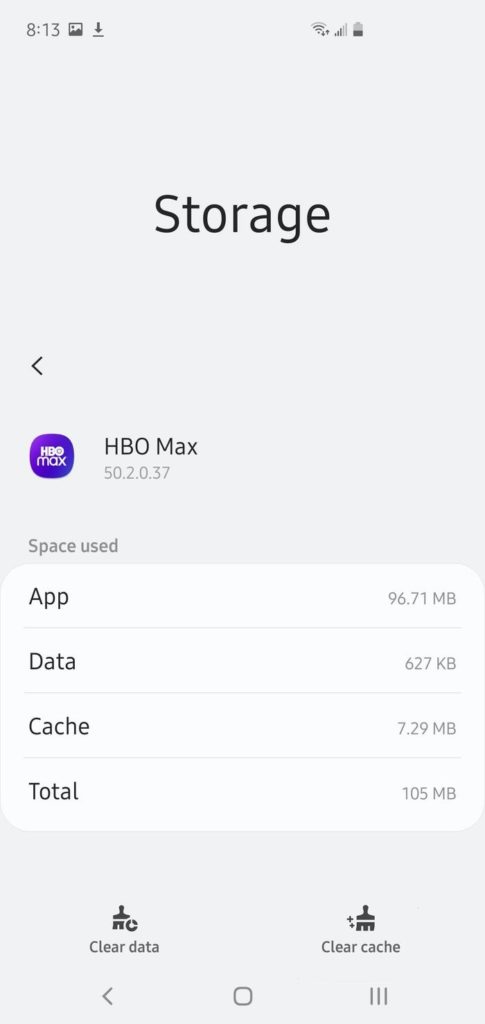
After clearing your app data, you’ll need to re-enter your account credentials to log back into HBO Max. Try playing another show afterward to check if the problem is solved.
11. Update HBO Max.
The version of HBO Max installed on your device might be outdated or has an underlying issue related to audio output. If this is the case, try updating HBO Max on your device to address the audio problem.
On Android, you can update HBO Max by doing the following:
- Go to your application drawer and launch the Google Play Store.
- Now, tap on your Profile and open My Apps & Games.
- Lastly, locate HBO Max from the list and tap the Update button.

For iOS users, follow the guide below to update HBO Max:
- Access the App Store from your home screen.
- After that, tap on your Profile and find the HBO Max app from the list.
- Finally, press the Update button to install the latest version of the app.

If you are using Smart TVs, Set-top boxes, or similar devices, please visit the Help Center to learn how you can update HBO Max.
12. Update Your Device.
Your device’s operating system may have an issue that causes the speakers or any audio device not to work. To fix this, update your device’s software to patch the bug or error.
For Android users, you can do the steps below to update your device:
- First, open the Settings app on your device and scroll down to the bottom.
- Next, tap on About or About Phone and access Software Updates.
- Lastly, press the Download and Install button if there is newer software available for your system.
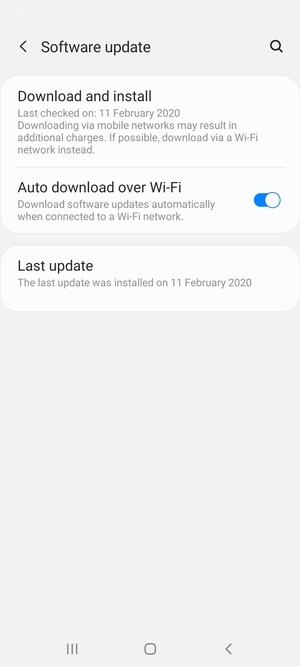
On iOS, you can check for updates by doing the following:
- On your device, tap on the Settings app to launch it.
- After that, go to the General tab and tap on Software Updates.
- Finally, tap the Download and Install button to start updating your device.

If you are using Android TVs, Set-top boxes, and similar devices, please refer to the Help Center to guide you on how you can update your device.
After updating your device, go back to HBO Max and check if the audio is now working.
13. Reinstall HBO Max.
If the update did not work, there could be a severe problem with HBO Max’s installation files, and they are no longer fixable. In this case, the best thing that you can do is to reinstall the app on your device.
On Android, you can reinstall HBO Max by doing the following steps below:
- First, locate HBO Max from your app drawer.
- Now, press and hold its app icon until the selection menu shows up.
- After that, tap on Uninstall to delete HBO Max.
- Lastly, open the Google Play Store on your device and reinstall HBO Max from there.
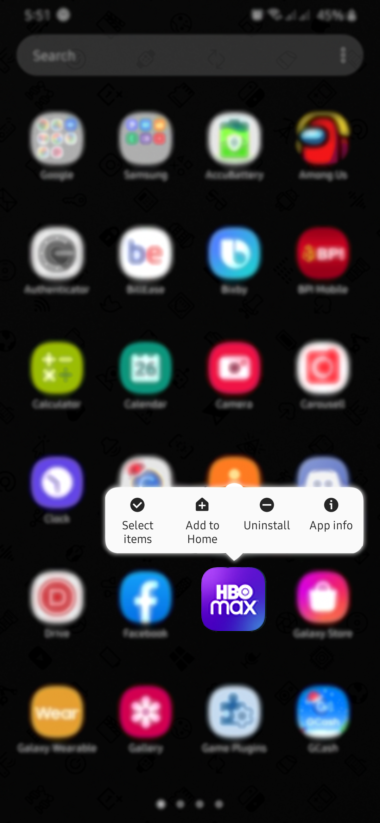
For iOS users, check out the steps below to reinstall HBO Max:
- On your device, press and hold HBO Max’s app icon until the options menu appears.
- Next, tap on Remove App to delete HBO Max.
- Finally, launch the App Store on your iOS device and reinstall the app from there.
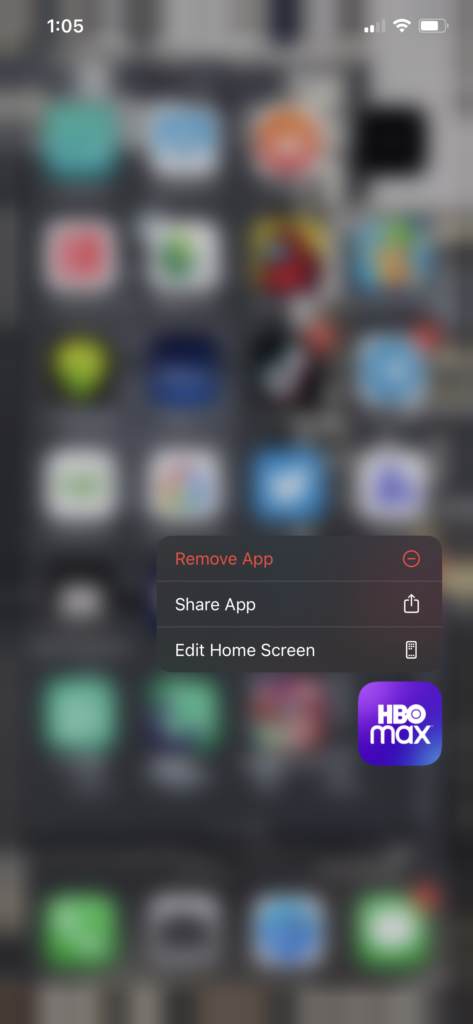
If you are using a Smart TV, Android TV, Apple TV, or similar devices, please visit the Help Center and look for the specific guide to reinstall HBO Max on your device.
14. Report the Problem to HBO Max.
If none of the steps above worked out for you, we suggest that you step aside and let the experts take over the situation.
Go to the Help Center and get in touch with HBO Max’s customer support to report the app’s audio output problem. When asking for help, make sure that you include your account details, the device you are using, and the shows you are trying to watch to speed up the process.

This sums up our guide for fixing HBO Max audio if it is not working on your device. If you want to clarify something or have other concerns, please let us know in the comment section, and we’ll get back to you as soon as we can.
If this guide helped you, please share it. 🙂