Find that every time you start the Slack desktop app or access the workspace online, that Slack keeps signing you out?
This is an issue that has been occurring for Slack users for some time now with several forum help threads proclaiming this issue is rampant.
Now it’s important to understand that there are quite a few factors that may have led to this issue. It’s possible a new Slack update have issues or bugs that keep signing out users. It also could be your local internet network or the use of VPN’s that can sign you out if you’re identified as accessing a Slack workspace from a locale that is foreign or it also could be misconfigured settings.
We will go through all of that in this post and guide you on how to fix your constant sign-out issues with Slack, step-by-step. By the end of this post, you will be able to sign into Slack without any issues.
Let’s jump right in.
- 1. First, Check Your Network and Firewall
- 2. Adjust Your Slack’s Session Duration Setting
- 3. Possible Global Sign Out from Slack’s End
- 4. Have Slack App Launch on Login
- 5. Reach Out to Slack’s Support
1. First, Check Your Network and Firewall.
Before you go ahead and proceed with the other methods, you’ll have to make sure that your local internet network (Wi-Fi) for which you’re connected to is stable. Now there are three key areas that you’ve check:
- Your internet network speed and ping
- Firewall
- Background running apps and processes
i) Checking your internet network speed and ping
You can use a free service like Speedtest.net to see how your internet connection performs. A few things to note here this includes the Download Speeds (Mbps) and your Ping (ms).
It’s important to have a high enough download speed, and this will be down to the internet connection plan you have with your internet service provider (ISP). You will want to make sure that it reaches the speeds which your ISP has provided. If it is any lower than usual, then you will have to contact your ISP to have it fixed as most likely it may be some maintenance or downtime from the ISP’s end.
For your ping, make sure it is not too high. A number between 50 ms and 100 ms range from very good to average, while a ping of 150 ms or more is less desirable and deemed “high ping.” Again, this will be down to your ISP again.
ii) Checking Firewall
You will also want to test using your Slack app with the Firewall turned off (temporarily).
This allows you to see if the issue is with the Firewall, whether it is signing you out every time it assumes the Slack app to be a potential security risk.
To turn off your Firewall on Windows 10:
- Go ahead, click on the Windows Start button located on the bottom left-hand corner of your screen.
- Then select Settings (the gear icon).
- Next click on Update & Security.
- Now select Windows Security from the left sidebar.
- On the Windows Security page, under Protection areas, click on Firewall & network protection.
- The important part! You will have to make sure that under the Domain network, Private network and Public network options that the Firewall is turned off. To turn it off, just click on each one and then toggle the switch off under Windows Defender Firewall.
If you’re on Mac (macOS)
- Click on the Apple Menu (top menu) and then select System Preferences.
- Click on Security & Privacy.
- Select the Firewall tab.
- Now you will have to click on the lock icon in the bottom left corner of the window and enter your administrator password.
- Finally, click to Turn Off Firewall.
Once you’ve turned off the Firewall, try testing to see if you keep getting signed out of Slack. If you don’t, then you can add the Slack app as an exception in your Firewall Settings (Guide: Windows 10 | Mac)
iii) Checking for Background running apps and processes
It’s also important to take note if any background running apps such as your VPN (NordVPN, ExpressVPN, SurfShark, etc.) are running in the background. In fact, we came to find out that using a VPN can, at times, sign us out of the Slack app. This happens because it’s possible that the Slack service identifies your network to originate from a locale, but a sudden change in that can force it to sign you out as a security measure.
Additionally, you will also want to check using your Task Manager (Windows 10) or Activity Monitor (Mac) to see if there are multiple instances of apps such as Discord, Microsoft Teams, Skype, etc. running in the background.
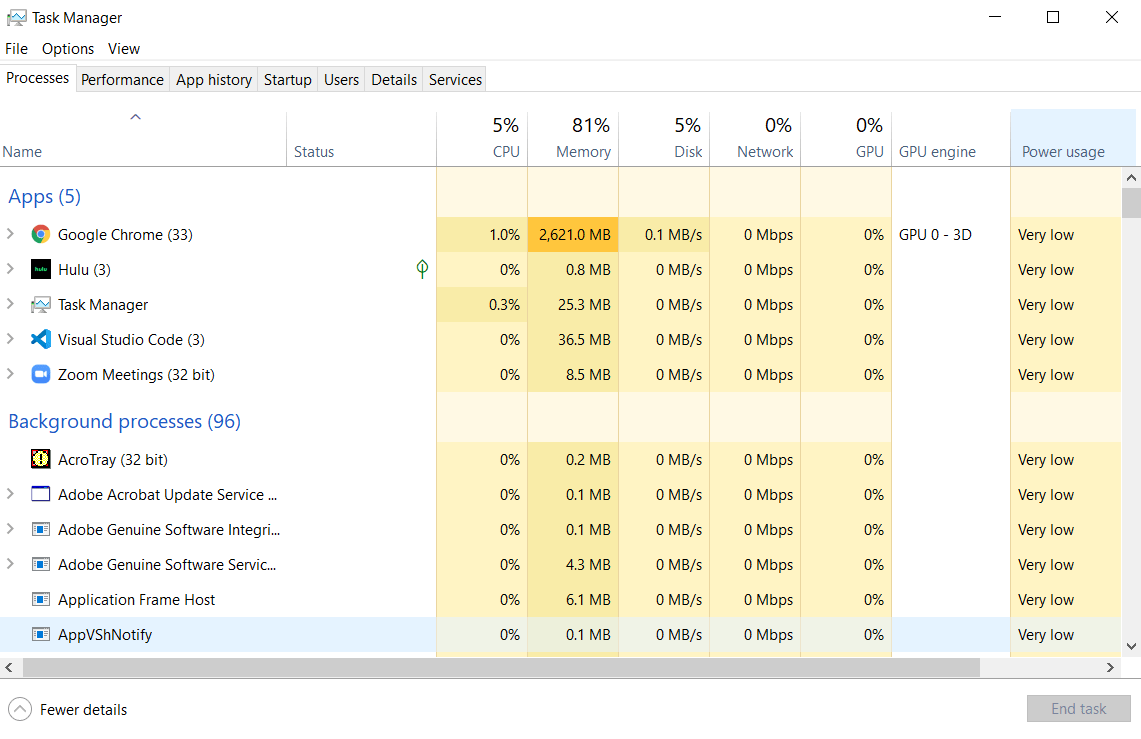
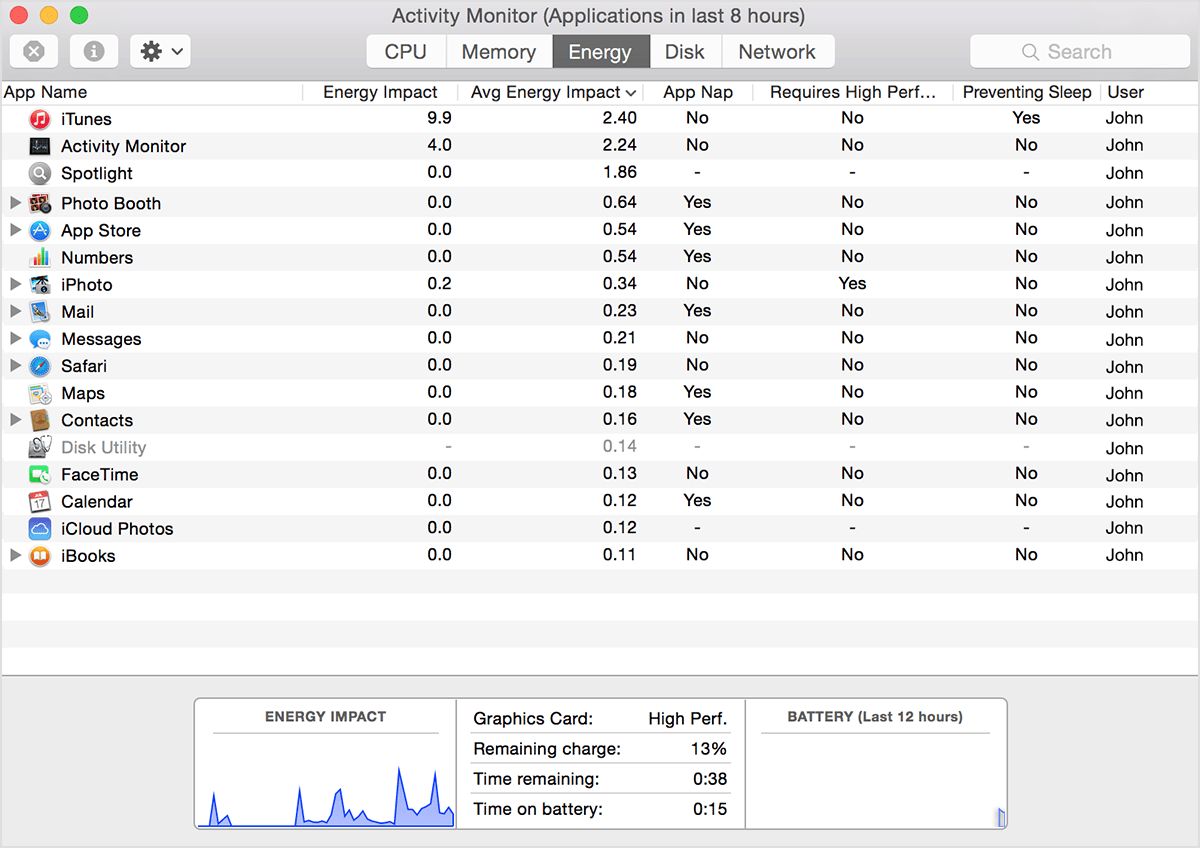
You will want to make sure you don’t want too many apps running as well have many apps starting up the moment you start up your machine.
2. Adjust Your Slack’s Session Duration Setting.
Having made sure there are no issues from our own end, it’s time to shift our attention to the Slack app itself.
Now if you’re on a Standard, Plus, and Enterprise Grid plan, there is a feature called ‘Session Duration’ in your Slack workspace settings that allows you to limit how long your members are signed in to Slack on their desktop. [source].
When you set a session duration, your members will have to sign back in periodically, and it can cause them to have the ‘keep getting signed out’ issue.
To adjust this session duration setting, here’s how you locate it:
If you’re on a Standard or Plus plan
- From your Slack desktop app, click on your workspace name in the top left.
- Next, select Settings & administration from the menu and then select Workspace settings.
- Now click Authentication.
- Right next to the Session Duration setting, click on Expand.
- Over here, you can select how much time should elapse before requiring members to sign back in. We suggest that you increase the time or even have it turned off.
- Lastly, click Save.
If you’re on an Enterprise Grid plan
- From your Slack desktop app, click on your workspace name in the top left.
- Next, select Settings & administration from the menu, then click Organization settings.
- Now click on Security (security lock icon) located in the left column, then select Security Settings.
- Then right next to then Session Duration option, click on Enable.
- Again, over here, you can select how much time should elapse before requiring members to sign back in. We suggest that you increase the time or even have it turned off.
- Lastly, click Enable.
You can now test to see if you’re forced to be signed out from Slack every time you try to run the app. If you find that the issue persists, keep reading to see which other methods you can try out below.
3. Possible Global Sign Out from Slack’s End.
In 2015, there was actually a major security incident with the Slack platform [source] where a few unauthorized individuals gained access to the Slack internal infrastructure.
As an immediate response, Slack had to reset the passwords for the number of users that were affected by the incident, which caused them to be signed out.
A similar issue also happened in 2019 (although it’s not as big as 2015), where again there were potentially some compromised Slack credentials. Again, the passwords for those credentials were reset and also caused a global sign out for users.
It’s possible that this issue may happen again because security is an area where perfection cannot be attained.
There are flaws.
Which is what, since then, led the Slack app to implement the various security measures such as ‘Session Duration’ (Method 2) discussed above. If you’re signed out abruptly, then it’s possible that such as issue ‘may’ be the case. The only way to know is to follow up with Slack over on their Twitter account as well as get in touch with them with their support here.
You can also check the reader comments below this post to see if such as issue is prevalent for most users — which could also mean a global sign-out or a technical bug which is affecting everyone.
4. Have Slack App Launch on Login
If you’re tired of having to open the Slack every time your machine starts and then logging in, then there is a handy setting in your Slack which you can enable to have Slack automatically run at startup.
This means Slack will automatically start running as soon as you are done starting up your Windows 10 PC or Mac.
Here’s how you enable Slack to automatically run at startup:
- Go ahead, open your Slack app on your Windows 10 or Mac.
- Click on your workspace name in the upper-left corner.
- Next, select Preferences from the drop-down menu.
- In the Preferences menu, select the Advanced tab.
- Lastly, check the box right next to Launch app on the login option.
That’s pretty much it. You can now have your Slack workspace automatically run as soon as you’re done turning on your machine.
5. Reach Out to Slack’s Support.
Tried everything in this guide but you still find that Slack keeps signing out?
Then we highly recommend reaching out to Slack’s support team to see if the issue is something that is being experienced from their end. As aforementioned, it may be a technical bug that is being experienced by users, or it could be an issue with just your account settings.
Whatever it may be, the support team can assist in looking into the matter and helping you (regardless if you’re a paying user).
Another great source to follow up is the Slack Twitter profile to see if there are any latest updates regarding the app.
Lastly, if you do find a working solution to fix the ‘Slack keeps signing out’ issue, then you may share the solution down below so that it helps other Slack users as well. 😀 You can also try out some of the other user suggested solutions too.
That’s all there is to it right now. Till next time.
If this guide helped you, please share it. 🙂





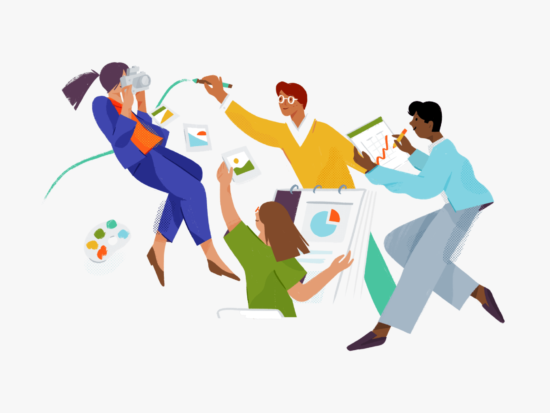
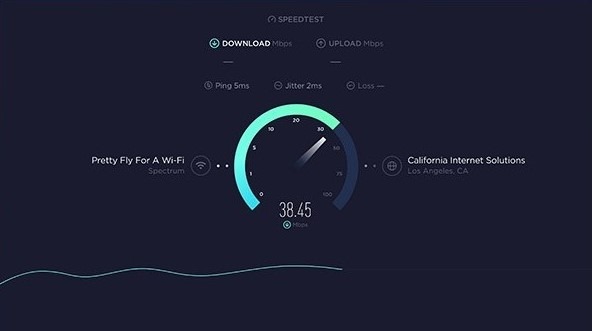
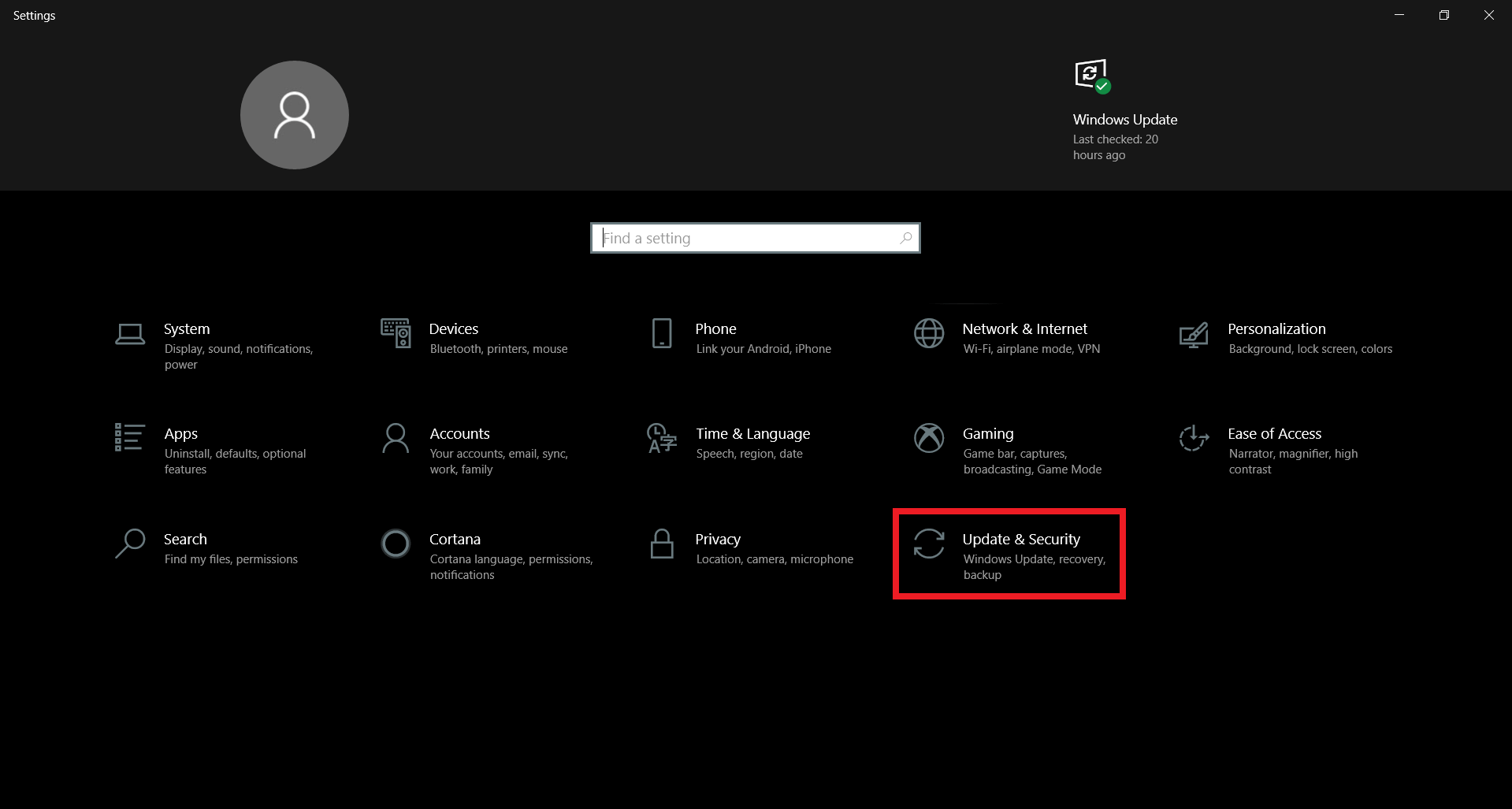
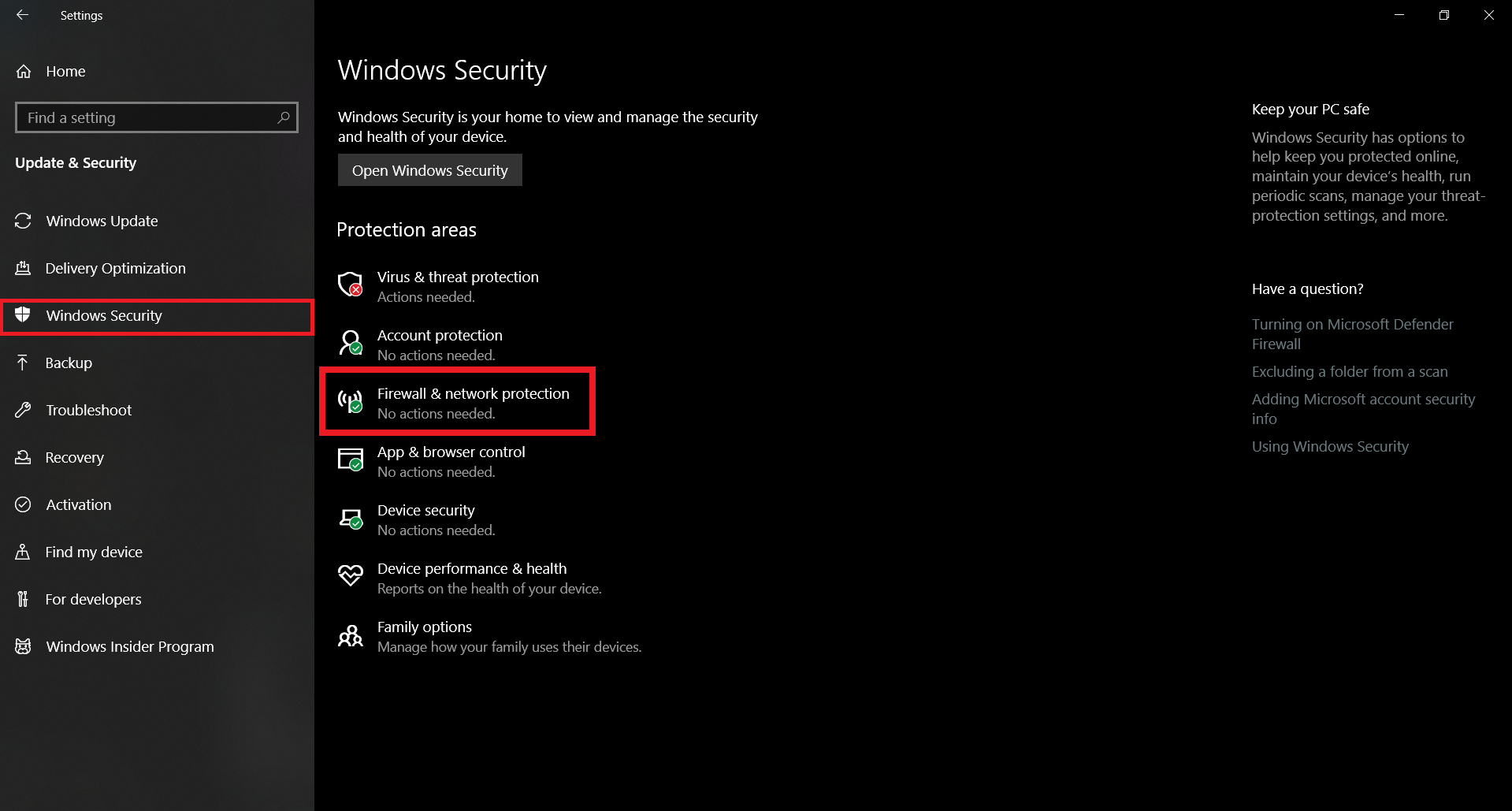
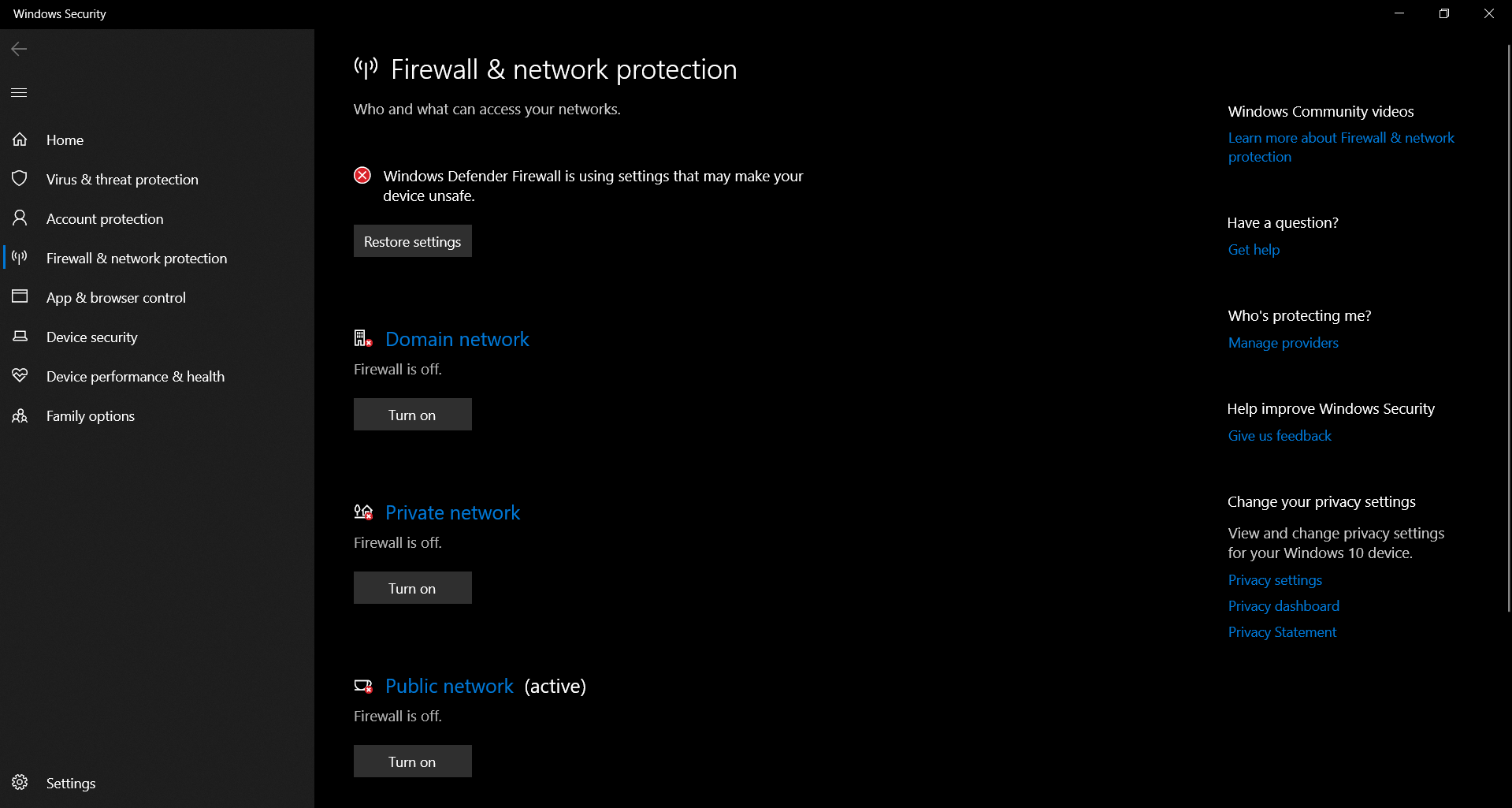
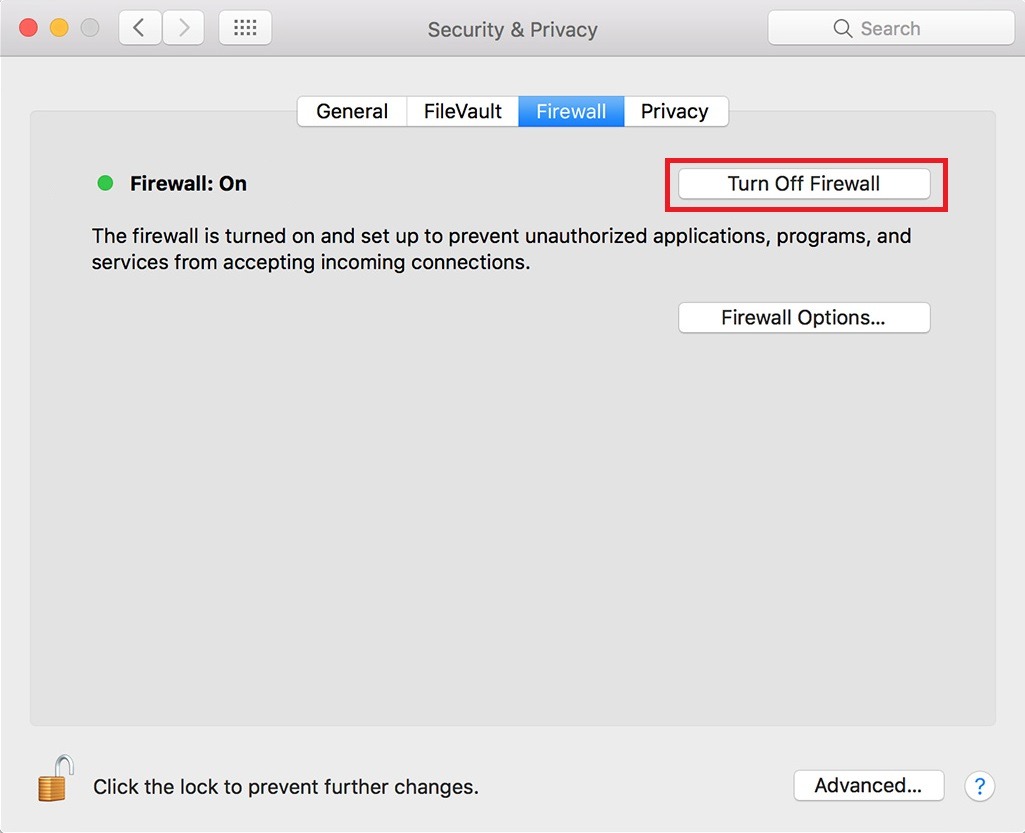
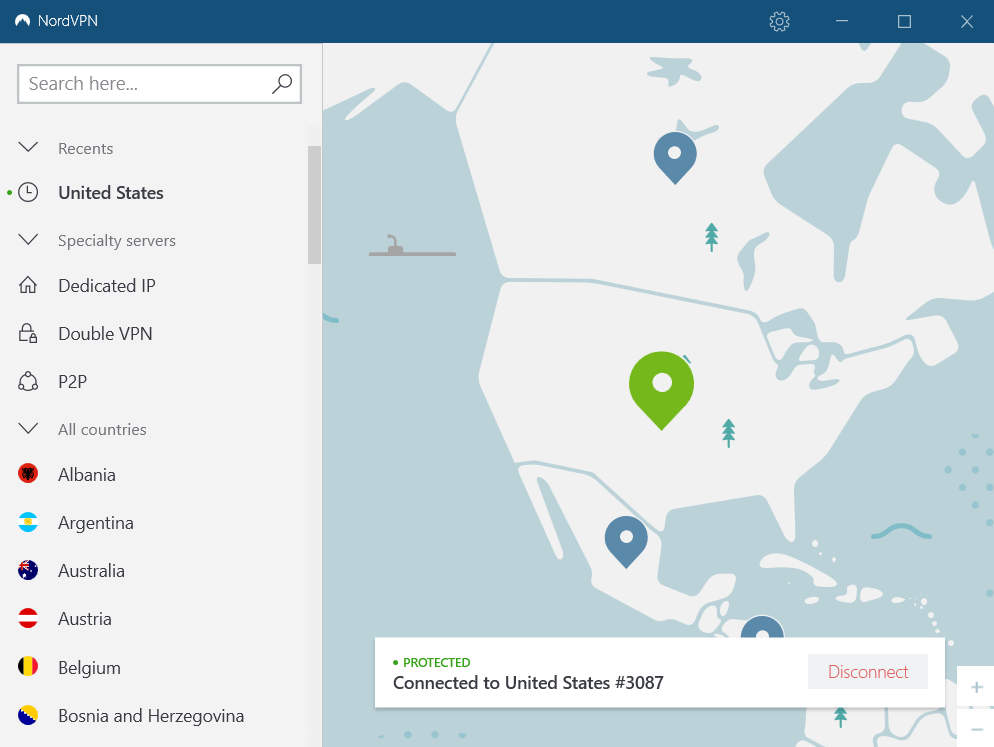
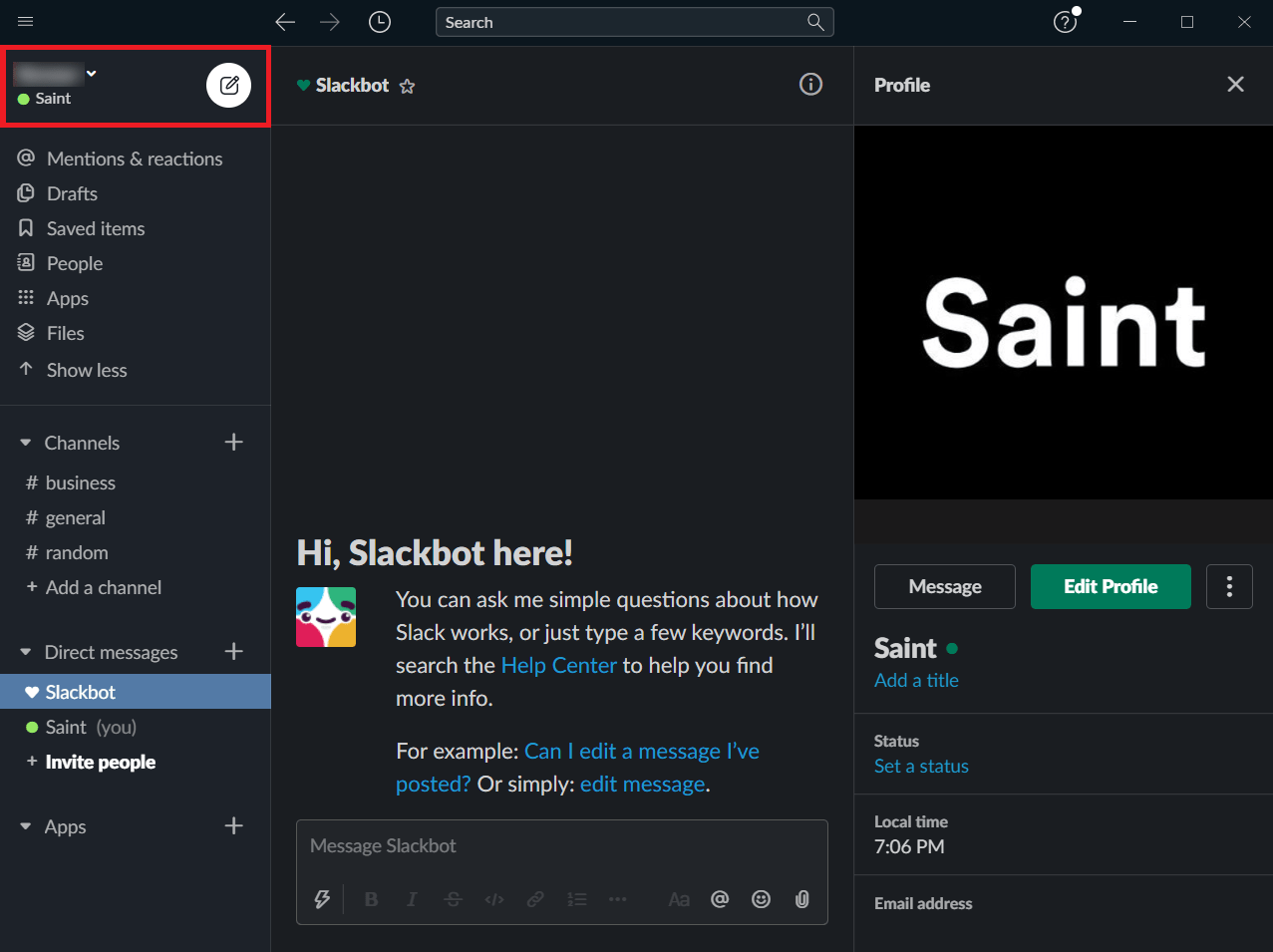
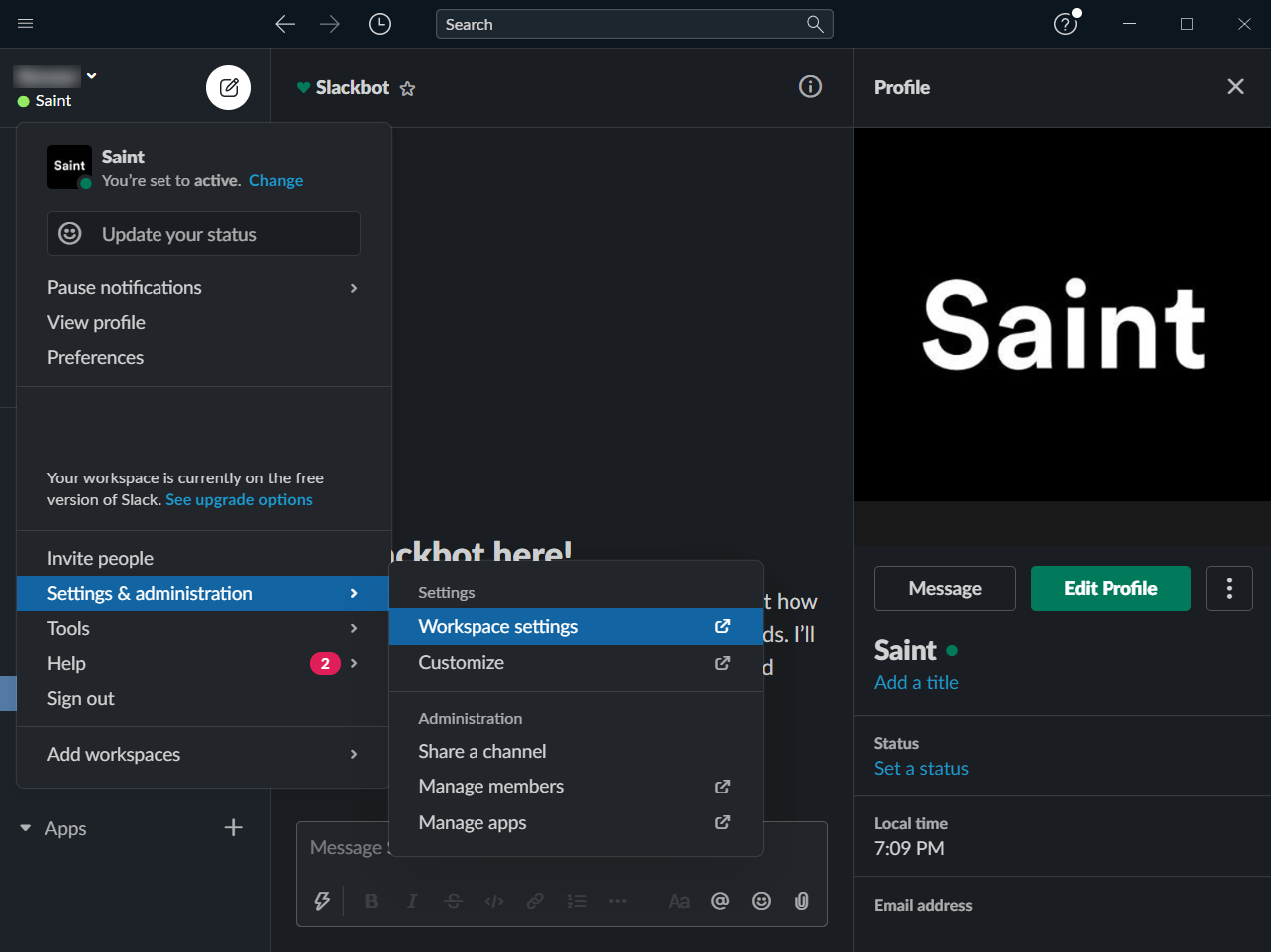
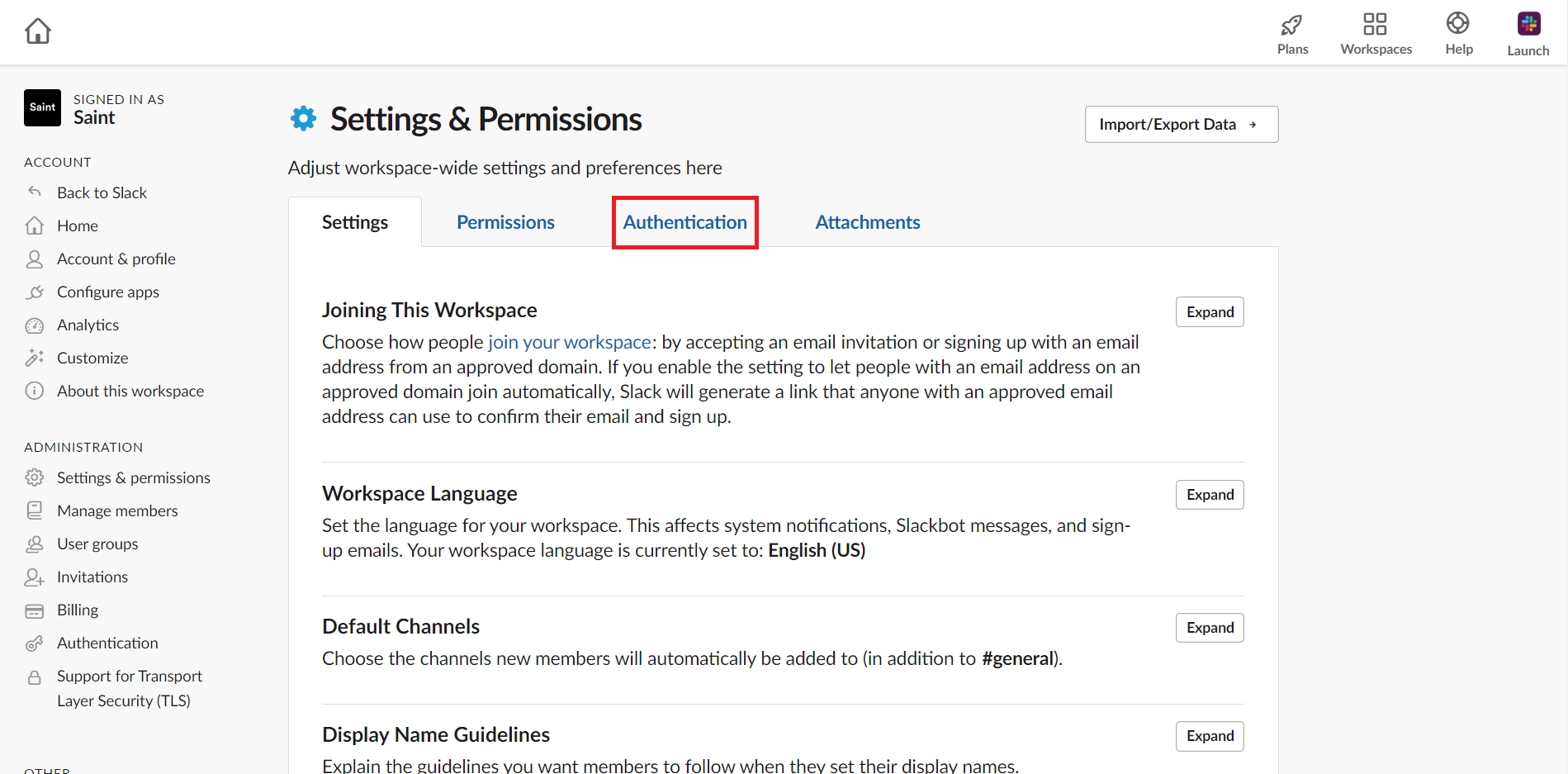
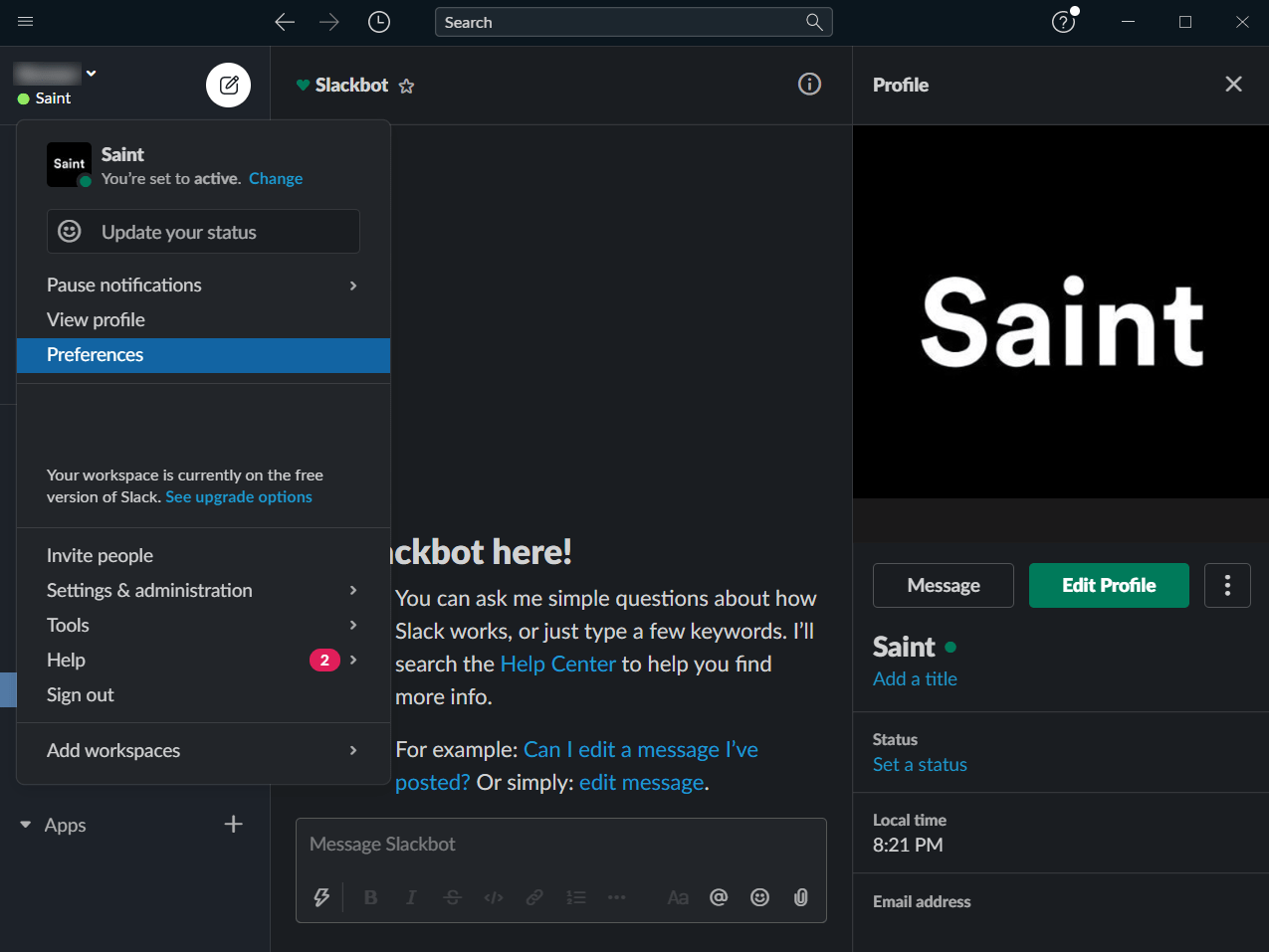
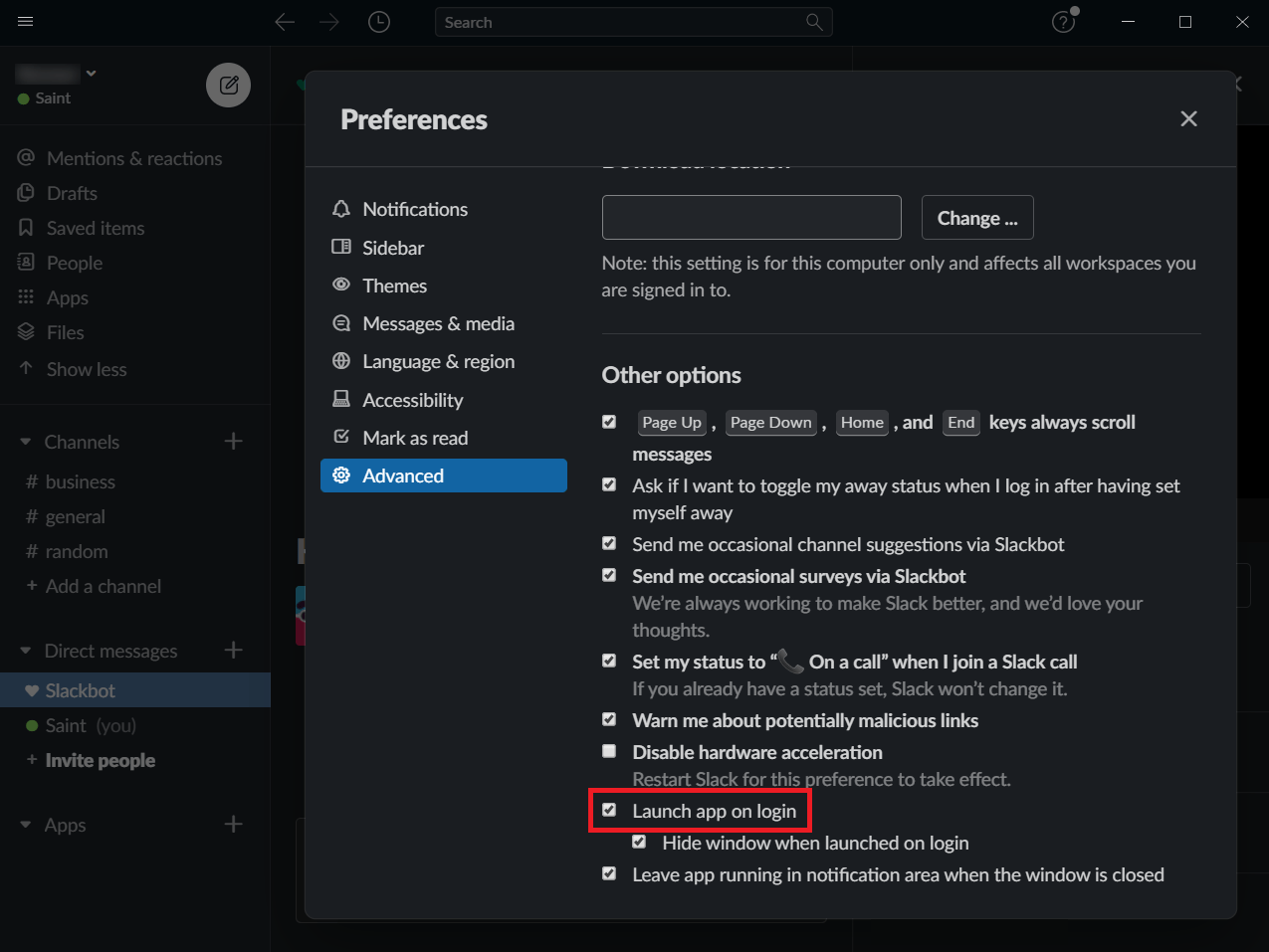
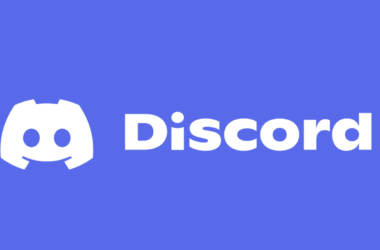
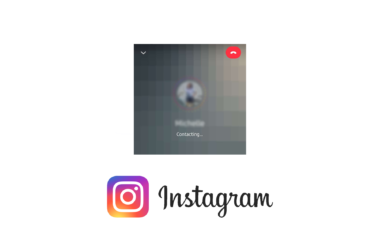
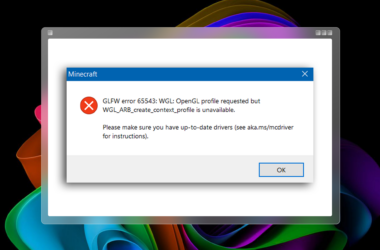
Thanks for the tips, my session duration was set to a short time, which is why I was being signed out. I was scared that it was because I was using Surfshark VPN, but when I fixed my session duration, everything was back to normal.