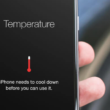Want to fix the NVIDIA GeForce Experience driver download failed error?
For an optimum gameplay experience, your computer must have powerful and updated graphics drivers installed. And what better way to install the latest updates than by the NVIDIA GeForce Experience that searches for and provides the newest versions.
Unfortunately, many users have been experiencing unexpected hindrances when using the tool, giving them an error midway. What causes this issue, and how can you overcome it? This page will give you a detailed insight into it.
So let’s get right to it!
1. Ensure Network Connectivity.
To begin with the most straightforward method, you must ensure a strong network connection. An unstable internet connection can pause the downloading midway or even fail the process entirely.
You can check the internet strength by following the steps below:
- Go to Speedtest by Ookla and select GO from the center.
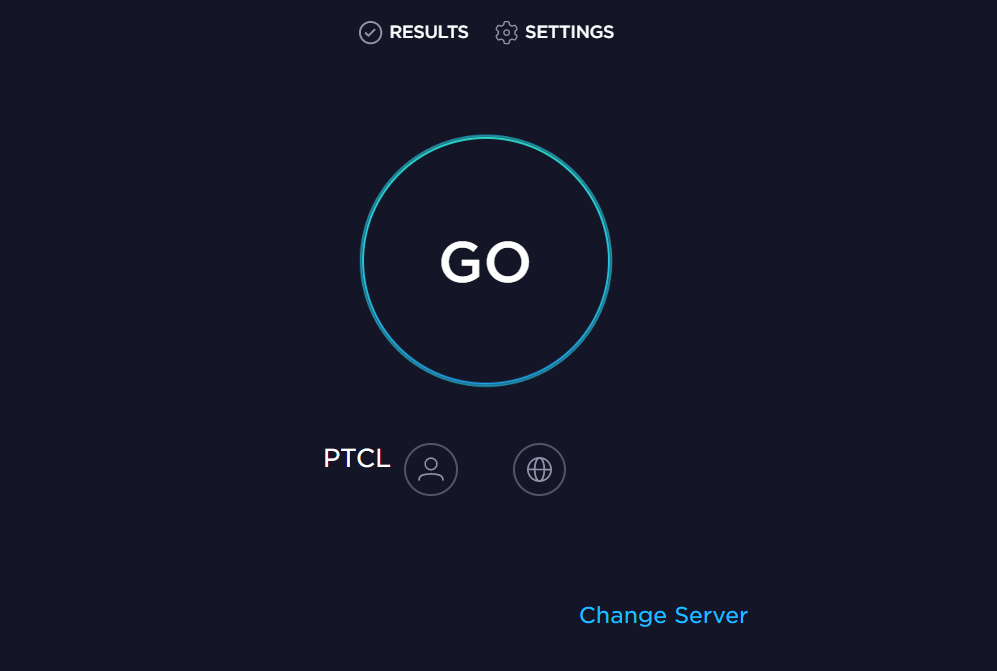
- Wait for the process to finish. Then, check your network bandwidth, downloading Mbps, uploading Mbps, etc.
If you’re experiencing trouble with a poor internet connection, try restarting the router or connecting to another network and retry downloading the driver.
2. Ensure Compatibility.
You might often receive the download failed error when trying to install drivers that are not compatible with your system. As there is a wide range of NVIDIA graphics cards, many options exist for the required drivers associated with each. For this reason, the NVIDIA client will simply stop the installation for incompatible drivers.
To avoid this situation, you should check for driver compatibility from the official NVIDIA drivers webpage before beginning downloading and also check for the recommended latest updates.
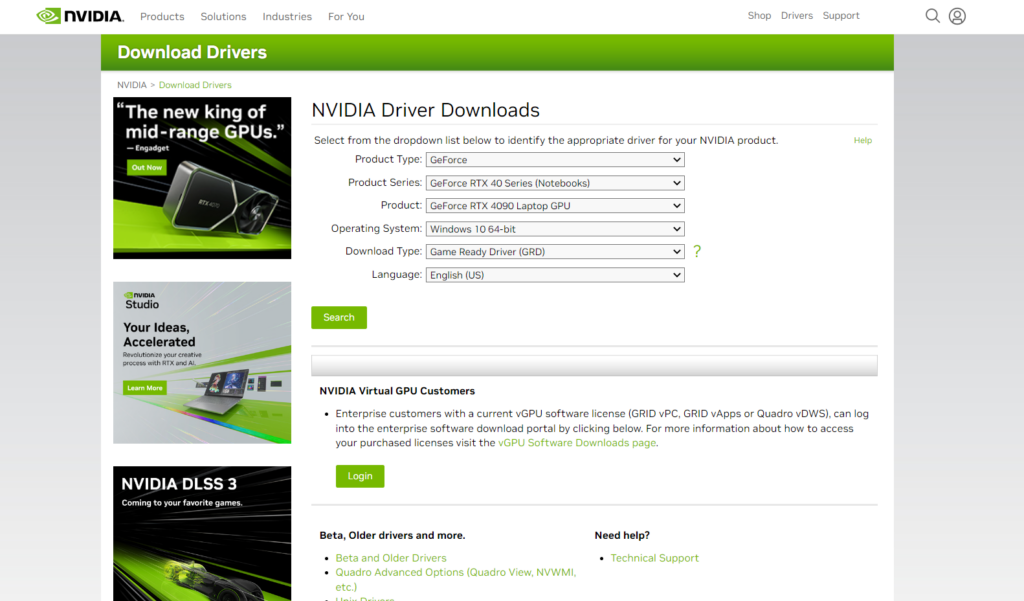
3. Enable Automatic Downloads in GeForce Experience.
One of the primary reasons behind the NVIDIA GeForce Experience failing to download drivers is certain features being disabled. This includes the automatic downloads option, ensuring that all your drivers stay up-to-date without manually downloading and installing them.
This helps prevent the stated issue and ensures optimal performance of your graphics card. Here’s how you can enable the feature in the GeForce Experience app:
- Launch the Start menu and click on the search bar.
- Type ‘GeForce Experience’ in the search bar and hit the Enter key to open it.
- From the top bar, click on the gear icon to access GeForce Experience Settings.
- Ensure you’re on the General tab from the left pane and scroll down to locate the Downloads section.
- Check the box for Automatically download driver updates and let me choose when to install.
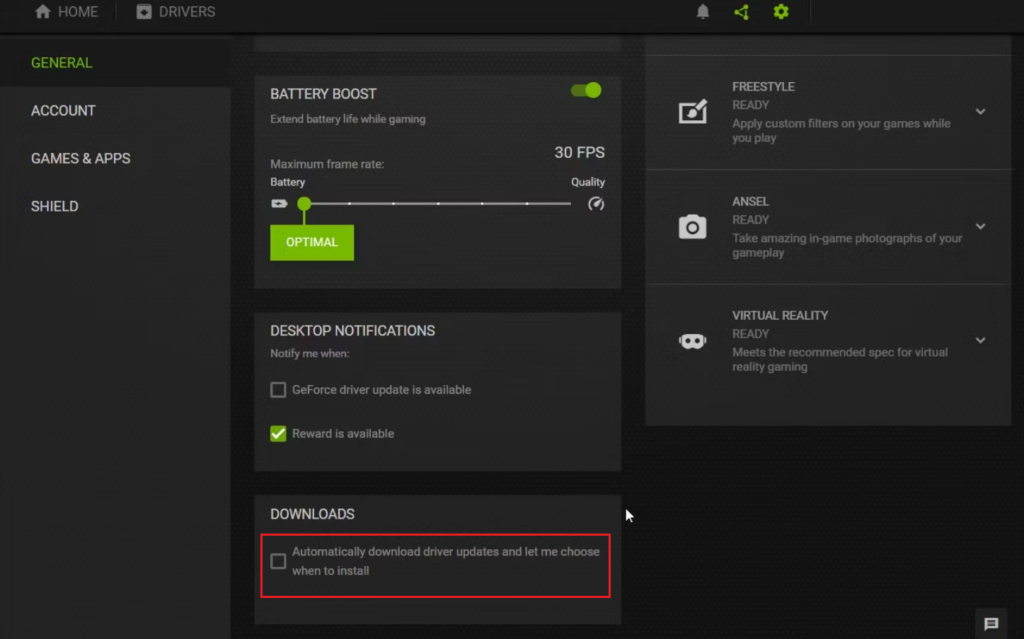
- Afterward, relaunch the program and head to the Drivers tab from the top.
- Check if there’s any update available. If you don’t find one, select Check for updates to see if there’s a new driver ready to be downloaded.
4. Reinstall NVIDIA GeForce Experience.
Sometimes, an issue in the GeForce Experience program itself may result in a driver download failed error. So, if you can’t see or download any driver updates to your PC, your next step is deleting the NVIDIA GeForce Experience client. Then, reinstall it on your computer to solve the issue.
Here’s how to do it:
- Press the Win + i keys from your keyboard to launch Settings.
- Click on Apps from the left pane and select Installed apps from the right side.
- Now, locate and click on GeForce Experience.
- Then, select Uninstall.
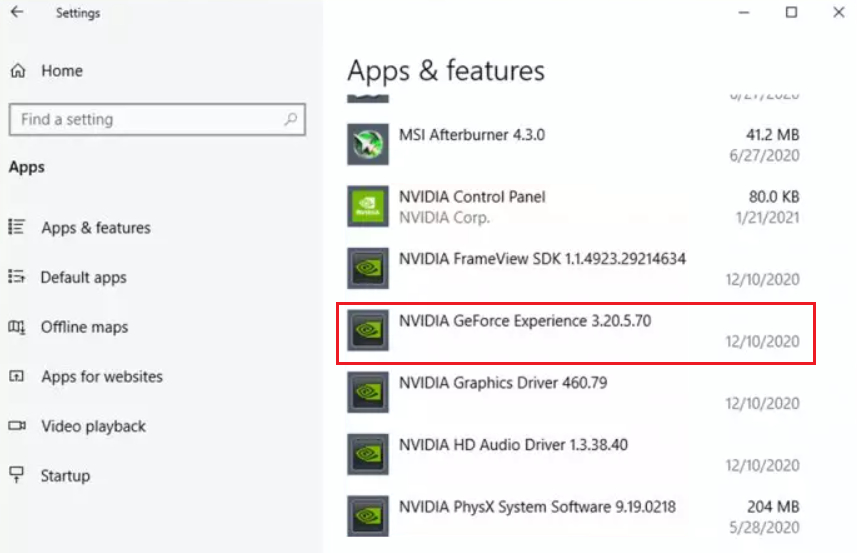
- A confirmation prompt will appear. Click on Uninstall to continue.
- Once the program is uninstalled, reboot your PC.
- After that, download and install NVIDIA GeForce Experience.
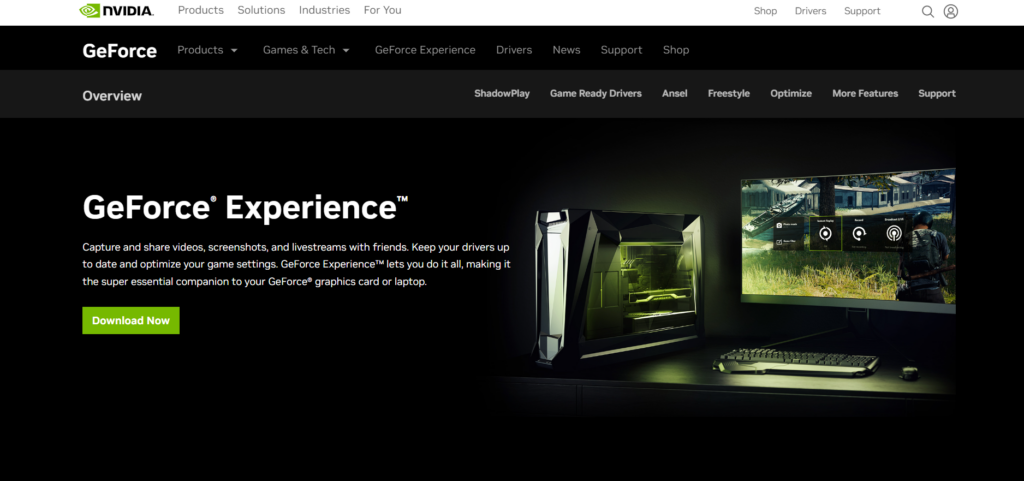
- Open the program once the installation process is complete.
- Now, log in to your existing account by providing your login credentials or creating a new account.
- Then, select the Drivers tab from the top.
- If there’s a pending driver update, click on Download to install it on your PC.
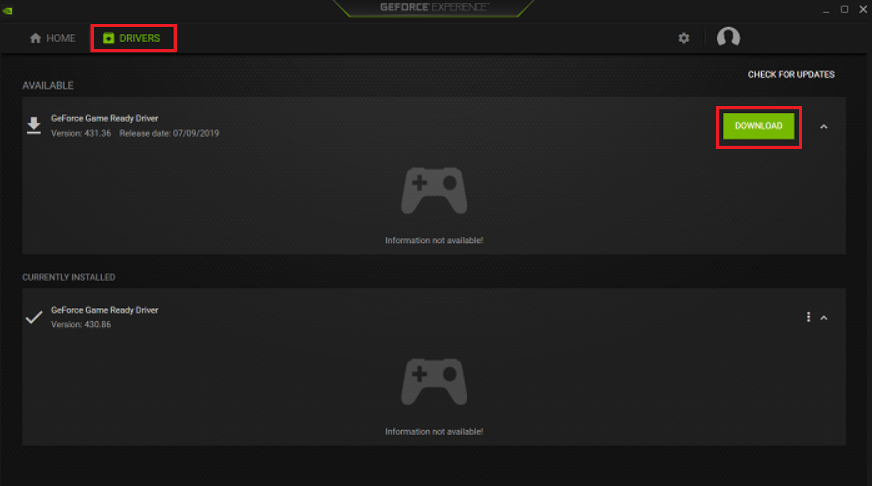
This should fix the NVIDIA GeForce Experience driver download failed error. If not, follow the next method from this guide to fix the issue.
5. Directly Download and Install Drivers.
If your operating system is compatible with the latest graphic drivers, but you still can’t install them by reinstalling the NVIDIA GeForce Experience program, consider downloading the drivers manually from the NVIDIA drivers webpage.
Remember that you need to know the exact graphics card model to download the relevant drivers. To do so, follow these steps:
- Go to the GeForce Experience app.
- Simply head to its settings by clicking on the gear icon from the upper-right corner.
- Head to the General tab from the left pane.
- From the General section, locate Graphics Card, and you should be able to see your graphics card model.
Now, Perform the steps below to manually download the latest graphics card on your PC:
- Start by going to the official NVIDIA Download Drivers website.
- Now, select the drop-down menu to choose your graphics card.
- Also, choose your operating system by clicking on the drop-down menu next to Operating System.
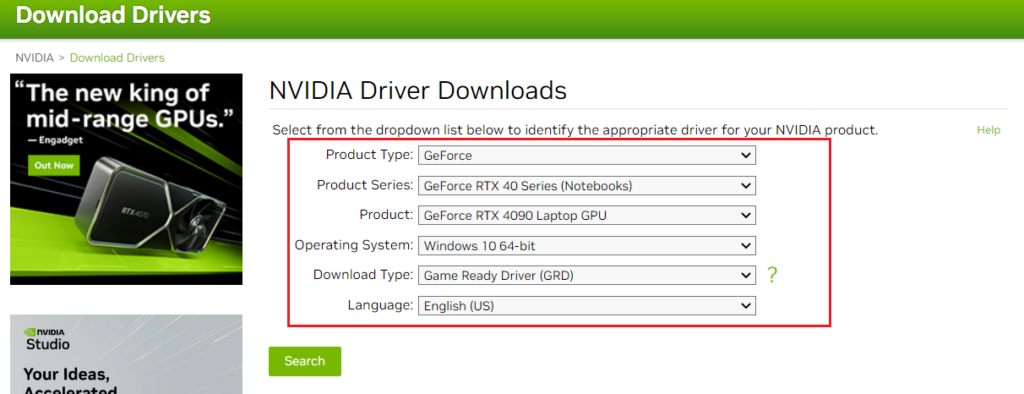
- Then, select the Search button.
- You will be redirected to a page displaying the latest drivers. Simply click on the Download button next to a driver to download and install it on your PC.
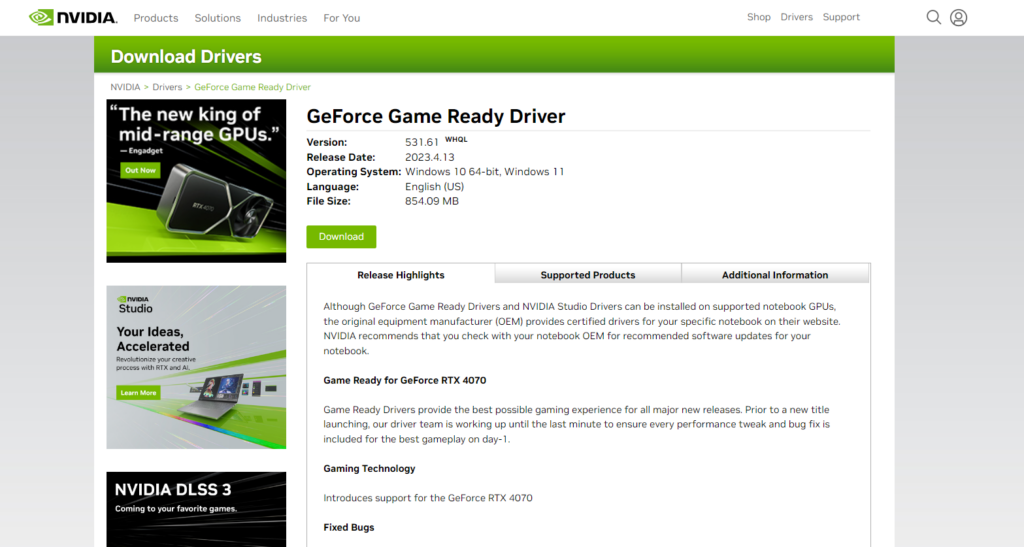
6. Disable Antivirus.
Although antivirus programs, including the built-in Windows Defender, ensure your system stays safe from any viruses and malware attacks, they may sometimes even read the safe-to-execute processes as threats and hinder their activity.
To ensure that no such program is the reason behind failed driver download errors, simply disable it for now. For Windows Defender, follow the steps below:
- Launch Settings by pressing Win + i keys from your keyboard.
- From the left pane, go to Privacy & security.
- Now, click on Windows Security from the Security section.
- Select Virus & threat protection.
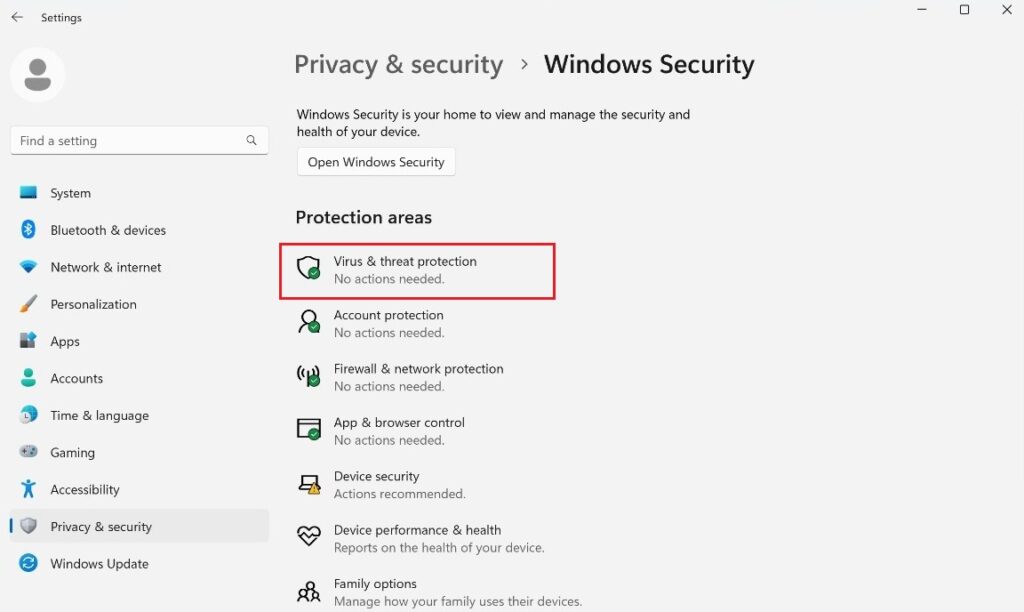
- From the Virus & threat protection settings, click on Manage settings.
- Switch the toggle off for Real-time protection.
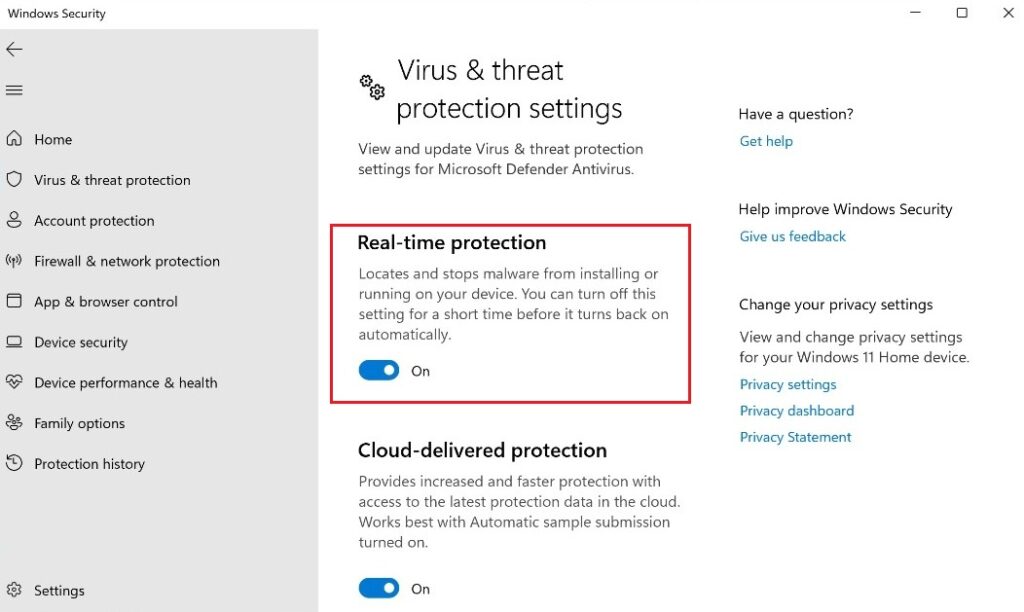
- Finally, head over to the GeForce Experience program, and you should be able to see the driver update now.
If you still can’t see the driver update, it’s best to go back and enable Windows Defender again. Then, head to the next method to resolve your problem.
6. Install Older Driver Version.
If the driver download failed error is particularly arising when you try to install the latest graphics driver, the issue may be with the new driver update. Sometimes, the new driver updates may contain bugs and errors that cause hindrances in the downloading process.
Consider downloading an older driver version and see if that solves the issue. If it does, use the NVIDIA Forum to communicate about the error and check if others are also facing this issue.
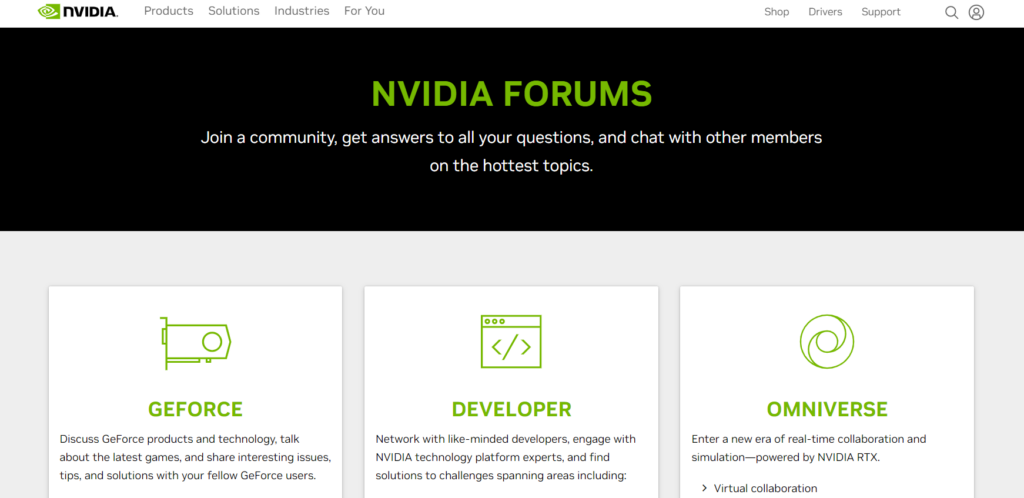
If multiple users have already reported about it, the NVIDIA team may already be working on a fix. So, all you can do till then is use the older driver version and wait for this issue to be fixed from their end.
This concludes our guide on how to fix the NVIDIA GeForce Experience driver download failed error. If you have further queries or face any other problem while performing any of the methods, do let us know in the comments section below. We’ll get back to you in no time.
If this guide helped you, please share it.