Picked up your iPhone 11 Pro after charging only to find that it was blazing hot? 🔥
Well, you’re not alone. Many iPhone 11 Pro users, both our readers as well as some over at Apple’s Support Communities, have reported overheating issues with the newly purchased iPhone 11 Pro.
Typically, when a particular device like iPhone 11 Pro performs a lot of tasks, it tends to get hot.
But a lot of factors add up to the heat that a device such as iPhone 11 Pro can handle. We are here to tell you about it as well as help you fix when your iPhone 11 Pro gets hot.
Let’s dive right in.
How to Fix When iPhone 11 Pro Gets Hot: 10 Ways
1. Check for External Causes.
The most common factor that adds up to the heat of your iPhone 11 Pro is the environment and physical condition. As Apple suggests in their Keeping iPhone within acceptable operating temperatures guide, the iPhone is suited to temperatures of between 0º and 35º C (32º to 95º F). This is because low or high-temperature conditions might cause the device to change its behavior to regulate its temperature. The chances that your iPhone 11 Pro could overheat if you live in a hot climate.
Follow the tips below on how to avoid and reduce external heat factors:
- Do not place the iPhone in an unventilated place such as a car compartment or drawers while charging.
- Make sure that the iPhone is not exposed to direct sunlight when you are not using it or while charging.
- Do not use your iPhone while charging.
- Make sure you use the original USB cable and adapter of the iPhone when charging.
- Bring your iPhone to the nearest Apple store and have it checked for any defective battery issues.
These should be able to resolve the common issues in the physical aspects of the device. But if you still experience overheating in your iPhone 11 Pro after these steps, don’t worry, there are still other factors to consider. Let’s now proceed to the next method.
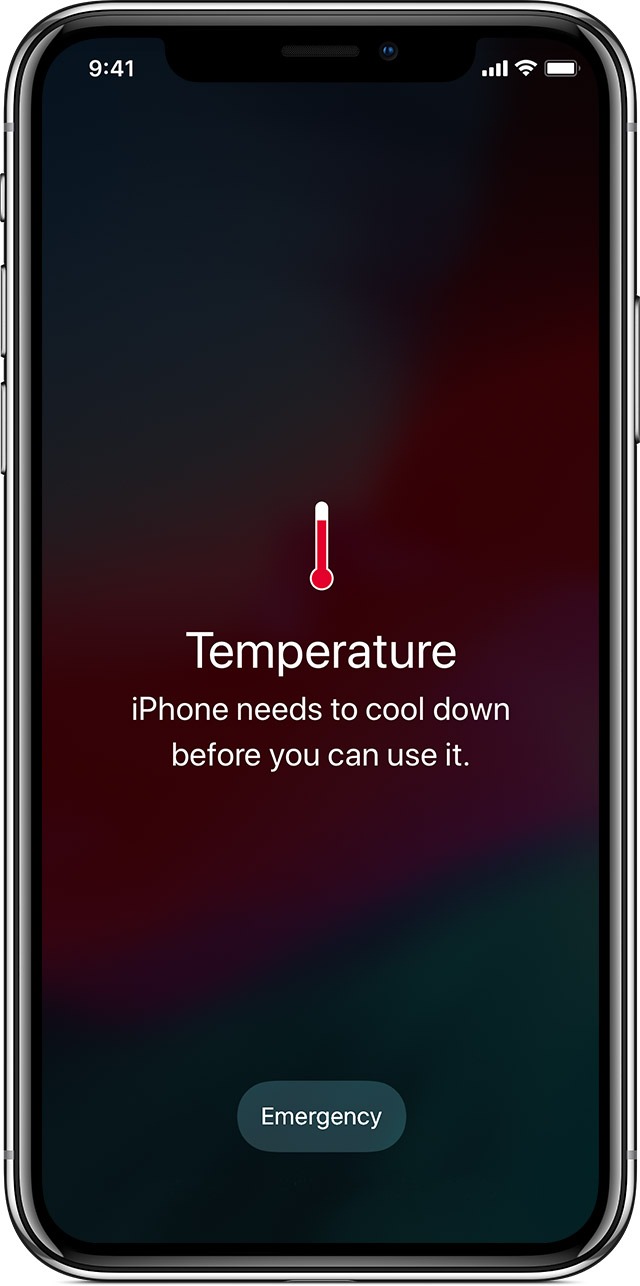
2. Stop Charging.
If your iPhone is overheating while you are charging, then immediately remove your charger from your device. Wait for a few minutes and check your iPhone if it still hot.
If not, you might be using the wrong USB cable and adapter, and not the original ones.
If the iPhone is still overheating after you stop charging, proceed to the next step to check more causes why your device is overheating.
3. Turning Off Your Bluetooth and AirDrop.
Communication protocols are processes that put a lot of workload on the processor. To relieve the processor of further tasks, you need to disable unwanted communication protocols and apps such as Bluetooth, Cellular Data, Wi-Fi, or Airdrop. Here’s how you can do it:
- Swipe from the upper right-hand side of your iPhone’s screen to pull up the Control Center. Then long press (hold down and press) on the first control tray (the one with the Airplane Mode icon in it). You will see that that the tray expands.
- Next, find the Bluetooth icon and tap it once to disable it.
- Do the same with the AirDrop icon and other protocols such as Cellular Data and Wi-Fi if you are not using it.
If you are done using these protocols, remember to turn it off. This should be able to remove a significant load from the processor and should cool down your iPhone.
4. Disable Location Services.
Location services are one of the protocols with a significant requirement for processing. The larger the requirement, the more work for the processor that is needed, which, as a result, may cause overheating. If you are not running an app that uses location services, you may want to disable it. Here’s how you can do it on your iPhone:
- Go to Settings then tap on the Privacy option.
- Find and tap Location Services.
- Slide to toggle off the setting and then tap the Turn Off option to confirm the process.
Disabling location services will help unload a significant amount of tasks from the processor and will help cool down your device.
5. Reduce Power Consumption by Using Low Battery Mode
If your battery status is low and your iPhone is overheating, you can adjust your battery settings to low power mode. Less power consumption will generate less heat in your device. Here’s how you can do it:
- Go to Settings then tap on the Battery option.
- Find the Low Power Mode option then toggle the switch to enable it.
Be aware that this setting will lower down the performance of the iPhone but will help it cool down.
6. Disable Unwanted Background Applications
The more tasks the processor performs, the more heat it generates. To relieve the processor of tasks and thus to cool it down, you need to disable background applications. Here’s how you can do it:
- Jump into the Settings app and then tap General.
- Next tap on Background App Refresh.
- Lastly, tap on the Background App Refresh option and then toggle it on. You can also disable the unwanted apps on the list by toggling them off (as shown below).
This should be able to unload the background processes of the device, and thus cooling it down. But if the issue persists, don’t worry. The next set of procedures may be able to help.
7. Remove Large Applications
Large applications mean more significant processing requirements for the processor. This is another factor that contributes to the heat of the device. You can check for the application’s power consumption to tell which consumes the large portion of the battery. To permanently remove large applications, here’s how you can do it:
- Go into the Settings app and then tap on Battery. This page will show you the applications that consume large percentages of your iPhone’s power.
- After knowing the large applications, find the icon of the app you want to delete on your iPhone screen. To do that, tap and hold on the app icon until it starts to wiggle and an x appears at the upper left corner of the icon.
- Lastly, tap the x, then tap the Delete option to confirm the deletion of the app. You can delete other large apps by repeating Step 2.
This can significantly help cool down your device. But if you are still experiencing the overheating issue, the next set of procedures might help it fix it. Let’s continue.
8. Force Restart Your iPhone 11 Pro.
Any device that has been up for days tends to overheat, including your iPhone 11 Pro. There is a tendency that the device will hang as well, so the only option is to power cycle the device. Below are the steps as Apple suggests, to force-restart your iPhone:
- First and foremost, press and release the Volume up button.
- Next, press and release the Volume down button.
- Then, press and hold the Side button. Hold the Side button down until you see the Apple logo appears on the screen.
- Once the Apple logo appears, you may release the button. Your iPhone 11 Pro will force a restart. If this doesn’t work out for you, repeat Steps 1 to 4 again in the correct order.
This should be able to refresh and cool down the device. But what if this still does not resolve the issue? There must be untraceable changes in the settings that cause the iPhone to overheat, which will lead you to the final method in this guide.
9. Reset to Factory Default Setting.
The factory reset procedure is the process of resetting your phone to the way it was when it was first purchased. When doing this, your iPhone 11 Pro will be formatted, and all data will be erased. This will also remove the untraceable settings that cause your iPhone to overheat.
Here’s how you can do it:
- First and foremost, you will need to backup your iPhone either by using your iCloud or iTunes. Learn more about how to backup your iPhone here. Make sure you complete the backup first before proceeding onto the below steps.
- Next, go into the Settings app and then tap General.
- Now choose and tap Reset.
- Then choose and tap Erase All Content and Settings option. Remember going beyond this time will erase all of your data on your iPhone. Be sure to have a backup beforehand if you do not want to lose any of your data.
- You will be prompted to create a backup and then erase the device or erase it right away, select Erase Now. Enter your iPhone 11 Pro’s passcode for confirmation.
- Next, wait for the Apple logo to show and to finish the reset process. After the reboot process, wait for the screen to show ‘Hello‘ message. After that, you can use your iPhone 11 Pro as new or restore your files from iCloud or iTunes backup. You can learn more about how to restore iPhone backup here.
10. Consider Exchanging the iPhone 11 Pro.
If, by any chance, you tried all the methods above, updated your iPhone 11 Pro to the latest iOS version, but you find that your iPhone 11 Pro is still overheating, then you might have purchased a defective device. In such a case, you can go to your nearest Apple store and have it replaced since you’re still under the new buyer’s warranty.
To know if your iPhone is still under warranty, you can check your Apple warranty status here. They also provide eligibility to purchase additional AppleCare coverage. Also, you can learn more about the hardware warranty before purchasing Apple products.
You can also go to iPhone Repair and Service page for Apple-certified repairs and to understand the costs of each repair. You also have the option to make an appointment or request service at your nearest Apple-certified store or Apple Authorized Service providers.
If your iPhone is already in the Apple Repair Center, you can check the status of the repair here. All you need to do is sign-in your Apple ID. You would be able to know if your device is already fixed and ready for pickup.
The resources provided above should be your last resort if none of the methods in this guide works out. Nevertheless, the above resources should get you back on track and help your iPhone either get fixed or replaced with one that you deserve.
Feel free to go through the many tips and advice from the many helpful comments posted by others who had the same issue below. Let us know below if you found a better option, and we will update the article with your credit.
If this guide was helpful, please share it. 🙂



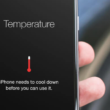


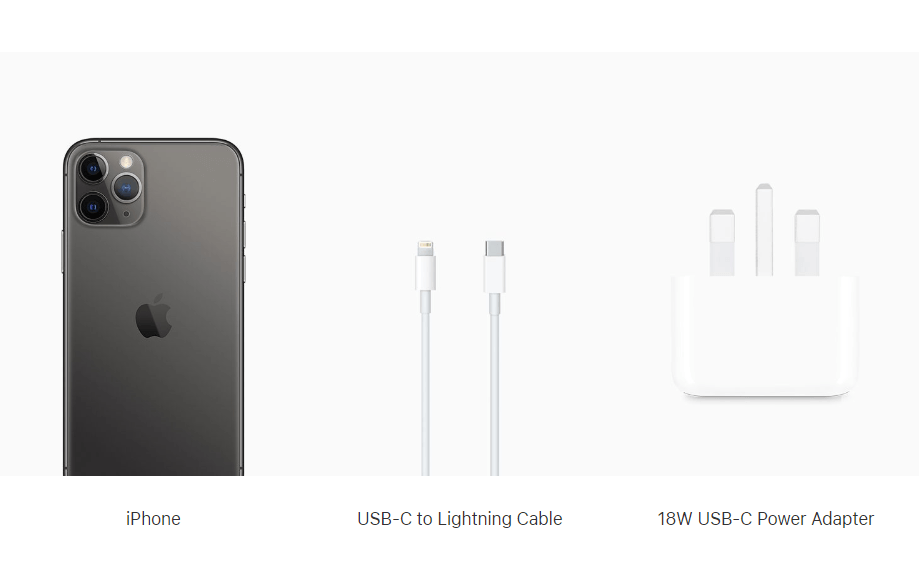
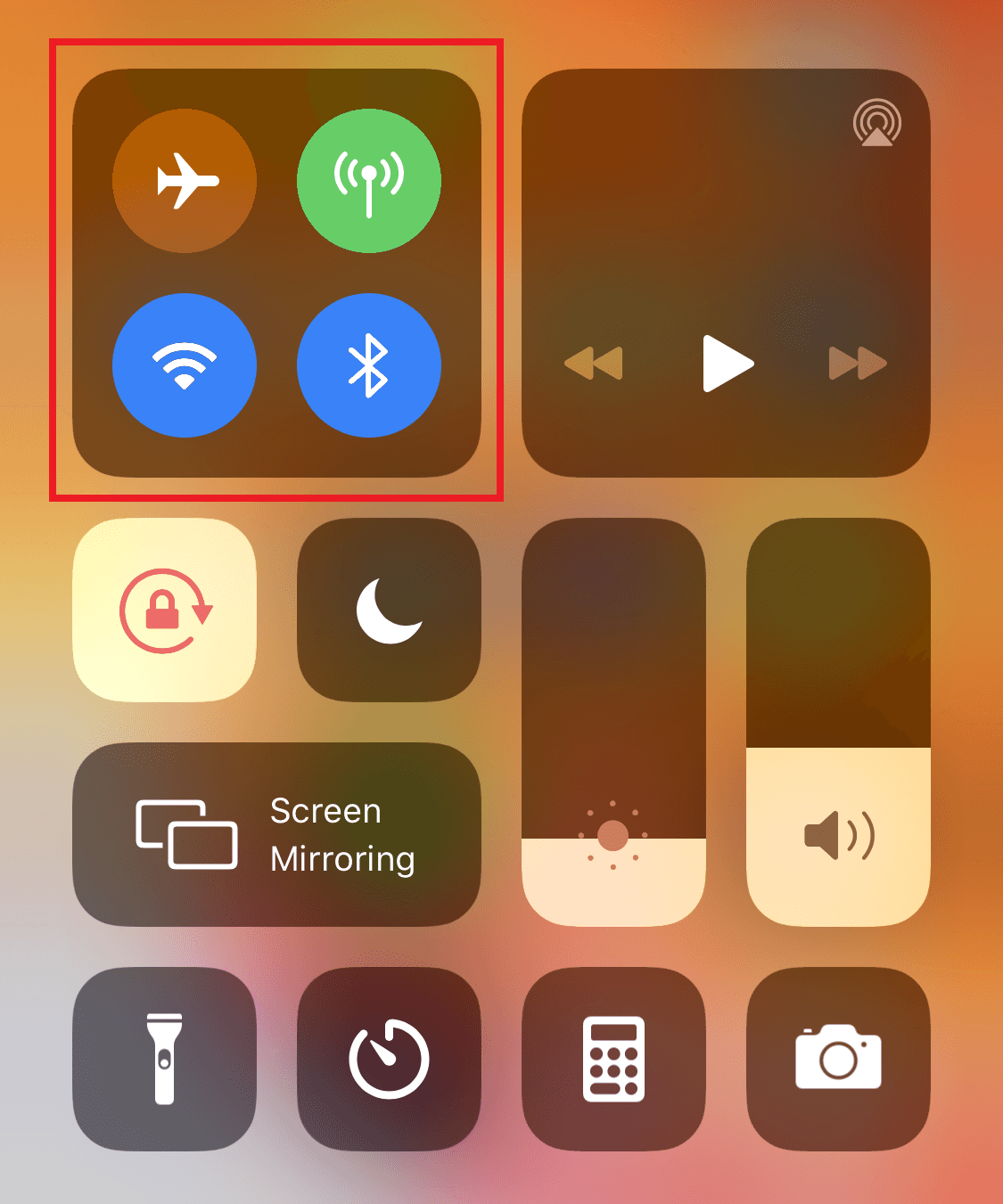
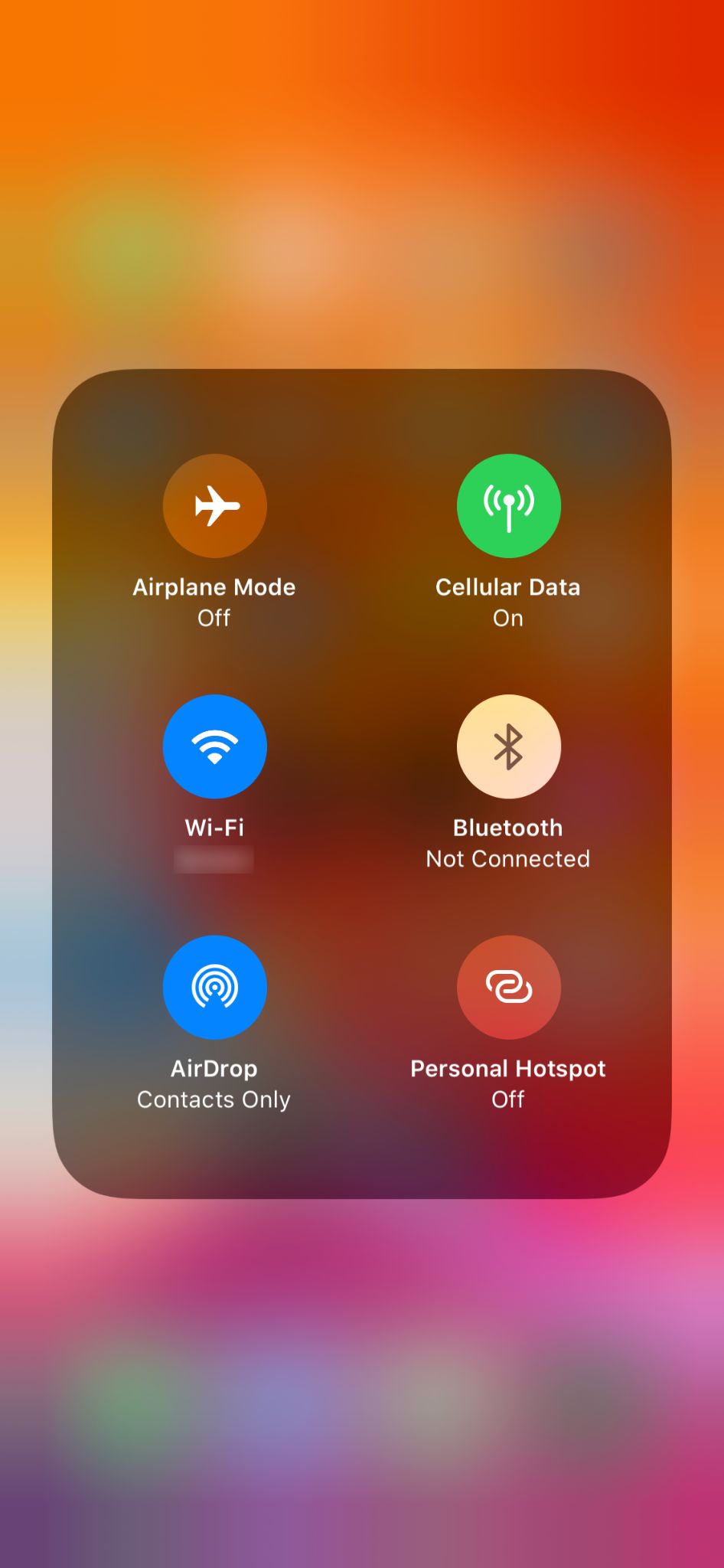
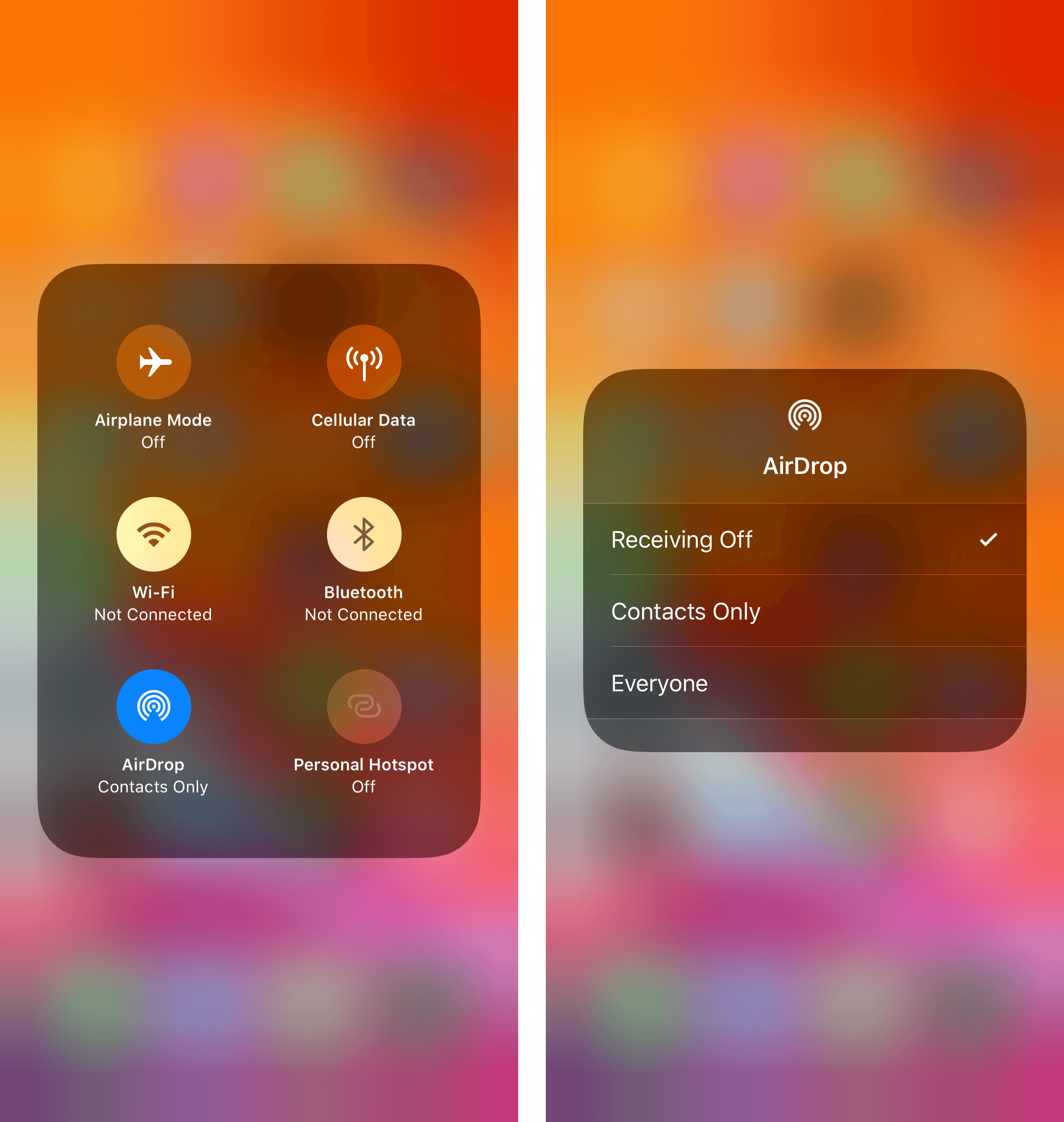
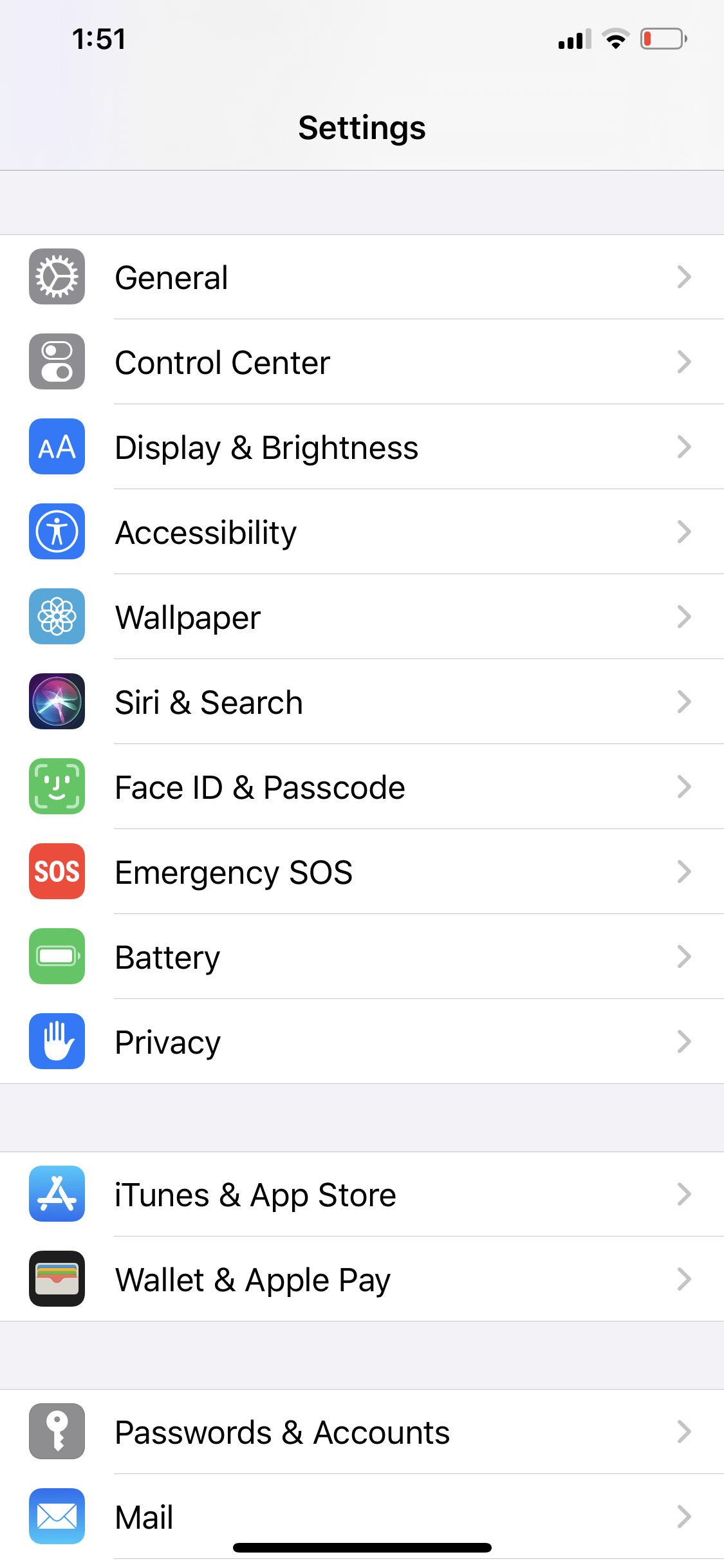
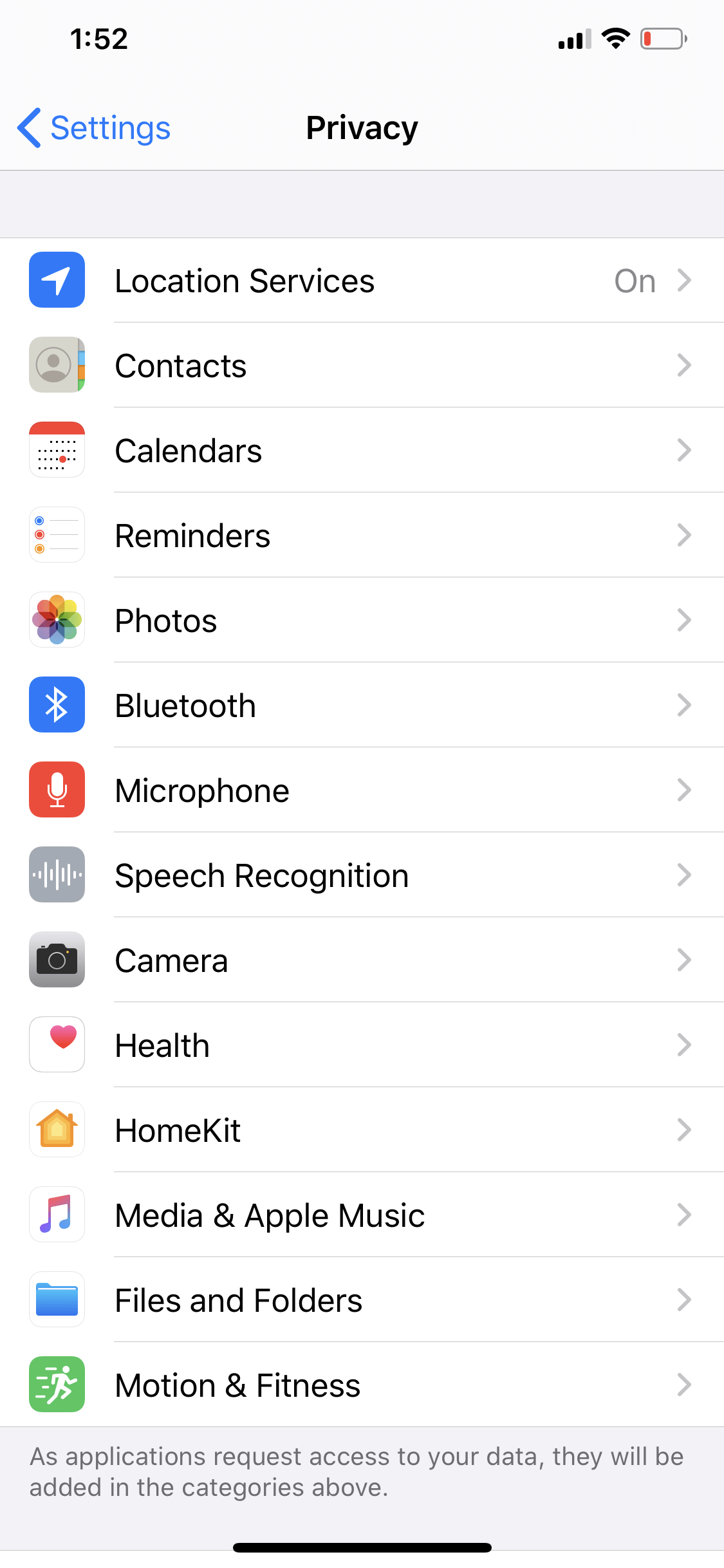
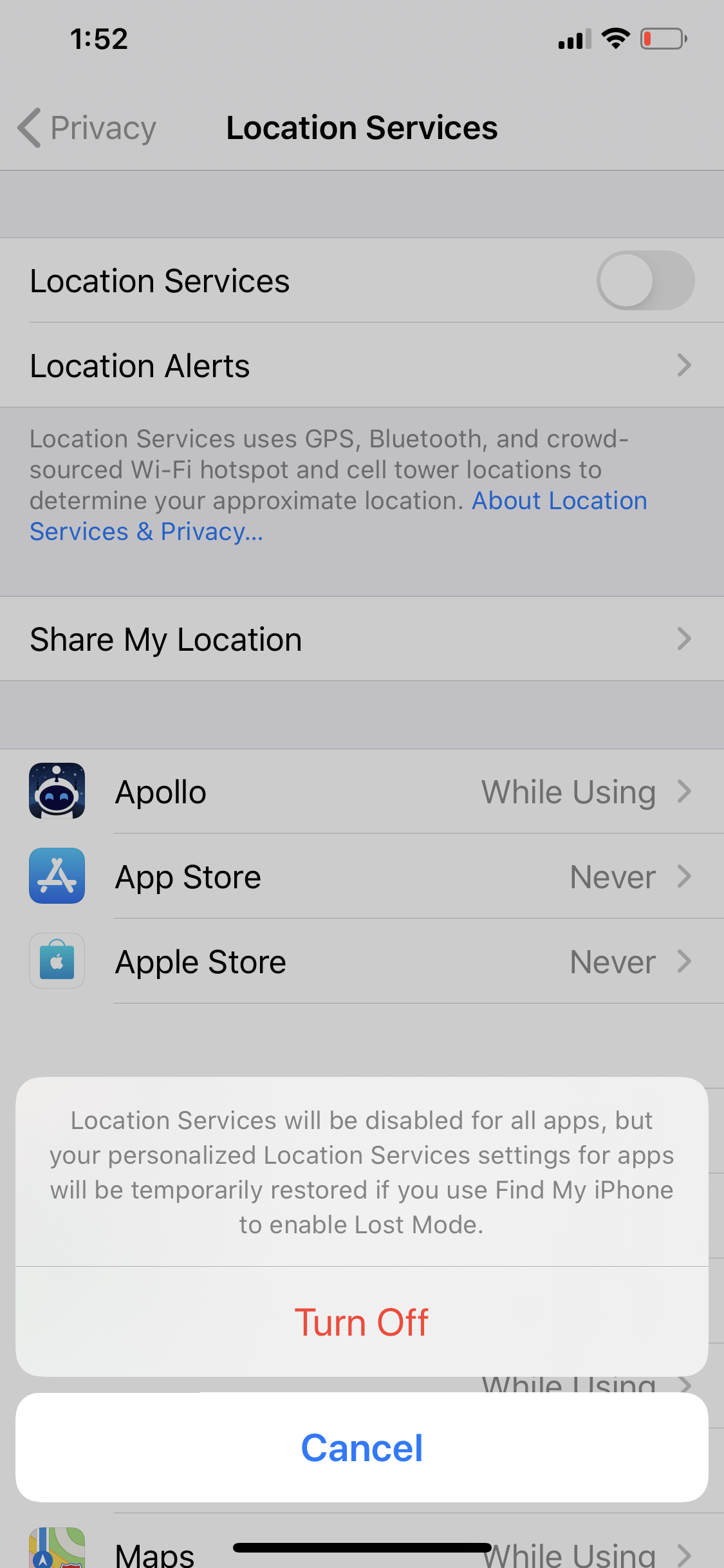
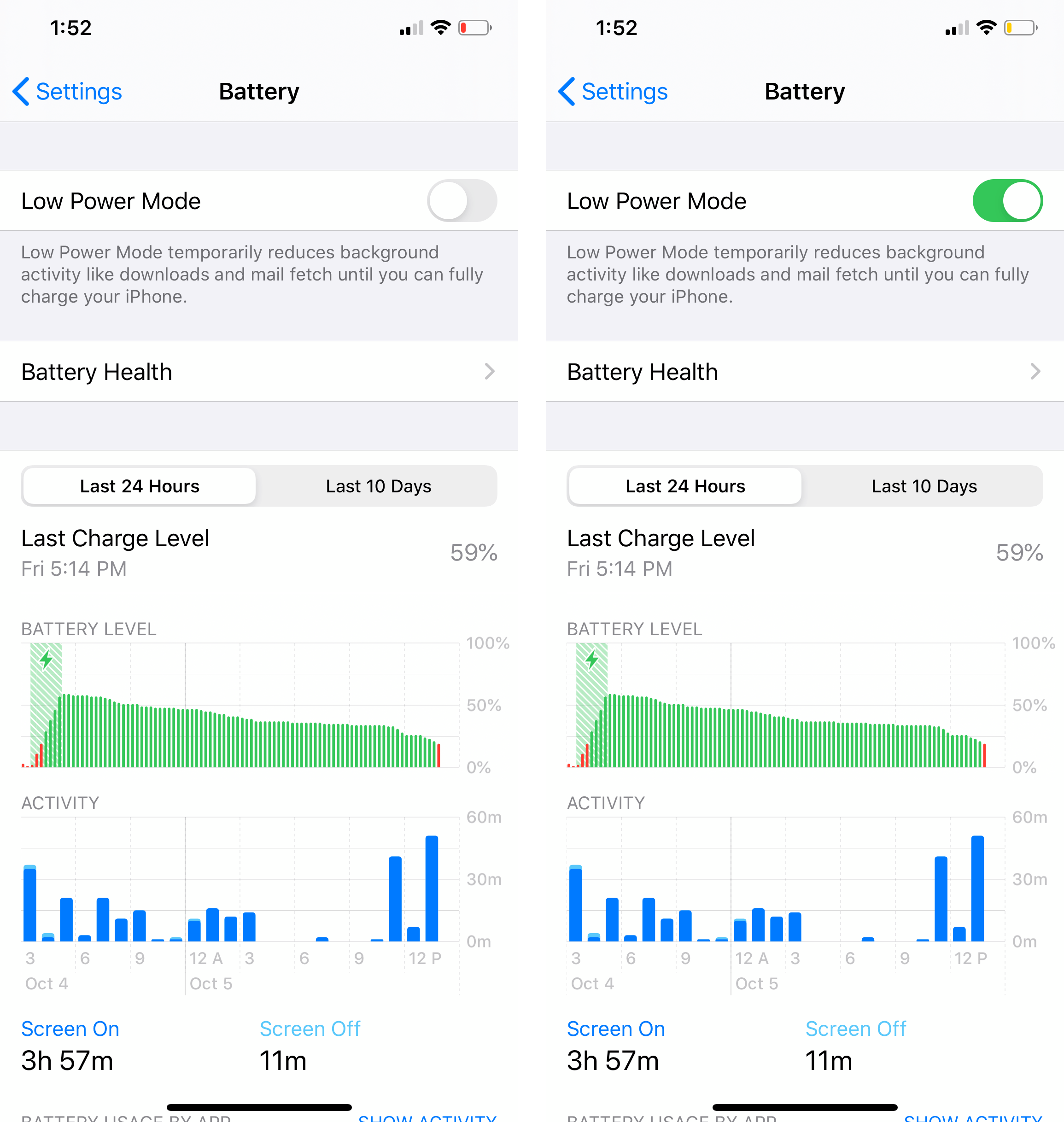
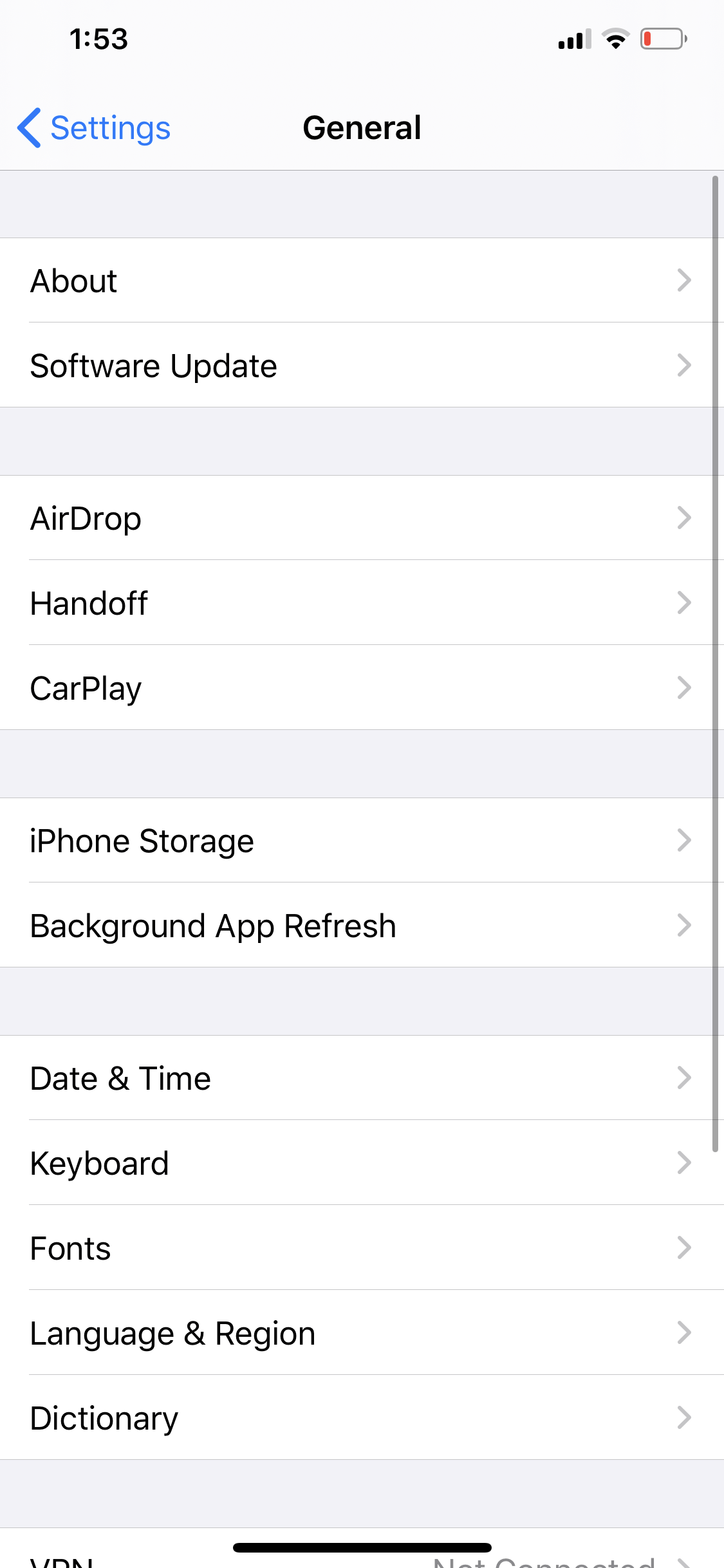
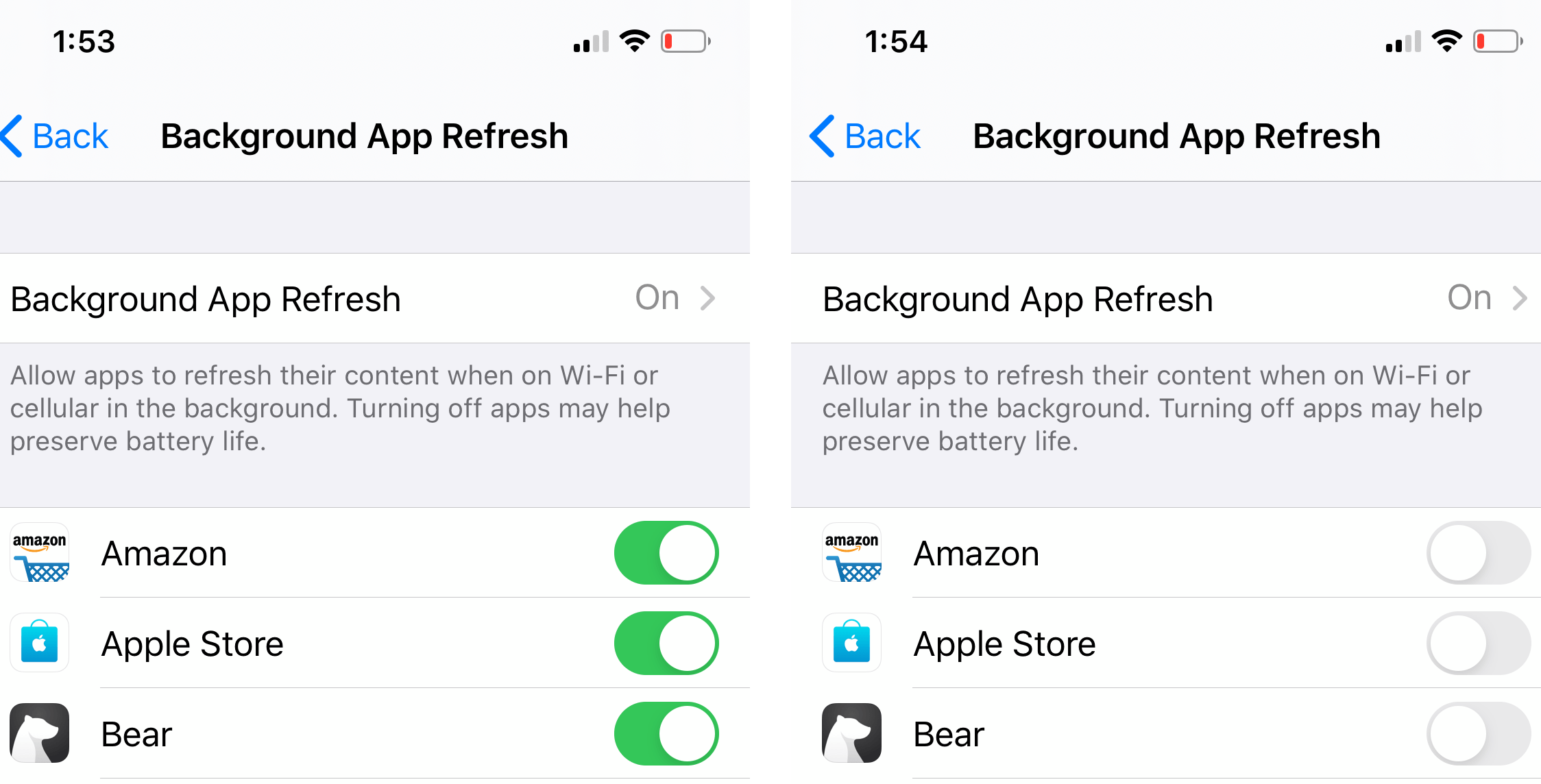
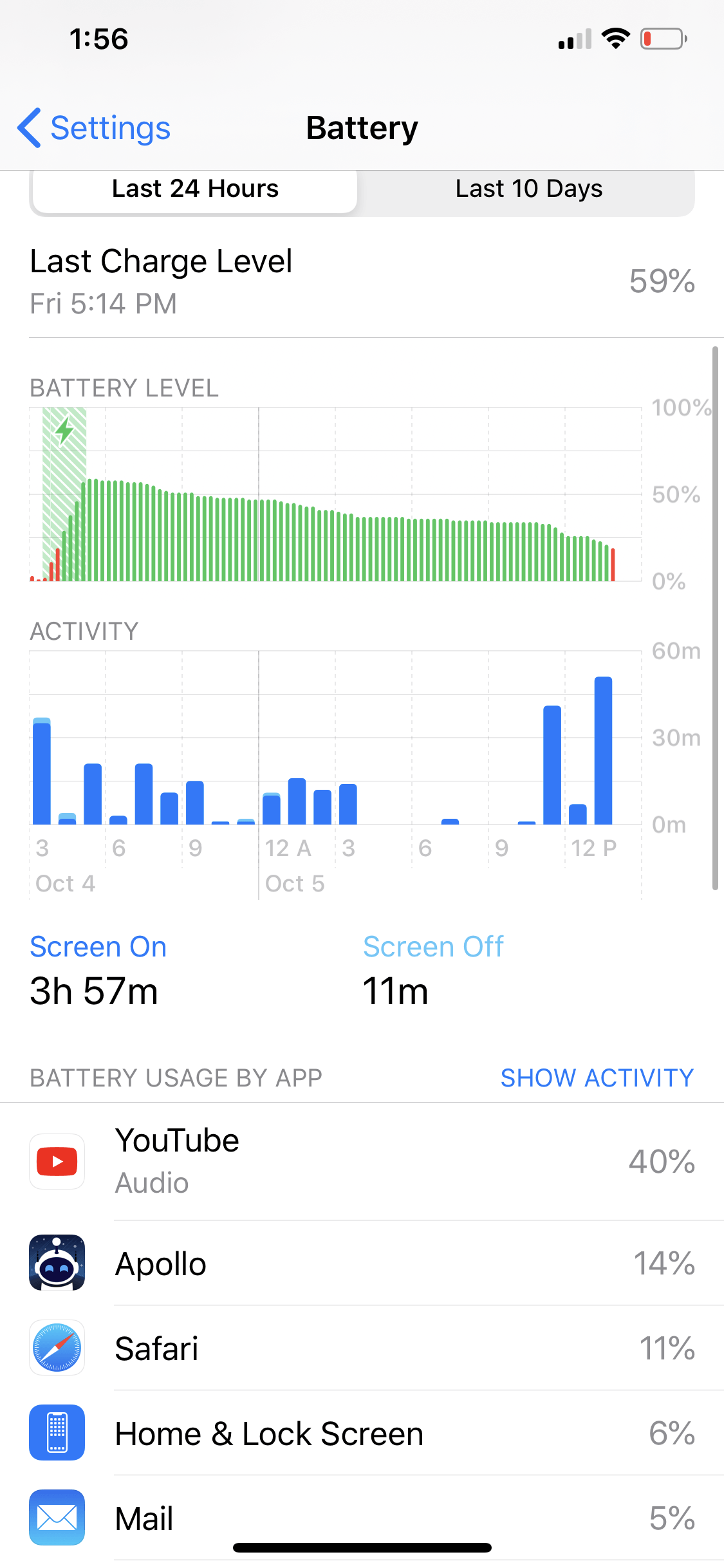
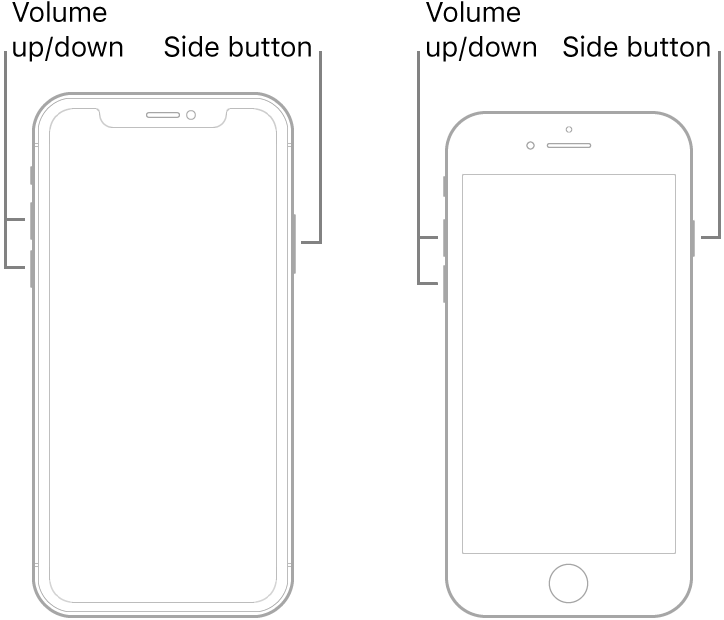
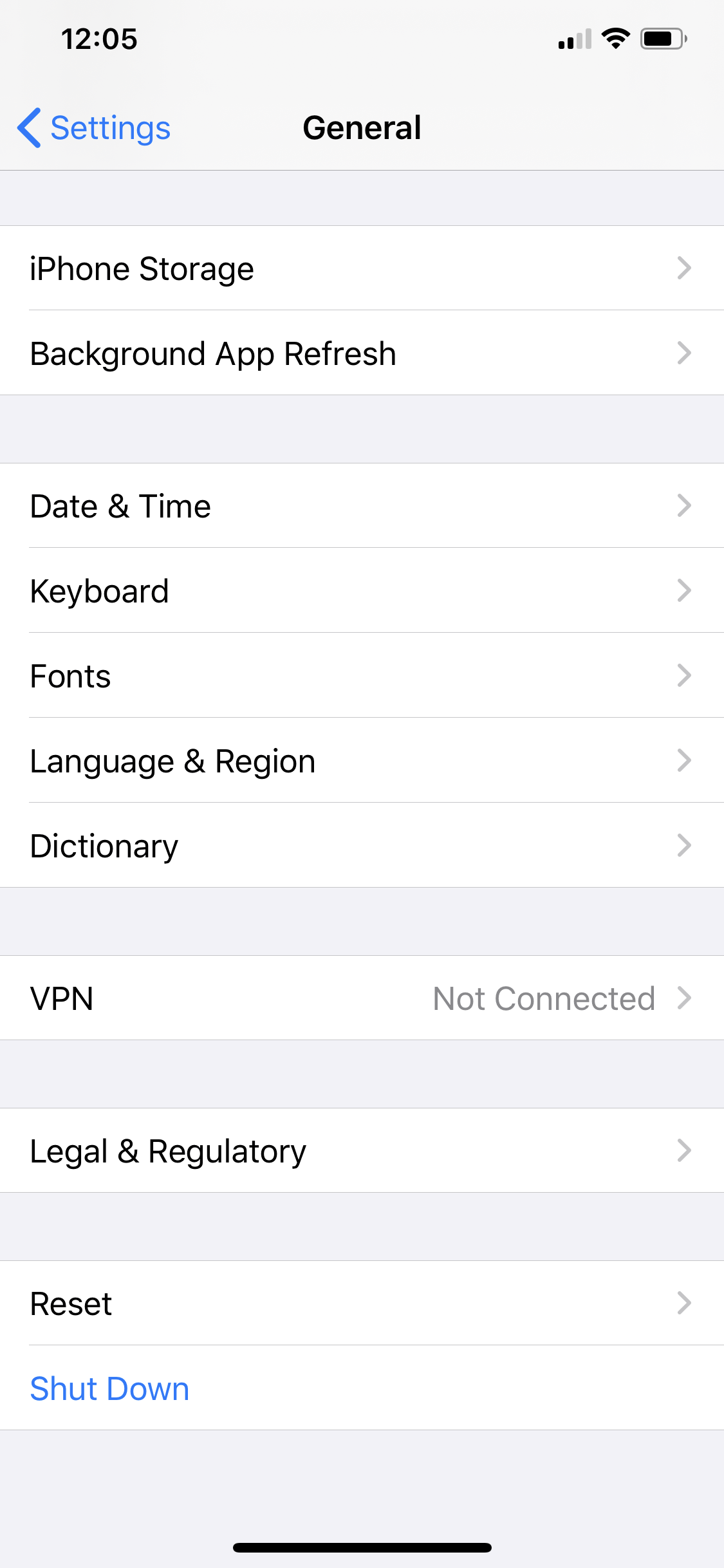
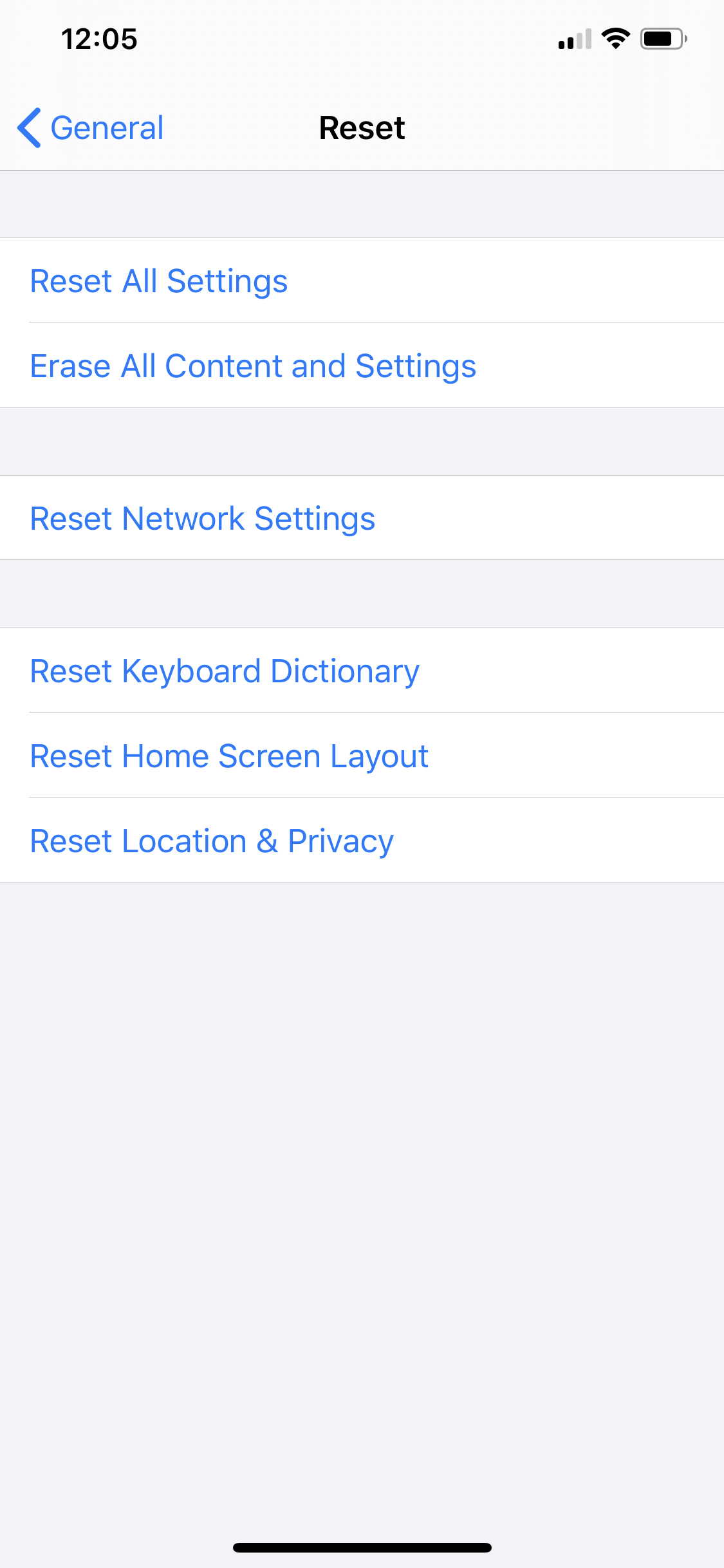
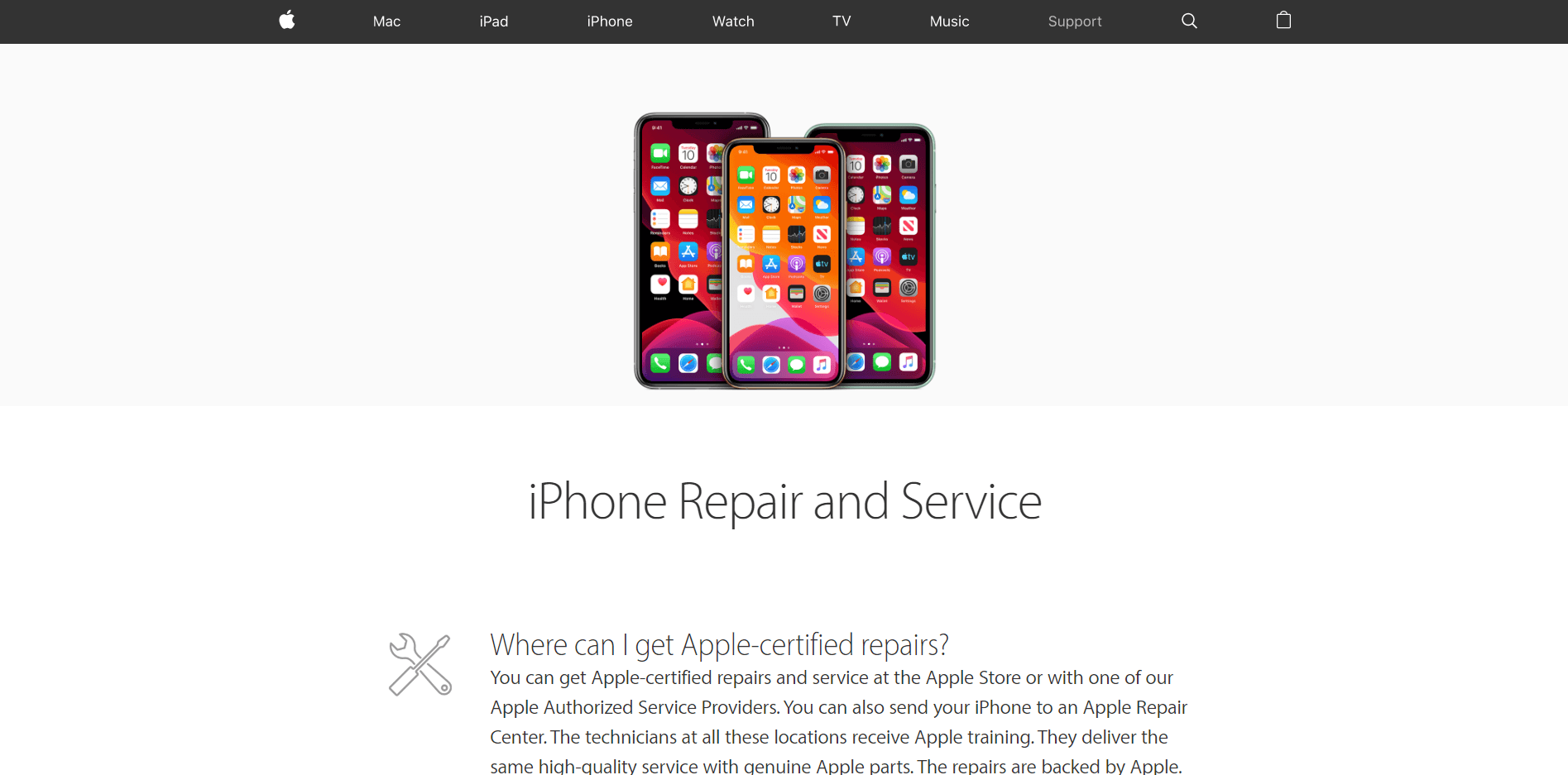
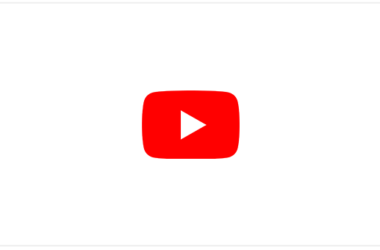
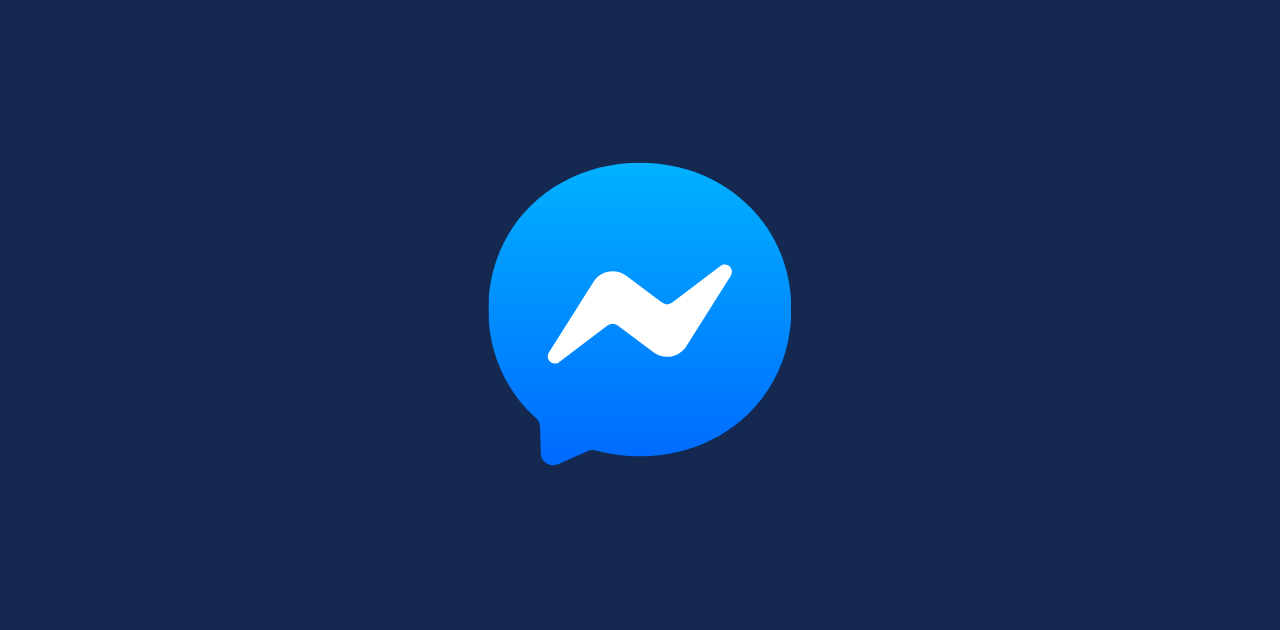
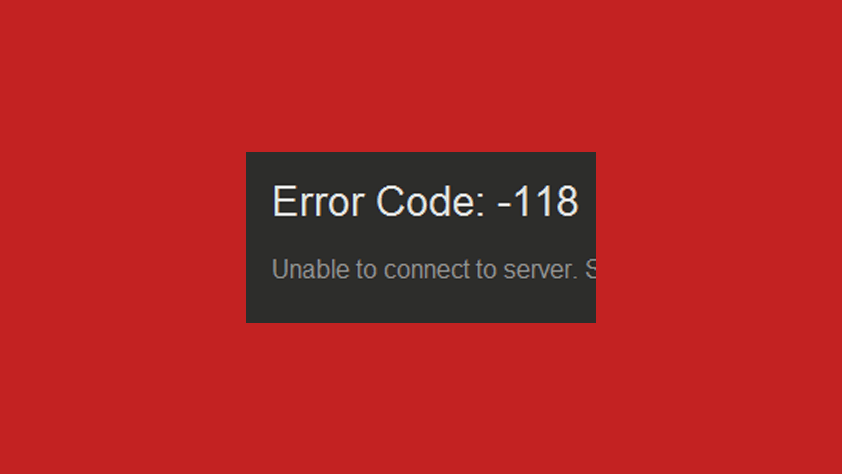
It seems a real backward step when after spending +$2000 on the latest and greatest iphone that the method you have to use to stop it overheating is to turn everything running in both background and foreground off.
Got into this phone recently after two years with X and that didn’t require any of this palaver!
Why have I wasted all this extra money to buy a device which seems to be already fraught with issues.
Same issue with me
I am very disappointed
It’s beyond ridiculous and unacceptable to have to reduce apps running to soothe the phone into not overheating. It’s December 19 2019 this should have been fixed by now I bought it 2 days ago because they were unobtainable for a while.
So what is the point of buying this phone if you will disable alot of its functions? You have to turn off this, that ? This phone is not cheap it cost a lot and its so sad that you have to do many things , it should have maximize its functions, good quality because its an expensive phone, as a user i should be happy upon purchasing this. So now what should we do? Can we get refund ? Replacement ? Its not your consumers fault.
I am so pissed right now , I saved up to buy this phone… I missed my iPhone 6a plus. I did a full payment for this phone , I am not buying iron heat or burning gadgets. The purpose of apps on the phone is to serve us and nots us serving the apps, turning off all the essential mechanisms. It’s so embarrassing. Apple has come this far to give us this kind of product for so much amount….I need my money back pls . Am not happy
Thanks! Simply by turning off Bluetooth and turning on power save, my phone cooled down almost immediately. Solid info!
Yikes I feel duped… until now I was an apple advocate..spent too much money to stay updated with I phone 11pro..now I’m afraid it might start on fire …I’ve taken away many apps and turned off power and all suggestions to cool off this phone. and after spending too much money I have less then I did with my old phone..I think a recall is required .replace this with a reliable phone so we can all feel safe with this product again!! Please!!
After lunching iPhone 12 then my iPhone 11 Pro Max getting heating problem
Apple forced there customers to upgrade to new phone