Trying to listen to your playlist or watch your favorite TV shows but can’t seem to get your Powerbeats to turn on or charge?
In times of crisis where you are obliged to stay at home, tech gadgets are essential. Your smartphone or tablet keeps you away from boredom. But sometimes, it couldn’t be helped to have a noisy environment even at home.
This is when your Powerbeats come in handy. But what if your Powerbeats won’t turn on or charge its battery? Several users have claimed to have similar issues with their Powerbeats. Some of them are not powering on, and some won’t even charge.
We will answer all these questions in our article today. Our guide will include all possible causes of this problem. Of course, each cause will have its own fix, laid out step-by-step.
Hopefully, by the end of this article, you will be able to fix your Powerbeats that are not powering on or won’t charge.
Let’s dive in!
- Clean the Device
- Check Power Source
- Empty the Battery
- Do the Force Restart
- Reset to Factory Defaults
- Update Firmware
- Forget Device and Pair Again
- Reach Out for Support
1. Clean the Device.
Your Powerbeats should never be submerged or exposed to a constant flow of water. For instance, Powerbeats Pro is water-resistant, but not waterproof, so be careful when it comes into contact with liquid. When this happens, it may cause a short-circuit within your device.
You may still be able to fix it by letting it dry. Use a soft microfiber cloth to wipe out all visible moisture or droplets in your device.
Then submerge your device in a pile of dry rice and leave it there for a day or two. If you don’t have that, leave your device in a dry area for a week.
After that, clean your device with a dry, soft-bristle brush to remove dust and wipe it with a microfiber cloth. Try to charge it until the battery is full. If the charging process is successful, it should turn on.
2. Check Power Source.
If you still have the same issue with your Powerbeats not powering on or won’t charge, you need to check the power outlet where you plug in the charger.
You can test the power outlet by plugging in one of your other appliances. Turn on your appliance to make sure that the power outlet works. If it doesn’t, find another power outlet that works and charge your Powerbeats from there.
Also, check your Powerbeats charger for any defects. If you see any damage, it is possible that your charger is defective and needs a replacement. Unlike the Apple AirPods and AirPods Pro where you could just use your iPhone/iPad’s charger, you will have to find someone with an authentic Powerbeats charger (or any similar chargers with the right input/output outlet) and test with your Powerbeats to see if it still won’t charge.
3. Empty the Battery.
There is a temporary workaround that might work if your Powerbeats battery won’t charge.
First, empty the battery in order to successfully charge it. Leave your Powerbeats in a dry place for 1 or 2 weeks to drain the battery.
Then you can charge it to full battery and try to turn it on. This may work temporarily but if the problem persists, go to the last method for replacement options.
4. Do the Force Restart.
There is an indicator so you can tell that your Powerbeats earphone is not charging successfully.
To fix this, you must force restart your device. We have provided the steps to force restart each variant of Powerbeats, so choose the one that you have and follow along.
Resetting your Powerbeats Pro:
- Put both earbuds in the case and leave it open.
- Now press and hold the System button on the case until the LED indicator light flashes red and white.
- Release the System button.
Resetting your Powerbeats:
- Press and hold both the Power button and Volume down button.
- Release them when the LED indicator light flashes.
Resetting your Powerbeats2 or Powerbeats3:
- Connect your Powerbeats2 to a power source.
- Press and hold both the Power button and Volume down button.
- Release the buttons when the LED indicator light flashes.
5. Reset to Factory Defaults.
If you are still unable to charge, it may be because of a corrupted system file settings on your device.
One of the causes of this is a failed update process. However, not to worry.
You can fix this by rebuilding the system files by resetting the device to its factory defaults.
Here’s how you can do it:
- First, press and hold the Volume down and Power button simultaneously until you see a flashing light.
- Then, press and hold the Power button for 4 seconds to enter discovery mode.
- Now go to the Settings on your Apple device and tap on Bluetooth.
- Finally, tap on the Powerbeats from the list of Bluetooth devices to complete the pairing process.
If you are not able to pair it, try to do a force restart again. After that, try to repeat Steps 2 to 4 for the pairing process. After that, try to charge your device using an authentic and working charger.
6. Update Powerbeats Firmware using Beats Updater.
If the corrupted file is on the firmware level, it could also affect why your Powerbeats not powering or won’t charge. If this happens, you can remove the corrupted file and replace it with a new one. You can achieve this by updating the firmware of your device.
Here’s how you can do it:
- First, download the Beats Updater app and install it on your computer.
- Then, launch the Beats Updater app and make sure that your Powerbeats earphone is turned on.
- Now. connect the Powerbeats to your computer using a lightning USB cable.
- Next, on the app, click on Menu, and then click on the Status icon.
- After that, click on the name of your Powerbeats and it will redirect you to the updater website.
- Finally, click on the update and follow the remaining instructions.
Now that you have a working firmware, you should be able to charge your Powerbeats successfully. But make sure you use an authentic charger and plug it in a working outlet.
7. Forget Device and Pair Again.
After the update and changes in settings, it could be that the connection profile has also been corrupted.
You need to rebuild the Powerbeats connection profile in your device. This is to make sure that the data on your Powerbeats is successfully relayed to your device.
Here’s how you can do it:
- First, open the Settings of your device, and then tap on the Bluetooth option.
- Next, tap the ( i ) icon next to your Powerbeats, tap Forget This Device and then Confirm.
- To be sure, restart your Apple device and wait for a minute.
- Now, press and hold the Power button of your Powerbeats for 4 seconds to enter discovery mode.
- Then, go to the Settings on your Apple device and tap on Bluetooth.
- Finally, on the list, tap on your Powerbeats to complete the pairing process.
After rebuilding your Bluetooth connection profile, you should be able to see the status of your Powerbeats. You should be able to see if you are successfully charging the battery of your Powerbeats.
8. Reach Out for Support.
If you have a defective battery, you can check for a battery replacement option for your Powerbeats. But this does not cover if it wears off because of normal usage. Make sure you check your warranty option for your device as well. You can avail of these services at your nearest Apple Store.
But when your area is on lockdown, you can opt to request repair service online. You can ask your local Apple Service provider about the details on how to send your device. Learn more about recovering lost Beats, damage pricing, or battery service on their support website.
We hope that this article will help you fix Powerbeats not powering on or won’t charge issue. If you have questions related to this topic, please feel free to leave a comment below. Thanks for the support and remember to stay safe always.
If this guide helped you, please share it. 🙂









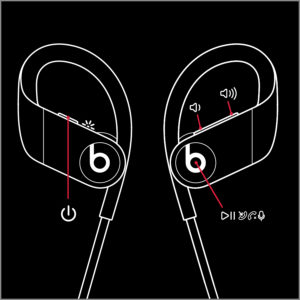
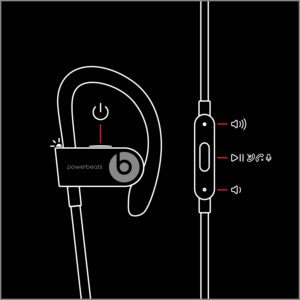

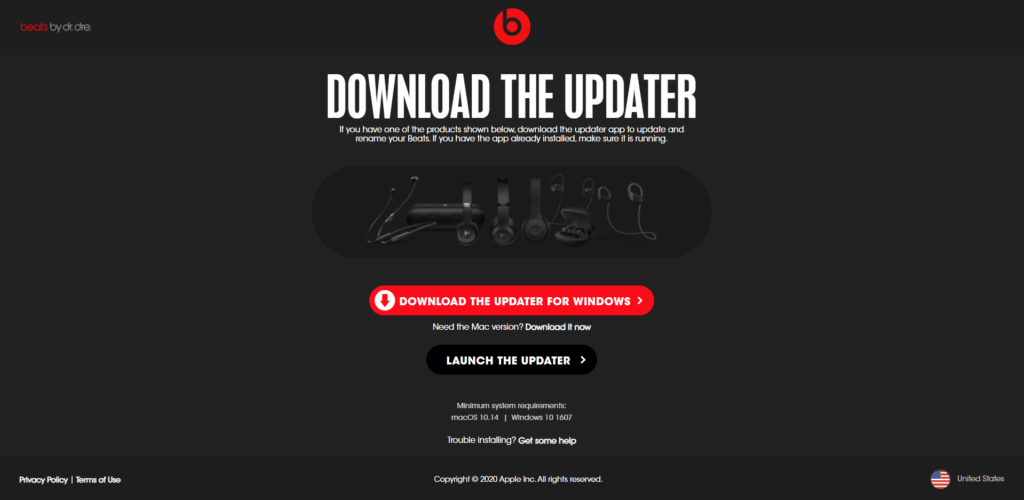


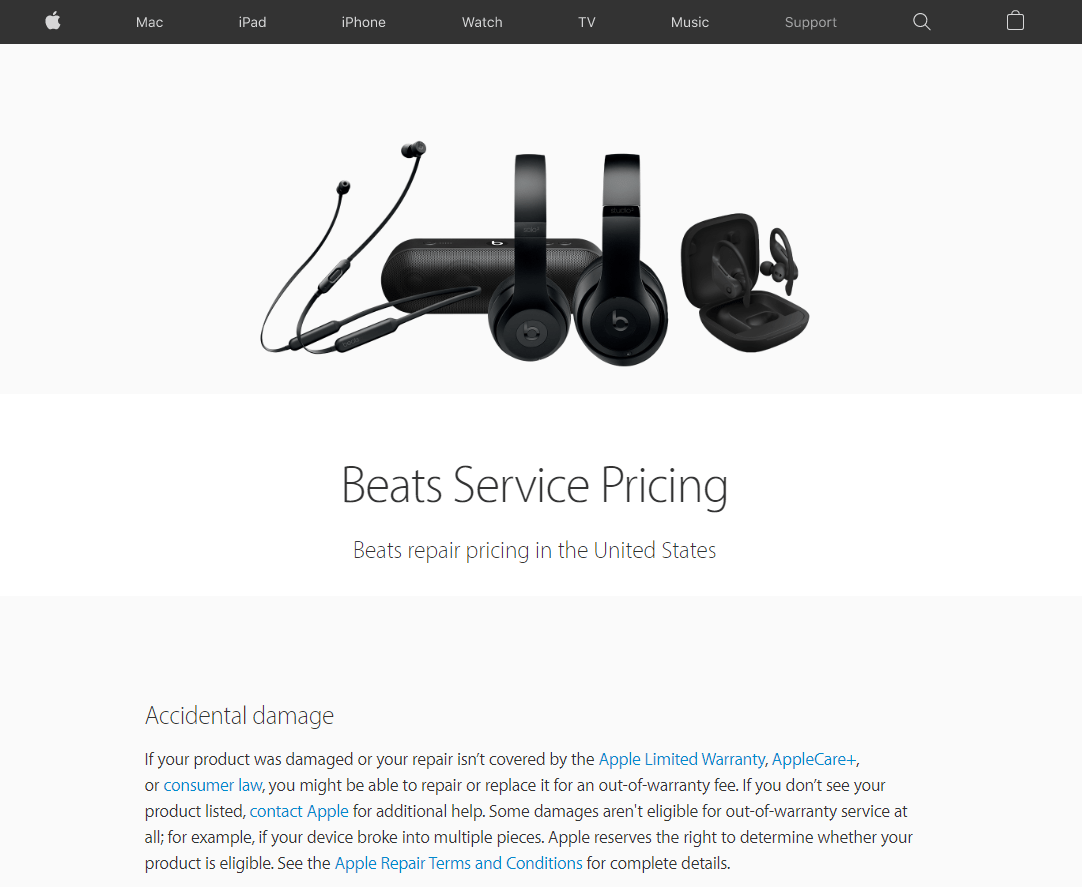


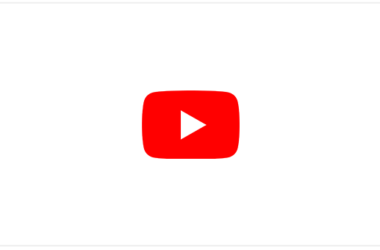
Power level stops at 3%