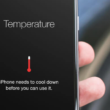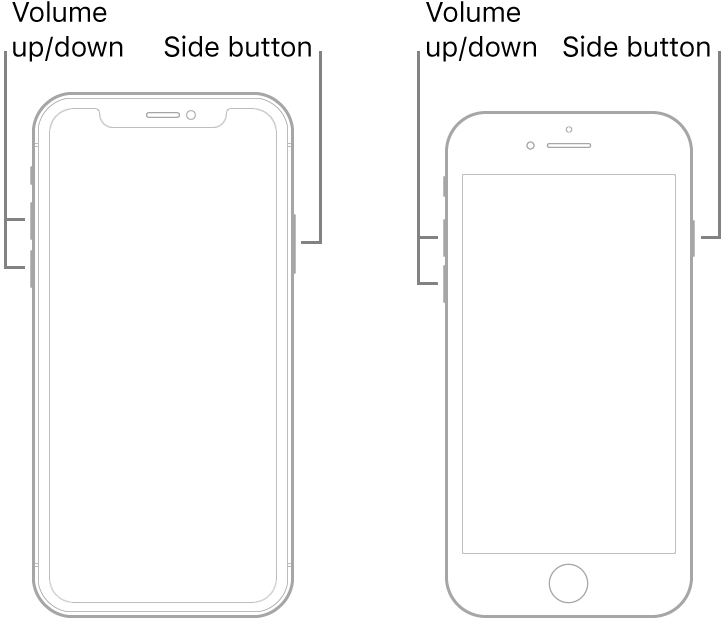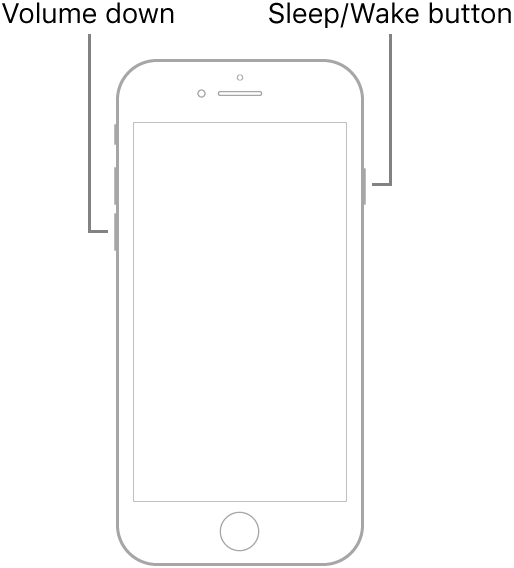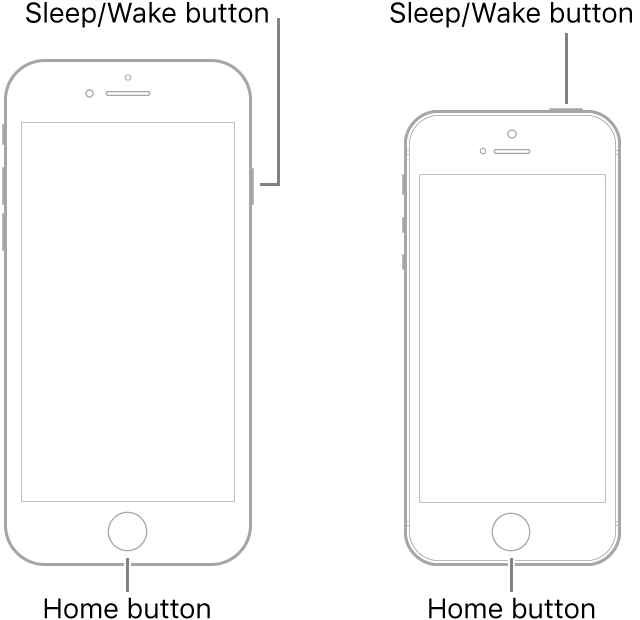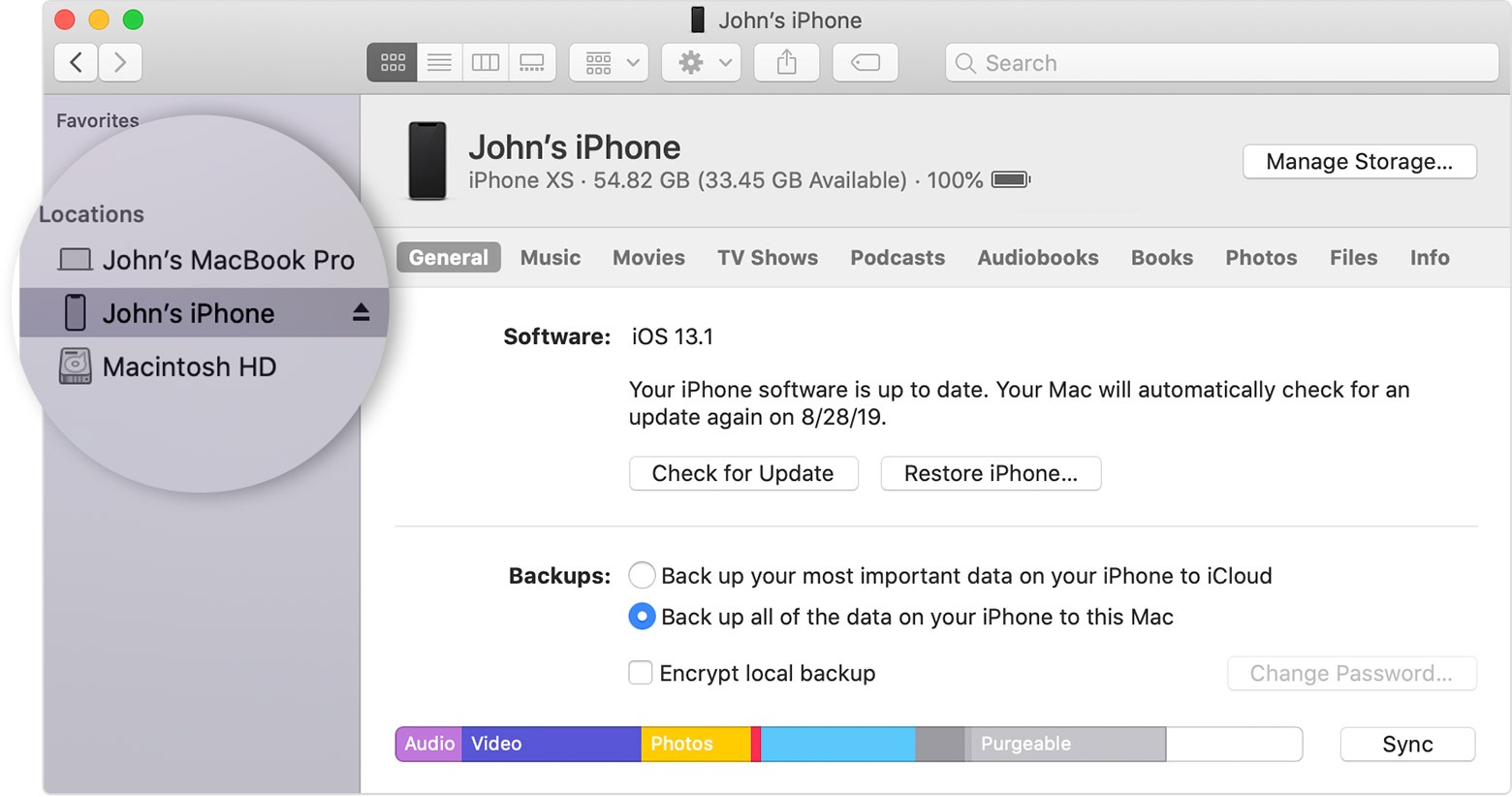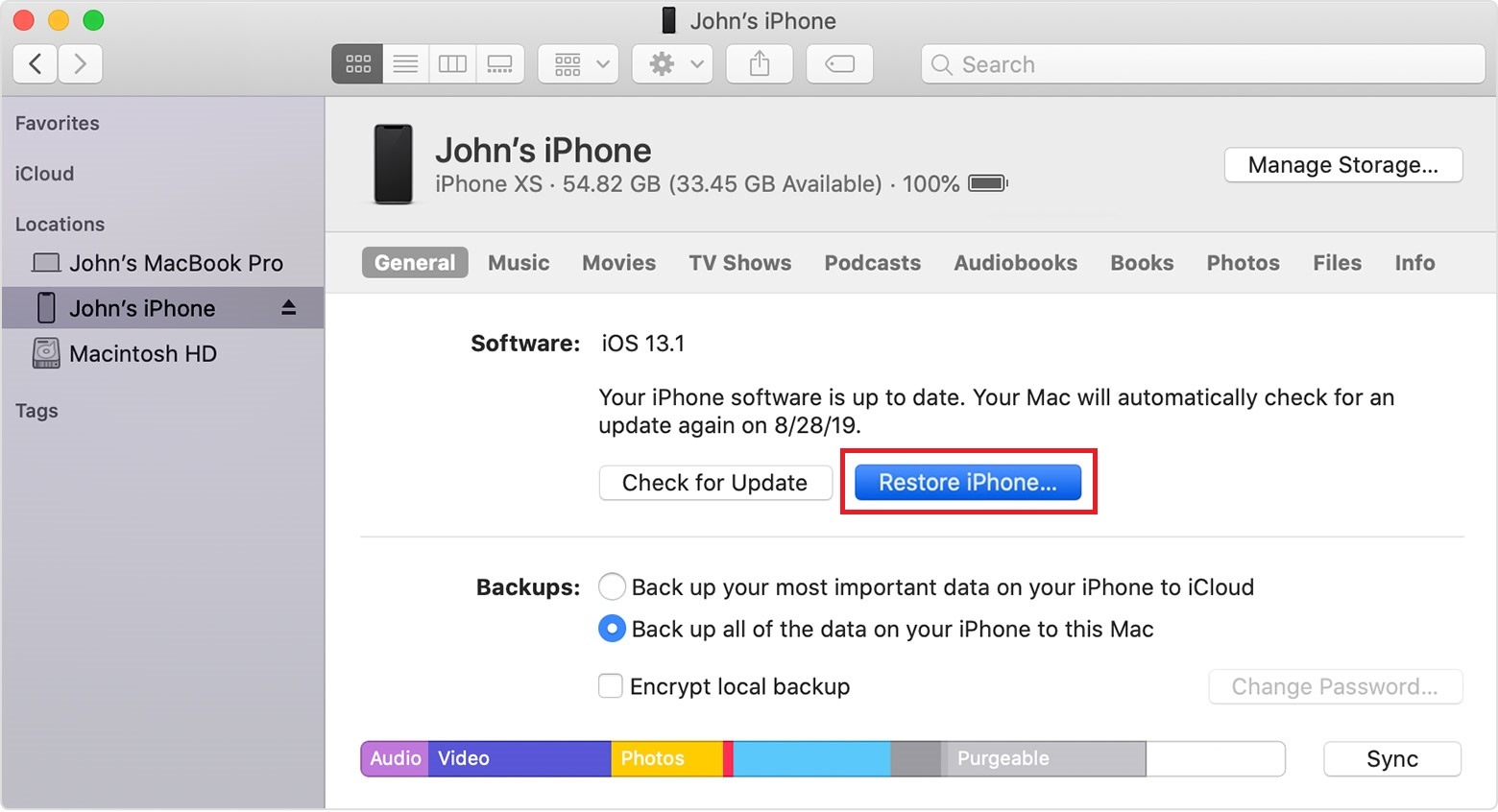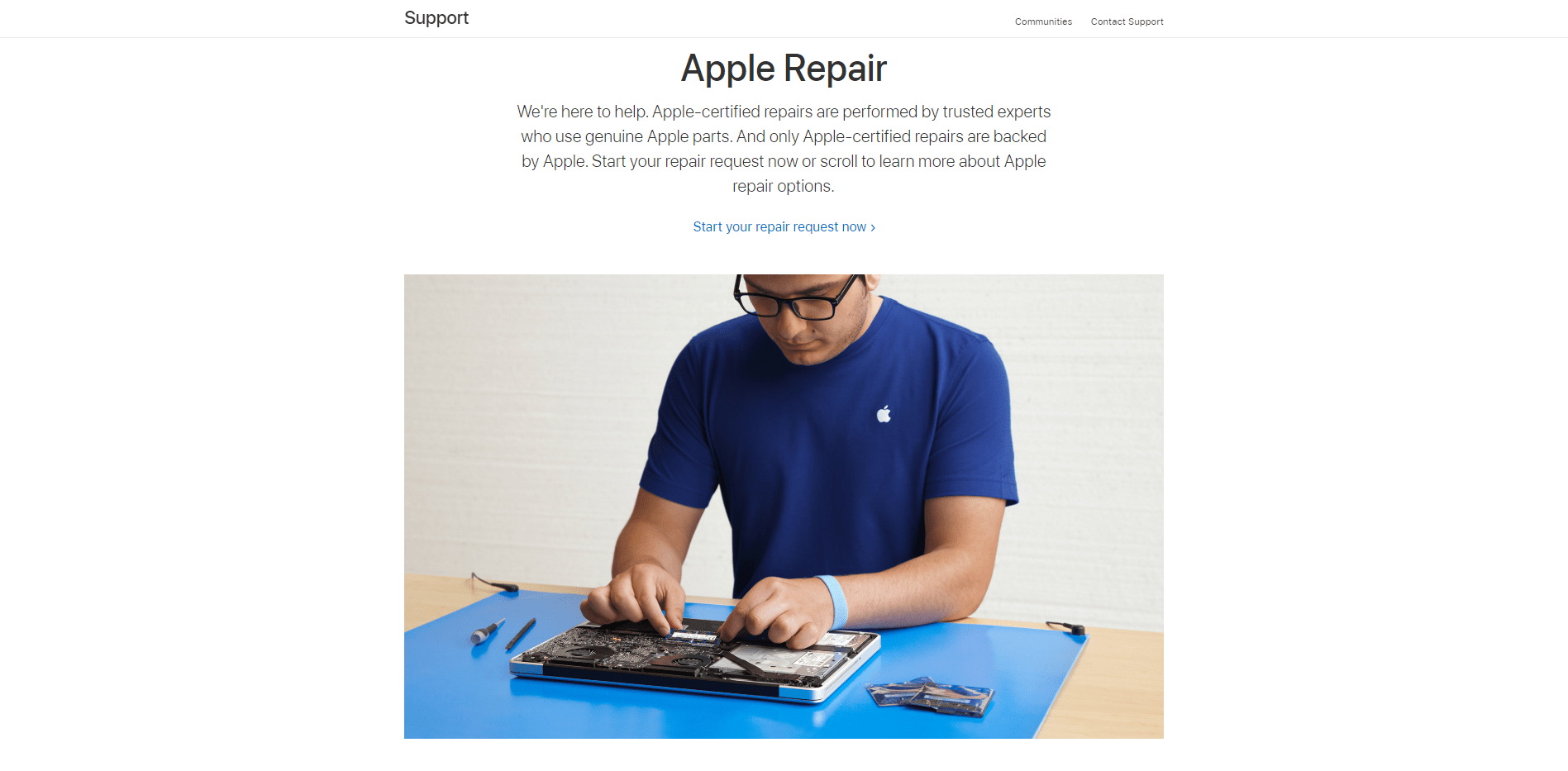Keep getting a “The iPhone could not be restored. The device cannot be found.” Error every time you try to connect your iPhone to your computer?
There are a lot of reasons why you need to restore your iPhone. You may be needing to restore your device to repair the corrupted system files. Another reason is to bring back data from a backup device. But it is more likely that you need to restore your iPhone in order to transfer the ownership of the device.
There is no perfect system. Even if the device is made up of state-of-the-art hardware and software, it will have problems at some point.
That is because a system or device is made up of components, and each part is a potential point of failure. But knowing this gives you the idea of how to troubleshoot it if there is an issue.
Our guide for today will make you understand these points of failure. This will help fix the “iPhone could not be restored. The device cannot be found.” error that you are experiencing. But just like everything else, it will always begin with the first step.
Let’s dive in!
- 1. Check for Physical Connectivity Issues
- 2. Check for Apps that Blocks the Connection
- 3. Force Restart your Device
- 4. Put Your iPhone in Recovery Mode
- 5. Reach Out to Apple
1. Check for Physical Connectivity Issues.
A defective USB cable or port can cause your iPhone to be not detected in your Mac or PC. To check your cable, make sure that you are using the genuine cable that came with the iPhone.
Also, try to test the cable with other iPhones. If it does not work with others either, then you will need to replace your cable.
But if your USB cable is not the issue, try to make sure that the USB port on your Mac or PC is working. It is crucial that you do not use USB hubs or other indirect USB connectivity devices.
In addition, try to check the ports for dust or dirt that may hinder successful connectivity. You may use a small brush to clean the USB ports of your computer and the port of your iPhone as well.
Now that you have made sure that there are no physical connectivity conflicts between your iPhone and your computer, it should normally work.
But if your computer still cannot detect your iPhone, proceed to the next method.
2. Check for Apps that Blocks the Connection.
One possible software that might hinder the connection is antivirus or firewall application.
These programs are designed to block other devices from your computer to avoid being infected by viruses, trojans, and malware.
To be safe, make sure that you only have your iPhone connected to your computer. Do not connect to the internet and do not open other software that may trigger internet connectivity.
After doing this, you may disable your antivirus or firewall app to make sure that there is no software blocking the connection.
Another application to check is the “Trust this Computer” alert on your iPhone. This iPhone security feature enables you to share or backup data with only trusted devices.
This is one of the ways to protect your data from unauthorized computers. So make sure to choose Trust this Computer if the message pops up on your iPhone. Know more about this feature in Apple Support.
Now that you have disabled all software that might possibly block your iPhone’s connectivity to your computer, it should be detected by now.
But if your iPhone still cannot be found, check out the next method.
3. Force Restart your Device.
Devices such as your iPhone are similar to a computer. When it runs for a very long time, the memory can tend to be overloaded.
When this happens, it’s either your device gets laggy, malfunctions, or even frozen. Make sure to remove it first from your computer.
To do this, you need to refresh your device.
Here’s how to do it according to Apple Support:
For iPhone X, iPhone 8 and later versions:
- Go ahead and press and release the Volume Up button, then immediately do the same with the Volume Down button.
- Next, press and hold down on the Side button.
- Lastly, release the button once you see the Apple logo appear on your iPhone’s screen.
For iPhone 7 or 7 Plus:
- Go ahead and press and hold the Volume Down button and the Sleep/Wake button.
- Lastly, release the button once you see the Apple logo appear on your iPhone’s screen.
For iPhone 6s, SE or lower versions:
- Go ahead and press and hold the Sleep/Wake button and the Home button.
- Lastly, release the button when you see the Apple logo appear on your iPhone’s screen.
After you have refreshed the system files of your data, your computer will be able to detect it by now. All the background applications that have been making your iPhone not to function properly has been discarded.
Again, if you still cannot see it when you connect it to your computer, proceed to the next method to fix the” iPhone could not be restored. The device cannot be found.” error.
4. Put Your iPhone in Recovery Mode.
Since you are trying to detect your iPhone in your computer, you may be using the Finder or iTunes application. By putting your iPhone in recovery mode, you may be able to update or restore the core system files of your device.
So if there are applications on your iPhone that hinder you to connect to your computer, it bypasses that level.
The Finder application runs on macOS Catalina while iTunes runs on macOS Mojave (and earlier macOS versions) and Windows OS. But before doing this, make sure you have the updated version of the application.
Here’s how you can recover your iPhone using either Finder or iTunes:
- First, make sure that you have backed up your iPhone’s data before proceeding.
- Once you’ve done backing up, connect your iPhone to your computer with your Lightning-to-USB cable (essentially your iPhone’s charging cable).
- Next, you will need to locate your iPhone using Finder (if you’re on macOS Catalina) or iTunes (if you’re on Windows or macOS Mojave or any earlier macOS versions) on your computer.
- If you cannot see your device in the application, go back to your iPhone and then force restart it. Please refer to Method 3 above on force-restarting your iPhone, however, don’t release the buttons when you see the Apple logo, keep holding them and wait until the recovery mode screen appears on your iPhone’s screen (as shown below).
- Once you’re done force-restarting your iPhone, check back your computer for a Restore or Update option message. Click Restore.
- It will take 15 minutes or less to restore your device. But if it takes more than that, and your device exits the recovery mode, you need to repeat the process from Step 3 again.
After the process, you can check if your iPhone can now be detected on your computer. If you can see it on your computer, then you can choose to use it as a new device or you can restore your device from the backup.
5. Reach Out to Apple.
If you tried all of the above methods but you find no success whatsoever, then it is best to reach out to Apple.
You can always go to your nearest Apple Store for support. If you cannot do a restoration using DFU mode, these guys will definitely help you out with that process.
But there is a possibility that your iPhone might be having a hardware issue, which they can help inspect as well.
We do advise always recommend that before you head over there that you make sure you know your warranty options. Although some of you do not have an Apple Store in your area, there are still other available support options in your country.
You can also choose to set an appointment for repair online especially if you live far away. If you’re going with this method, then you may be asked to send them your iPhone through a courier so they can repair it in their lab. Once you have sent it, the status of the repair is always available for you to check the progress of the repair.
And this wraps up our guide on how to fix “The iPhone could not be restored. The device cannot be found” error you are experiencing. We hope that this has helped you to fix this serious issue on your iPhone. If you have questions related to this topic, please feel free to leave a comment below.
If this guide helped you, please share it. 🙂