Have you encountered a disk overloaded error in uTorrent and can’t continue downloading files?
Well, the disk overloaded error in uTorrent is often caused by improper settings on the program, particularly the cache settings of uTorrent. In some cases, this error occurs for about a minute and goes away on its own.
However, there have been multiple reports [1] [2] [3] from users stating that the issue stays longer than a minute, and they are unable to continue downloading torrent files using the uTorrent client.
Lucky for you, there are a few possible solutions to this particular problem.
Today, we will show you a few tips and tricks that you can try doing on your computer to resolve the ‘uTorrent Disk Overloaded’ error on Windows.
Let’s get started.
- 1. Restart Your Computer.
- 2. Turn On File Pre-Allocation on uTorrent.
- 3. Disable diskio.use_partfile on uTorrent.
- 4. Adjust the Disk Cache on uTorrent.
- 5. Update the uTorrent Client.
1. Restart Your Computer.
If you are having issues running uTorrent and other programs on your computer, it is worth rebooting your system to fix it.
It is possible that some of the programs running on your computer use a lot of your hard drive’s resources, which causes the disk overload error.
To fix this, you can try restarting your computer to ensure that no programs are running in the background, and uTorrent would have the full allocation of your hard drive’s resources.
Here’s what you do:
- On your computer, press on the Windows Key to open the Start menu.
- After that, click on the Power button to open the Power Options tab.
- Lastly, click on the Restart button to begin rebooting your computer.
After restarting your computer, try to launch the uTorrent client and download a few files to see if the disk overload error would still occur.
However, if you are still having issues downloading files on the uTorrent client, you can try doing the next method below.
2. Turn On File Pre-Allocation on uTorrent.
One of the reasons why uTorrent uses a lot of disk resources from your computer is because file pre-allocation is not enabled.
When pre-allocation is not turned on, the client downloads and uploads hundreds of random parts of a file to your hard drive all at the same time.
However, if file pre-allocation is turned on, the client already occupies the available storage on your disk that would be needed to fit the file that you are downloading. This way, disk usage would be lessened, and you would have room for more tasks while downloading files on uTorrent.
To turn on the ‘File Pre-Allocation’ feature in uTorrent, check out the step-by-step guide below:
- On your computer, go to the Desktop and launch uTorrent.
- After that, click on the Options tab located at the menu bar at the top of your screen.
- Now, select Preferences and make sure that Pre-Allocate All Files is marked checked.
- Lastly, click on OK to save the changes.
Next, continue downloading files on the uTorrent client to see if the disk overloaded error would still occur.
3. Disable diskio.use_partfile on uTorrent.
uTorrent client has a feature that allows you to select the files that you want to download from the torrent file.
However, due to unknown reasons, enabling this feature on the client results in high disk usage as the client still allocates space for the files that you did not select from the torrent file.
To fix this, you can try disabling diskio.use_partfile on uTorrent’s settings:
- On your computer, launch the uTorrent client from the Desktop.
- After that, click on the Options tab from the menu bar at the top of your screen.
- Next, click on Preferences and select the Advanced tab.
- Inside the Advanced tab, type diskio.use_partfile from the search bar at the upper right corner.
- Lastly, change the value of diskio.use_partfile to False and click OK to save the changes.
Now, try to download files normally on the uTorrent client and see if the disk overloaded error would appear on your computer.
4. Adjust the Disk Cache on uTorrent.
Normally, a 128 MB disk cache for downloading dozens of torrent files on uTorrent is enough.
However, if you are trying to download files that are 10 GB or higher, that 128 MB disk cache may run a little short.
To fix this, you can try manually changing the disk cache value on uTorrent’s settings. This solution, which was initially shared on Stack Overflow, has been recommended to have worked for several users to fix the ‘uTorrent Disk Overloaded’ error on Windows.
The steps below will guide you through the process:
- First, inside the uTorrent client, click on the Options tab from the menu bar.
- After that, click on Preferences and click on the + button beside the Advanced tab.
- Now, click on the Disk Cache tab.
- Lastly, make sure that Override Automatic Cache Size is marked checked and change its value to 1024.
Next, save the changes and continue downloading torrent files on the uTorrent client to see if the disk overloaded problem would still occur.
On the other hand, if the problem still appears while downloading files on the client, you can try downloading the latest version of uTorrent on your computer.
5. Update the uTorrent Client.
If you are running an outdated version of the uTorrent client, it is possible that the current version of the program already has a bug in the first place, which causes performance issues on your computer.
uTorrent may already be aware of the issue and might rollout an update anytime to address the problem.
To update the uTorrent client, you would need to uninstall it first and then download the latest version on their website. Follow the steps below to guide you through the process:
- On your computer, press on the Windows Key + S and search for Control Panel.
- After that, click on Open to launch the Control Panel.
- Inside the Control Panel, click on Uninstall a Program.
- Now, from the list, scroll down and find the uTorrent client.
- Right-click on the uTorrent client and select Uninstall. Follow the on-screen prompts to remove uTorrent from your computer.
- Lastly, go to uTorrent’s website and download the latest version of the client.
Wait for the download to finish, then launch the installer and follow the prompts to install the latest version of uTorrent to your computer. Try to download a couple of files on your computer to see if the disk overload error would occur with the uTorrent client.
This ends our guide on how to fix the disk overloaded error on the uTorrent client.
If you do come across any other methods that can potentially help others in fixing this kind of issue, feel free to share it below! We would be happy to give you the credit for the solution the next time we update this post.
If this guide helped you, please share it. 🙂



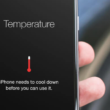



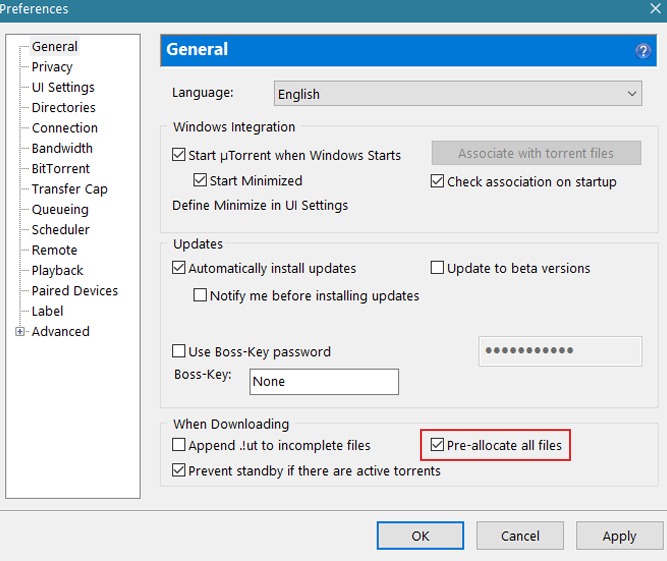
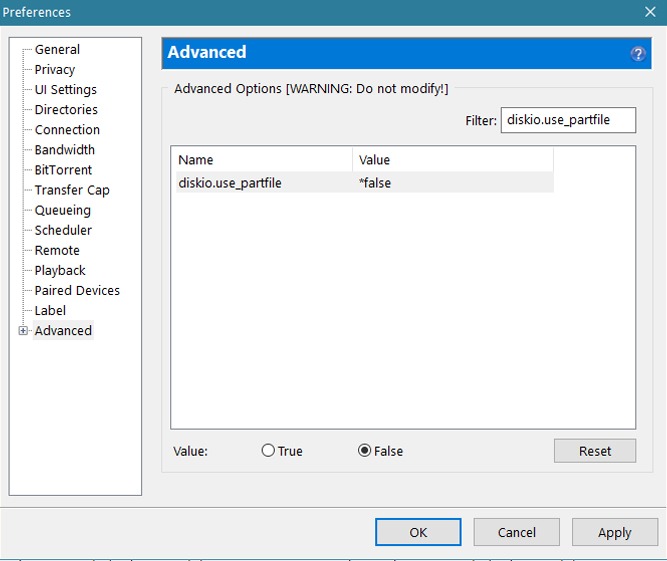
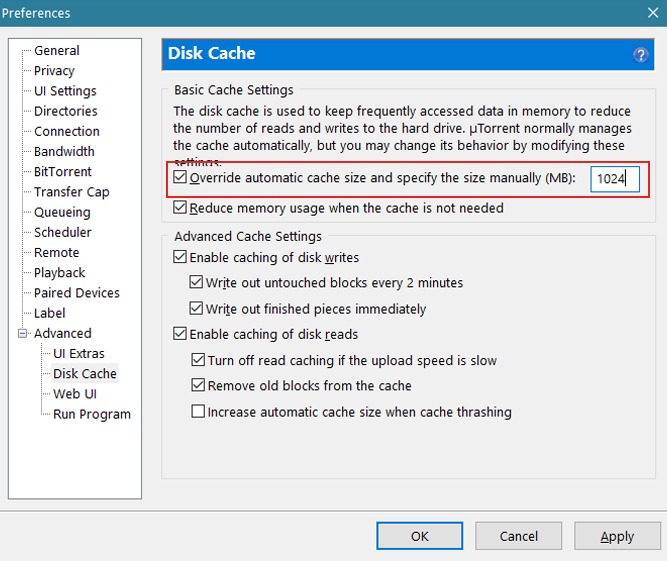


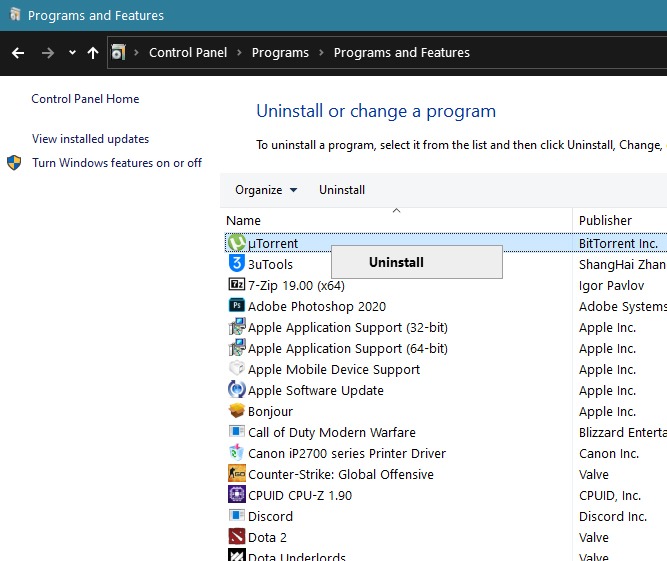
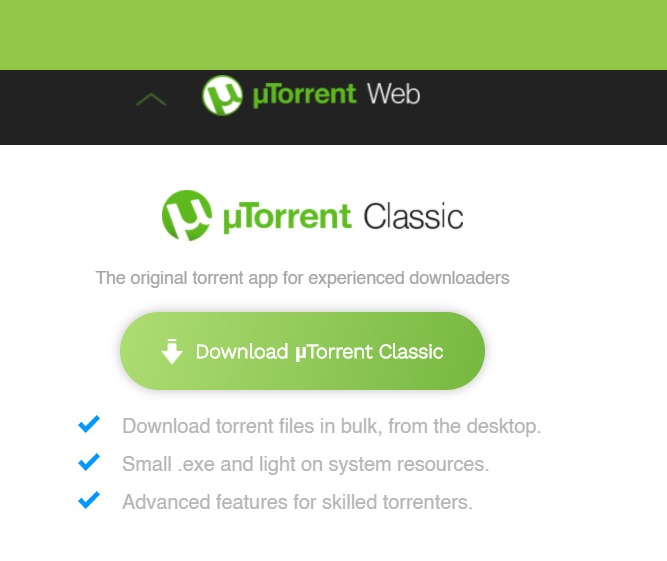



4. Adjust the Disk Cache on uTorrent.
Worked for me. No more disk overloads.
Thanks
Thanks a lot. Adjusting the disk cache on uTorrent really works a charm.